Starting today, owners of Google’s Pixel and Pixel 2 Android smartphones, as well as some select Nexus and Android One devices, will be able to access Google Lens directly within Google’s Camera app. Here’s a quick look at how to do it.
Image: Google
[referenced url=”https://www.lifehacker.com.au/2018/03/how-to-use-google-lens-on-your-iphone/” thumb=”https://i.kinja-img.com/gawker-media/image/upload/t_ku-large/iksyka4ujmm5dnz6xrmg.jpg” title=”How To Use Google Lens On Your iPhone” excerpt=”Earlier this month Google made Google Lens available for non-Pixel Android devices, and this week it’s finally started rolling the feature out to iOS devices like your iPhone and iPad as well.”]
First, pull up Google Play and make sure you’ve updated Google Camera to the latest version – 5.2.025.
Then, the next time you pull up the Camera app, you’ll find Google Lens listed in the navigation drawer alongside other camera features such as Slow Motion, Portrait and Panorama. Just tap the hamburger icon or swipe from left to centre to find it.
Once you tap the feature, you just have to point your camera at an object and tap on the screen to get more info about it.
For instance, you could point your camera at a flower and tap on the screen to encourage your device to figure out what it is. Pointing your camera at a business card will give you the option to add the card owner as a contact on your phone. (For even more uses of Google Lens, including how to use it on non-Google phones, check out our previous coverage.)
Google’s move is part of a promise the company made at I/O this year to bring Lens directly into camera apps. While its devices are some of the first to get the feature – they always are – Google plans to bring Lens to the stock camera apps on more phones from LG, Motorola and Sony.
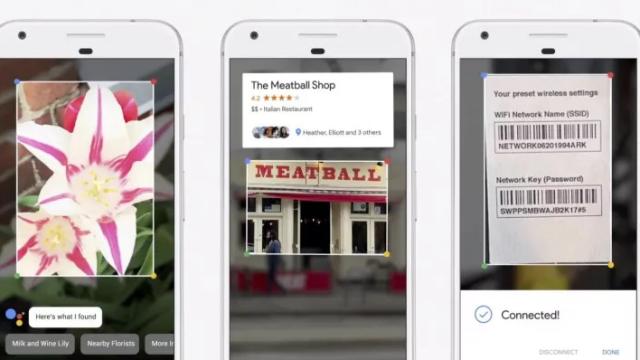
Comments