Emojis are part of our general vocabulary these days, but they’re not as easy to get to on your desktop like they are on your phone. That said, you can bring them there, thanks to a feature in Canary, Google’s developmental version of Chrome.
Image: Pexels
To make the magic happen, first you want to type chrome://flags into Canary’s address bar and then hit Enter. From there, scroll down (it’s a long way) to “Emoji Context Menu” from the page that loads, and then click “Enable.” If you’re having trouble finding it you can also search for it at the top of the page.
Afterward, restart the browser. Now, whenever you want to use emojis, you just need to right-click on a text field, click on “Emoji and Symbols” and the emoji menu will appear like magic.
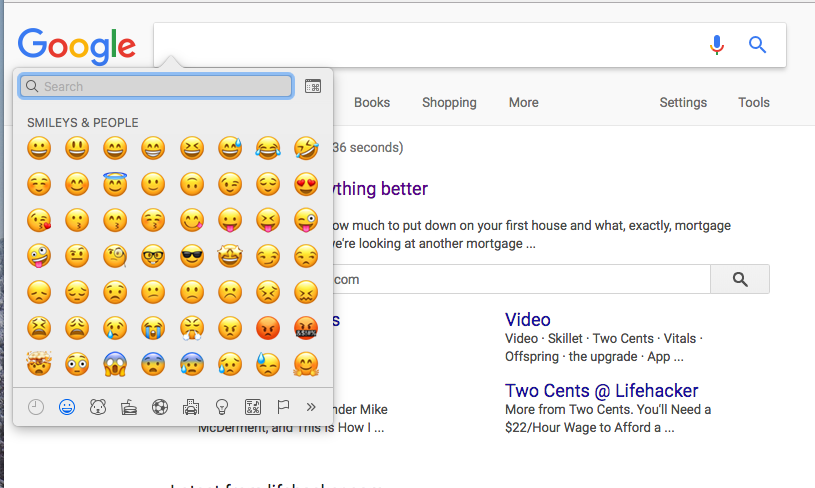
Keep in mind, Canary is a developmental version of the browser, so as Google notes, it’s “prone to breakage”. It gets new features almost every day and can be run simultaneously with the stable version of Chrome, so you don’t have to go all-in on an unstable browser to give it a try (Canary’s logo is yellow so you can tell them apart).
You can get it here.
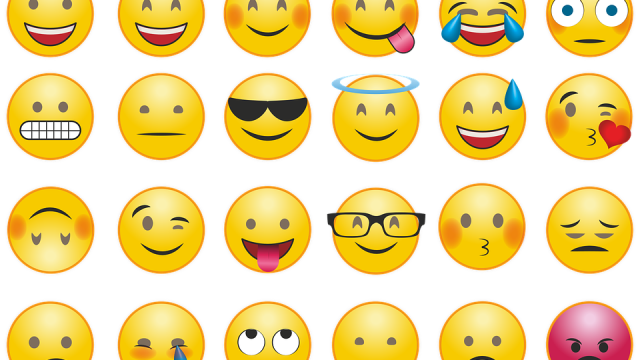
Comments