Sometimes, the best tech problems aren’t the super-specific, why-is-this-doing-that-thing-and-now-smoking-help kinds of questions. Recently, a reader sent in a fairly generic question that’s applicable to everyone, because it concerns our favourite topic: passwords.
Screenshot: David Murphy
No, he doesn’t need help making a password, an act that can be a little controversial depending on whether you’re in the “random letters and numbers” or “super-long passphrases” camp. Instead, he just wants… well, I’ll let him say it:
“Hi. I have a MacBook Pro, an iPad and an iPhone. How can I achieve just one password for all my devices and features? Thank you in advance. -Mike”
While I wouldn’t ever suggest that a person use just one password for everything, I think I have a few ideas for what you’re trying to achieve, Mike.
The easiest way to accomplish what I think you’re referring to is to make sure that you’re associating the same Apple account with each of your devices. So, for example, purchasing an app on your MacBook will require you to log into the App Store using your Apple ID and you should use that same ID when buying an app for your iPad or iPhone.
Similarly, when you’re activating iCloud on all of your devices — which should be a prompt when you’re initially setting them up — use the same Apple ID and password on each.
Don’t skip the setup process and don’t make a separate Apple ID for each device unless, of course, a different person is going to be the primary user of said device. (Speaking of, Apple makes it easy to create family accounts that all share content with one another — and charge a single account for all purchases.)
Anyway, without getting too ahead of myself, just go ahead and use the same Apple ID for all Apple devices. When you do, you’ll then be using “just one password” whenever Apple asks you to re-authenticate.
Now, if by “just one password,” you mean that you want to use a single password to log in to each device, you can do that, too. I use Touch ID, which allows me to log into everything I own with the same finger. That’s like “one password,” right? If you don’t have Touch ID, or don’t want to use it, you can always use the same password for each device, though you’ll be trading convenience for security.
[referenced url=”https://www.lifehacker.com.au/2018/06/how-to-add-custom-buttons-to-the-touch-bar-on-a-new-macbook-pro/” thumb=”https://i.kinja-img.com/gawker-media/image/upload/t_ku-large/fmuosrwetokdnocwcrfb.jpg” title=”Add Custom Buttons To The Touch Bar On A New MacBook Pro” excerpt=”My girlfriend Jessica just got a brand-new MacBook Pro — keyboard issues be damned. It can feel a little jarring to go from physical buttons to the MacBook Pro’s new Touch Bar, especially when you’re used to being able to just function-key your way through system commands in macOS.”]
Assuming you have a PIN number that you really like for your iPhone and iPad and you want the same for your MacBook, log into your MacBook and click on the Apple icon in the upper-left corner. From there, click on System Preferences, and then Users & Groups. Click on your user account, click on Change Password and make your MacBook password the same as the PIN you use for your iOS devices.
If you want to take it to the next level, you can also use your iOS device password as your Mac’s firmware password instead, but that’s probably a bit overkill. Stick with a regular ol’ macOS password and you’ll be fine.
Conversely, if you have a password you really like for your MacBook and you want to have that on your iOS devices as well — and it’s not a six-digit number — you can also go alphanumeric on your iPhone or iPad. It’s going to be really annoying to have to type that out each time you want to unlock your device, but far be it from me to criticise super-strong security.
[referenced url=”https://www.lifehacker.com.au/2018/06/how-to-see-which-messages-apple-is-storing-in-icloud/” thumb=”https://i.kinja-img.com/gawker-media/image/upload/t_ku-large/in68agcshwzpwyirvdb9.jpg” title=”How To See Which Messages Apple Is Storing In iCloud” excerpt=”Apple recently (and finally) brought Messages to iCloud, which we’ve written about a bit over the past month because it’s just that useful and necessary of a feature. However, with all new, great things comes confusion; setting it up can be a bit of a head-scratcher and apparently, figuring out just what it’s doing is equally question-inducing.”]
On your iOS device, tap on Settings, and then tap on Touch ID & Passcode. Enter your current passcode, and then scroll down a bit and tap on Change Passcode. Enter your passcode again (oof). When asked to provide a new passcode, tap on Passcode Options and select the option for a Custom Alphanumeric Code (if you want to use letters and numbers) or Custom Numeric Code (if you just want to use numbers).
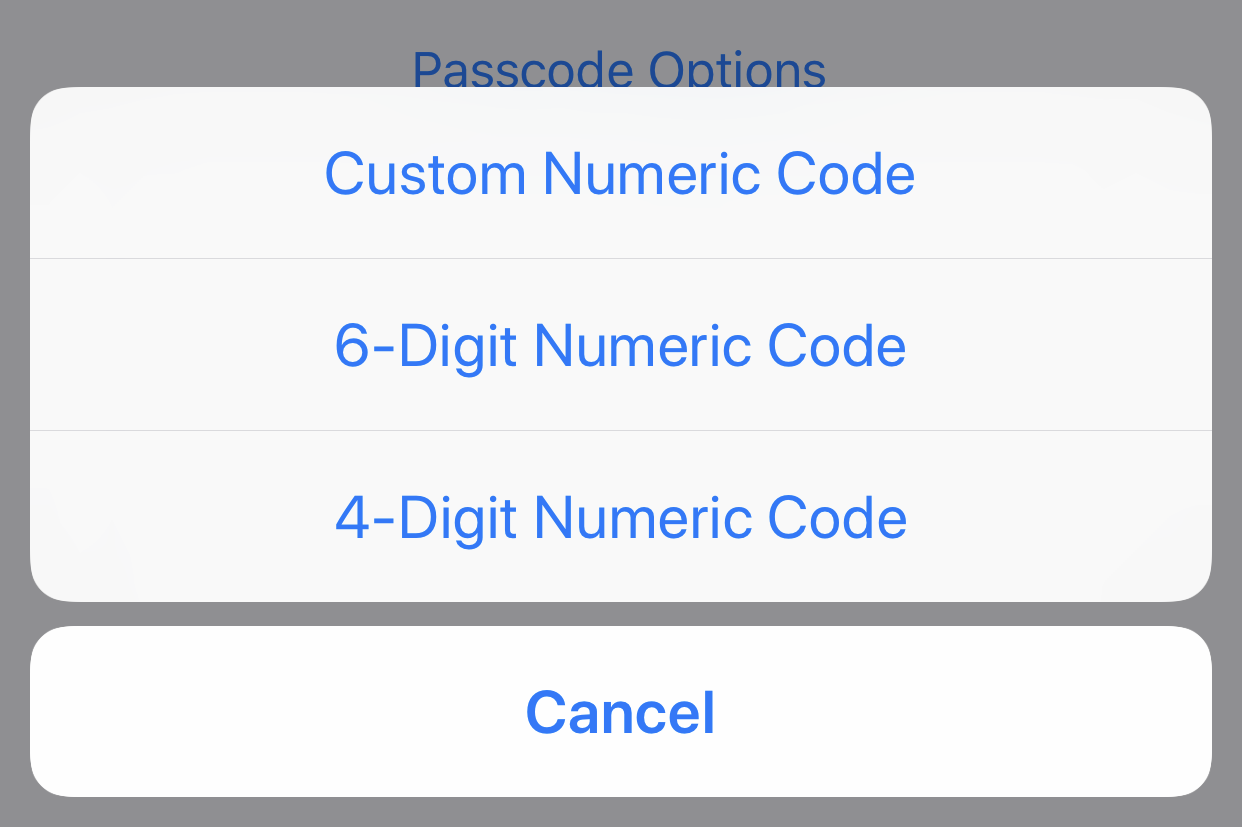
Screenshot: David Murphy
Type in the password you use on your MacBook and tap Next. Type it in again to verify it, tap Next, and enjoy the, er, simplicity of entering in a much more complicated password than a six-digit number from now until you get sick of doing so.
While you’re here, I would also like to take the briefest of moments to note that password management apps — like 1Password or LastPass — can be a great way to combine the convenience of remembering one strong password (the password that unlocks the app) with the security of using multiple complex passwords for different sites and services.
Authenticate into either app using the single password you’re familiar with, and you can then just copy-and-paste some crazy-complicated password whenever you need to use it for a site or service. You can even have the app paste in your credentials for you.
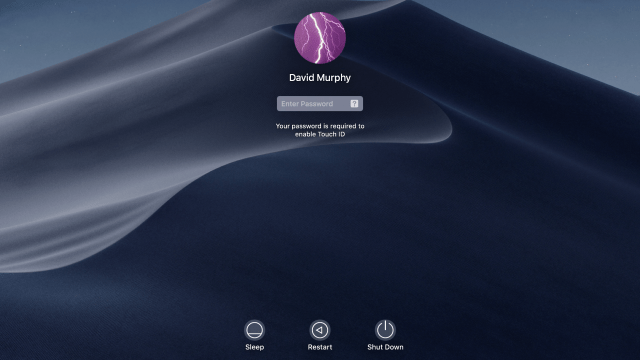
Comments