How many times do you see an app on the App Store and think, “I should buy that, but maybe later”? You can even put off downloading free apps — something might pique your interest, but you might not feel like immediately downloading it to your iPhone or iPad for any number of reasons.
I know that I’m usually pretty resistant to cluttering up my device with apps whenever possible, and if I’m looking for something new — like a great running app, for example — I’ll make a note of interesting apps I come across while researching other contenders.
The problem? Apple no longer offers a way to flag apps to review later. The App Store’s wish list died in iOS 11, and there’s no obvious way to bookmark or “heart” apps you’re interested in, but aren’t yet ready to purchase.
There is, however, a clever workaround that makes it easy to create a working list of great apps you’re considering.
Use Notes and Reminders as your new App Store wish list
As recently noted by Reddit user theseaprince, all you have to do is tap on the three-dot icon when viewing an app’s product page, tap on “Share App,” and select “Add to Notes” — an option you might have to first add to the share sheet by flicking your finger to the right and tapping on the “More” icon.
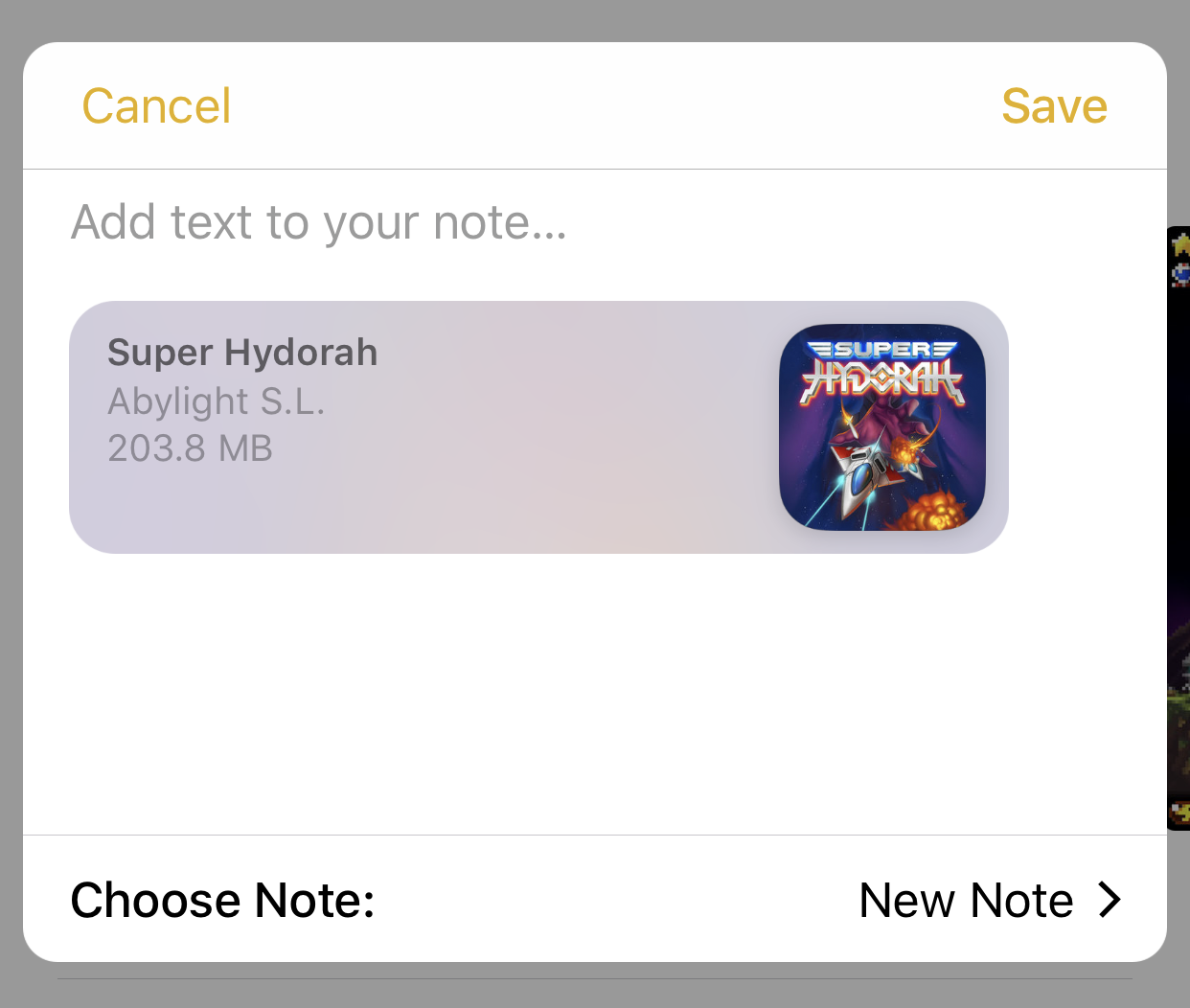
When you tap Add to Notes, a nice little graphical representation of the app will appear. You can add extra text to give a little more information about the app, append it to an existing note (like your “Apps I Should Download” list), or create a new note. Then, when you pull up Apple’s Notes app, you can tap on the colourful block (or app icon) to immediately load the app in the App Store.
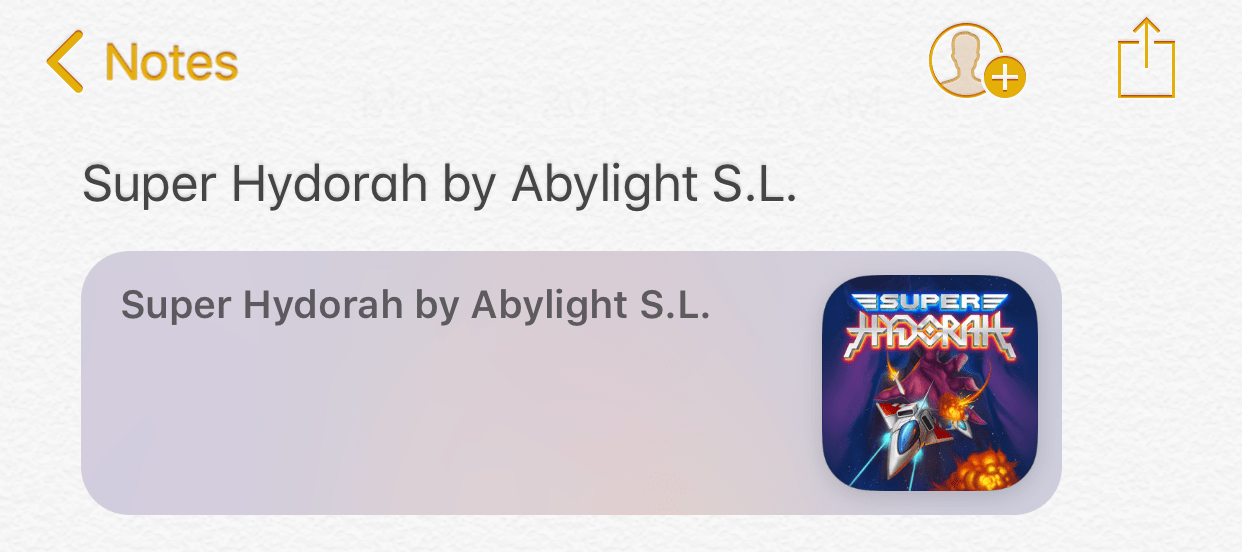
My only annoyance with this little trick is that the app link – that big block of colour – has a lot of wasted space. All that populates in your note is the app’s name, developer, and icon, no description, average rating, price, or any other useful bit of information that you might want to capture. These are all great things to add as text above or below the linked app, but there’s no reason why Apple shouldn’t import this information directly.
You can also use the same trick to send an app directly to Reminders – or, say, a new list you’ve created called “No Really Download These Apps.” That might be a more elegant solution if you’re looking to create a virtual shopping list of apps that you can check off as you purchase them, though it will be a little uglier. On your list, you’ll only see the app’s name and developer – no image or app icon, just an icon of the App Store itself.


Comments