Chrome 66 is out, and if you’re the kind of person who doesn’t really care when your web browser has a new update, you might want to rethink that approach for this version. Though your browser will automatically update to Chrome 66 (technically, 66.0.3359.117), you should manually trigger that update right now for some extra peace of mind.
Though it was originally scheduled to debut in Chrome 64, Google has finally launched its anticipated “auto-mute” feature in Chrome 66. By that, we mean that your browser — once you upgrade — will automatically prevent sites from playing loud, annoying videos without your consent. You can now go back to viewing almost every news site on the web without feeling like you have to mute your speakers just to catch up on the day’s events.
There are a few caveats to Chrome’s cone of silence, however. First, Chrome isn’t blocking all autoplay videos. If a video is muted by default from the publisher, it will play; if it isn’t, Chrome only prevents it from blasting noise while you’re trying to browse. If a publisher has done that annoying thing where they sticky a video to the bottom of your browser window (or a sidebar on the site), you’ll still see it. It will just be silent, which is better than nothing, we suppose
Why are videos still playing?
Chrome will allow videos to autoplay with sound if the browser has determined that you actually engage with the site. If you click or tap anywhere within the site’s domain, you’ll start to get videos with sound. To borrow Google’s example:
“LocalNewsSite.com has both text and video content. Most people enter the site through the homepage and then click on the news articles. Autoplay on the news article pages would be allowed because of user interaction with the domain. However, care should be taken to make sure users aren’t surprised by autoplaying content.”
If you’re using the mobile version of Chrome, adding a website to your home screen will allow it to autoplay videos with sound. And if you’re browsing on the desktop, Google will also use a slightly more complicated algorithm to figure out if you’ve engaged with the site enough to trigger unmuted autoplay:
“The [Media Engagement Index] measures an individual’s propensity to consume media on a site. Chrome’s current approach is a ratio of visits to significant media playback events per origin: Consumption of the media (audio/video) must be greater than 7 seconds; Audio must be present and unmuted; Tab with video is active; Size of the video (in px) must be greater than 200×140.
From that, Chrome calculates a media engagement score which is highest on sites where media is played on a regular basis. When it is high enough, media playback is allowed to autoplay on desktop only.”
You can check your Media Engagement Index at this address. To reset which sites Chrome allows to autoplay videos with sound, clear your browser’s Cookies and Site Data (Settings > Advanced > Privacy and Security > Clear browsing data).
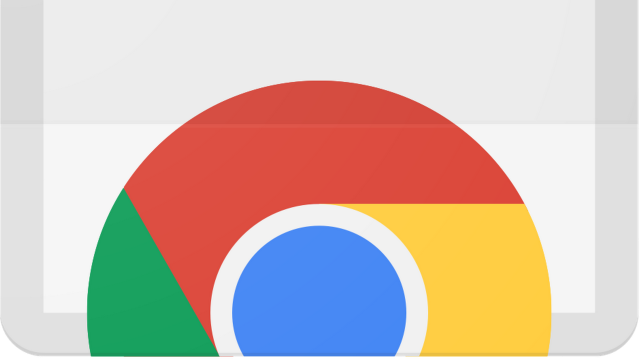
Comments