Australian streaming service Stan has tons of great TV shows and movies as of late, with a strong focus on exclusive content and originals. If you’ve recently jumped on board, you might not be familiar with all the tricks and shortcuts you can use.
Here are the best ones we use all the time – from finding 4K content to downloading your favourite shows.
The best streaming shortcuts and tricks on Stan
How to download Stan shows (for when you’ve got no Internet)
You can download TV shows and Movies using the Stan iOS and Android mobile apps – perfect if you don’t have Wi-Fi or want to save data for your long commutes to work and school. To download, you just need to click the ‘download’ button next to an episode from the title page, which will put the title into “My Downloads”.
You’ll need to start watching your titles within 30 days otherwise they will expire and you’ll have to re-download them.
Load up just before a holiday!
Find out what’s new on Stan with ease
Like all good streaming services, Stan makes it easy to find new shows by simply clicking the curated strips of shows. There are ‘New Additions To Stan’, ‘Trending on Stan’ and ‘Stan Originals’ all available on the main page.
How to find Stan 4K content
If you own an Ultra HD TV, type “4K” in Stan’s search bar to see a full list of TV shows and movies available in 4K resolution. From there Stan will filter a list of titles available to watch in the highest definition.
You can also easily check and see if a title is in 4K by opening the synopsis page and looking for the little “4K Ultra HD” badge. Note, this badge will only appear if the device you are streaming on is capable of 4K streaming. Just remember 4K streaming takes up a lot of data!
Search via Cast Member
In the details page of any series or movie, you can click on a cast member’s name to see all their available content. A neat way to track your favourites.
How to stop Stan from buffering all the time
Stan requires a minimum internet speed of 0.6Mbps but a good picture requires around 2.0Mbps. With ADSL2 and the NBN, you should be right but if you constantly run into playback errors and loading times are poor, it might be worth changing the quality of your stream.
Stan lets you do this by heading to Settings and changing between Low and Medium (Standard Definition), High (High Definition) and Ultra (Ultra High Definition). UHD is only available to Premium subscribers.
Like we mentioned before, UHD will run your data usage up about 7GB per hour, while the other tiers are far less data-hungry.
To binge or not to binge?
If you are the kind of person that likes to take shows at their own pace, you can easily switch off ‘autoplay’ in the settings during video playback. Once your video is playing, hit the settings cog and flick it off.
On the flip side, if you want Stan to just let you watch without bugging you and asking if you’re still watching, on the TV app you can turn it off and run through your marathon interrupted.
You can even set the autoplay to skip the intro and recap at the beginning of each episode so you can get straight into watching.
How to access Stan’s Closed Captions
During video playback, if closed captions are available, there will be a small CC logo next to the time bar. Click on that and you’ll have access to Stan’s subtitles. Unlike Netflix, you can’t change their appearance, but they are a simple white on black bar, so there shouldn’t be too many issues.
Create restricted accounts for the kids
To create a Kids account, you just need to go to ‘Manage Account’ and click through to the ‘Profiles’ tab. Once there, you can create a Kids account that will allow access purely to kids content. To switch back to a Primary Account, a PIN will be required. Keep the kids away from UnREAL…
How to delete Stan titles from your Watch History
If your account is in use by multiple people in the house and you’re not keen on letting everyone know you’re addicted to RuPaul’s Drag Race then you can head to your Watch History and remove the titles by clicking on ‘remove’. Easy as that – and also handy if you’ve binge-cheated on your partner.
Use Siri to control Stan
If you’ve got the Stan app on Apple TV 4, you can use Siri to launch the app (“Play Stan”), search for specific titles or genres (“Find [Title]/[Genre]”), or even play specific episodes with specific cast members (“Play the episode of [Title] with [Actor]”)! In addition, Siri can fast forward, rewind and start from the beginning using commands such as “Fast-forward ten minutes” or “rewind five minutes”.
Or throw out “What did he just say?” and Siri will jump back and display the subtitles of what was just said. Bang!
Don’t forget the Extras tab
Streaming services may not offer the same level of behind-the-scenes action as a DVD disc, but there are still ways to see extra content from your favourite shows.
On the synopsis page of any title, you can click the ‘Trailers & Extras tab’ and find not just trailers, but any additional content attached to the show, which sometimes includes behind-the-scenes featurettes and blooper reels!
For more info on a Stan subscription, we’ve broken down the streaming service for you here.
This article has been updated since its publication.
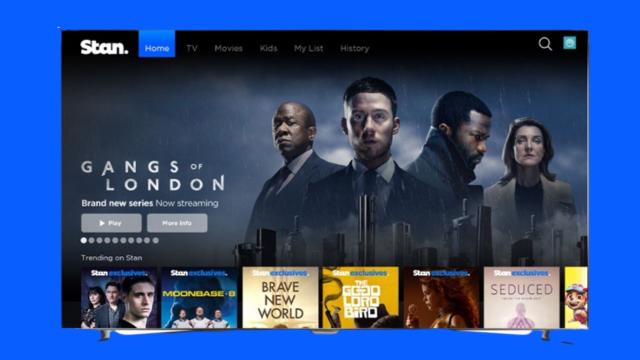
Leave a Reply
You must be logged in to post a comment.