For three days last week I received a push notification every time Space.com posted a story. While I definitely like my share of space stories, I’m not a huge enthusiast. The notifications started when I accidentally misclicked on a push notification asking if I wanted them and then was too lazy to change it until it got so annoying I couldn’t take it anymore.
Image: Pexels
This week Firefox launched Firefox 59. Among the new features in the browser is the ability to stop websites from popping up requests to send you notifications or asking if they can have access to your device’s camera indefinitely. Had 59 been available sooner, I would have never had my space snafu.
There are some sites where you might actually want those notifications. For those, you can add them to a trusted websites list and still get notifications while blocking the invitations from others that you’d rather not hear from every 15 minutes.
Finding the setting for the first time takes a little bit of effort:
First, download the new version of Firefox. Once you launch it, go into the Settings for the browser. On a Mac those will be called Preferences and on a Windows machine what you want is “Options.” From there, select the “Privacy & Security” tab on the far left side of the page, and then scroll down to the “Permissions” section.
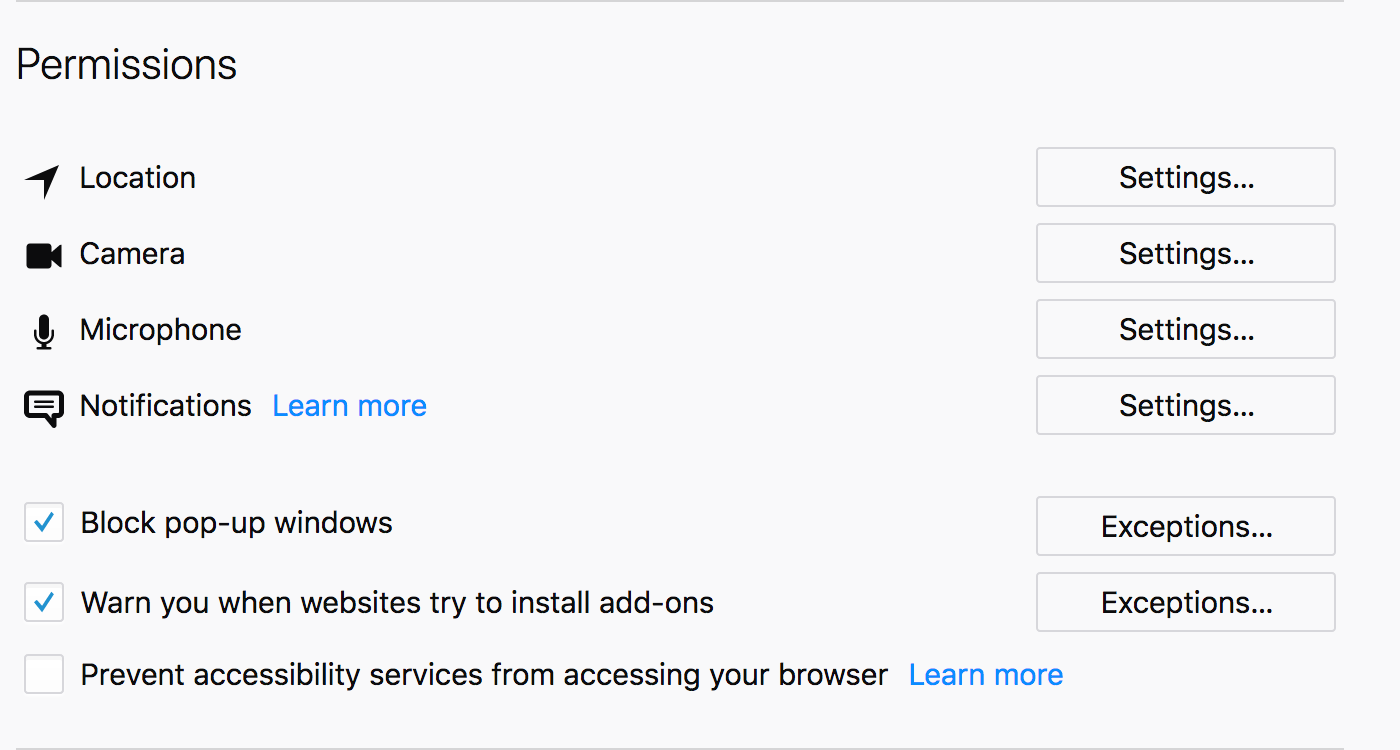
Screenshot: Firefox / E.Price
Within Permissions, you want to click “Settings” beside Notifications. That will launch a pop-up window where you can customise the feature. It’s off by default, so if you want to block future notifications you can do so by clicking the box at the bottom of the square.
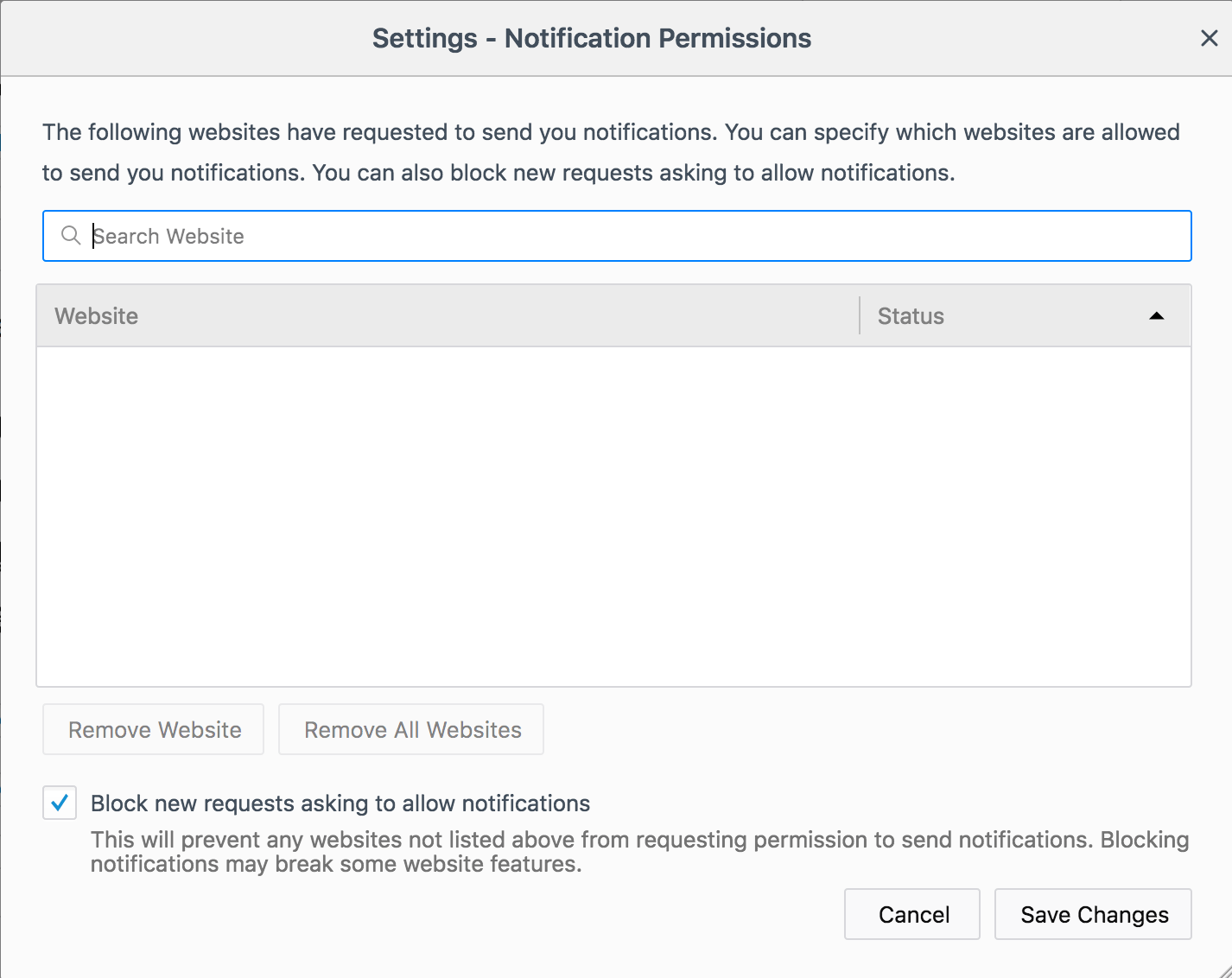
Screenshot: Firefox / E.Price
Above that, you can add any websites you want to be exceptions to the rule. For instance, if you really wanted those space notifications you’d add that up there. New websites that have interest in sending you notifications will be added here as you go, but without permission to actually send them. You can come back to this menu in the future and adjust those permissions as you see fit.
If you’re like me and accidentally click those boxes more often than you’d like, it’s certainly a welcome browser addition.

Comments