It can be hard to start an email, but it feels even worse when you’re going insane after sending the same canned response to a question for the ninth time this week. If you’d like a little help replying to the messages in your ever-growing inbox, EasyEmail uses machine learning (along with your email data) to auto-generate potential replies you’re too lazy to type yourself. (Whether the Chrome extension’s features are worth a mild invasion of privacy is up to you.)
Photo: Orkan Alat (Flickr)
Right now, EasyEmail is only compatible with Gmail. (Outlook support is coming later this year.) To get started, install the extension and give EasyEmail permission to peruse your inbox so it can learn your writing style and offer suggestions for replies. And if you’re worried about what EasyEmail is learning from your email, the company says that it encrypts and stores any data it gleans on Amazon Web Servers.
What about Google’s Smart Replies?
One of the biggest benefits of EasyEmail is that it gives you pre-built replies right in your browser, whereas Gmail’s Smart Reply feature — a similar treatment — is only available via its iOS or Android app, or when using Inbox by Google.
EasyEmail’s suggestions pop up at the start of every sentence and resemble the autocorrect feature on your smartphone, altering its output based on your previous input (which is why EasyEmail looks at your email replies). When I tried it out, the extension correctly assumed what I wanted to say after I started typing “What” into the text box. Well done.
The suggested responses EasyEmail provides are also longer and more varied than Google’s Smart Reply options. You can even edit EasyEmail’s list to include responses you frequently use and remove responses you know you’ll never say.
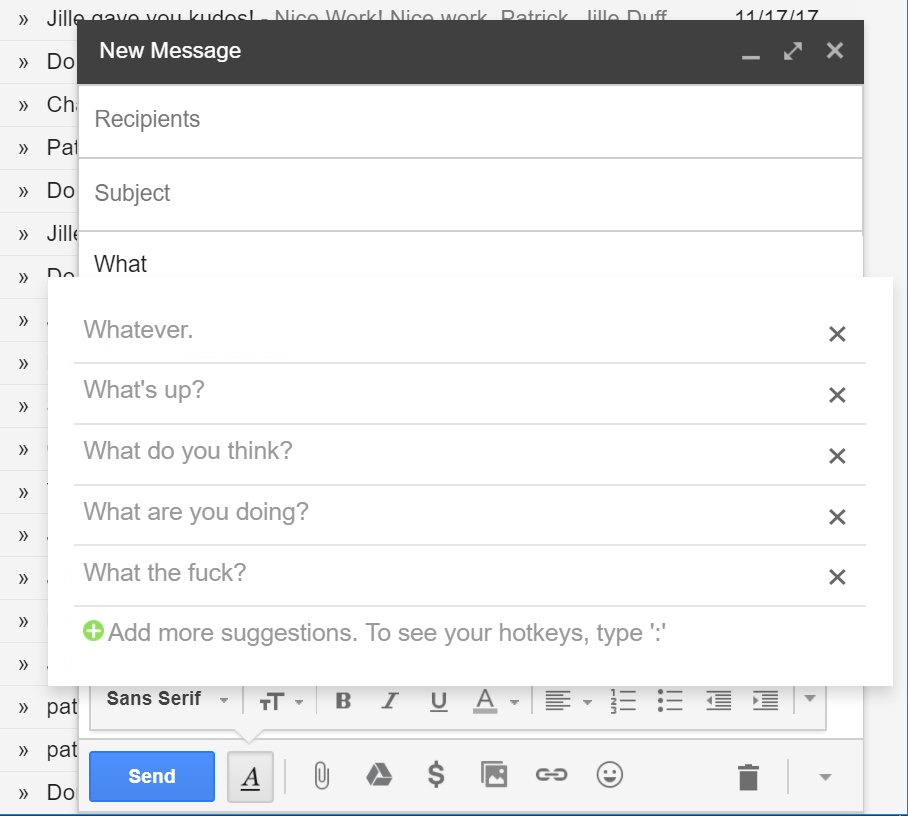
Screenshot: Nice.
You just have to click EasyEmail’s plus icon to add suggestions, and this is where you can also create hotkeys for common responses. This feature is great for turning EasyEmail into a basic text-expansion tool, allowing you to store pre-written sentences, paragraphs, greetings, or whatever else you think warrants a hotkey for quick access. (You should still try a full-fledged text expansion app to reduce the time you spend typing.)
To banish a suggested response from your Inbox, just hit the big “X” next to any suggestions you hate — like “Let me know how I can help!” Just a thought.

Comments