If you have two-factor authentication set up on your Twitter account (which you absolutely should and if you don’t you should set up right now), then now you don’t have to have to use SMS to get access to your account.
Image: Pexels
Now you can use a third-party app such as Google Authenticator, Duo Mobile, or Authy instead. That can come particularly in handy if you’re somewhere like another country (or your friend’s office) where you don’t have a cell signal and want to get into your account.
To set things up to work with a third-party authenticator app you’ll first need to change your Twitter settings from SMS, which is on by default, to a Security app. To do that, click on your Profile icon on Twitter and then select Settings. From there, click Account and then Security.
In that menu, you’ll see that text message is on by default. Click Edit to turn it off and then enable the Security app feature (below it) instead.
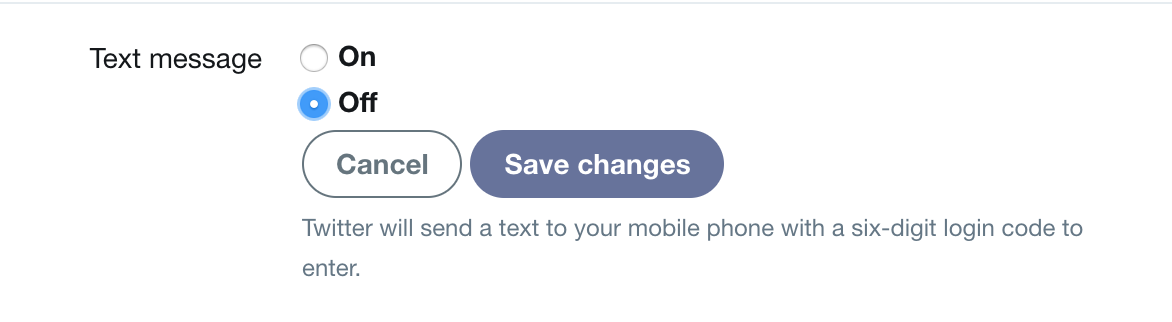
To set up a separate third-party app, in the top menu, click your profile icon, then click Settings and privacy then select the Account tab. Click the “Review your login verification methods” to get started. You’ll be prompted to enter your Twitter password. After you do, click Set up and then follow the on-screen instructions.
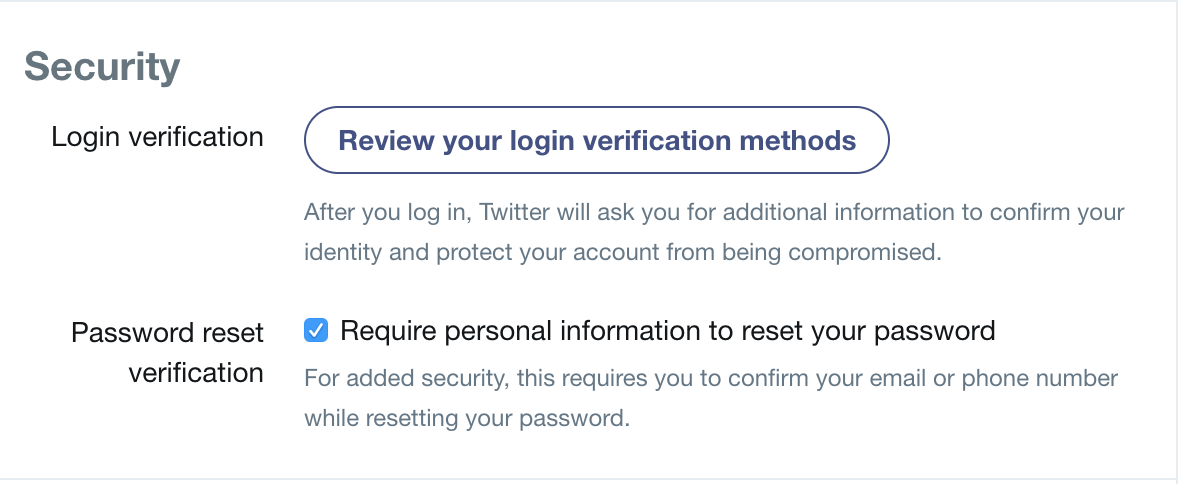
Eventually, you’ll see a pop-up window displaying a QR code. You will need to scan the QR code in your authenticator app to connect it to your Twitter account. Your app will then give you a 6-digit numeric security code that you’ll have to enter into Twitter to complete the connection.
One Lifehacker writer also reported after disabling text two-factor he had to re-enable it before I could enable mobile-app-based two-factor. If you run into trouble along the way, try that.
The whole process definitely takes a few minutes, but it’s totally worth it.

Comments