No matter what your console is, you can add passcode, verification methods and two-factor authentication options and do it either through your web browser or on the console itself. Sorry, but you’re out of excuses of why you haven’t secured your account from people looking to steal your personal information.
Image credit: Manfred Steger/Flickr
Nintendo Switch
To add two-factor authentication to your Nintendo account, open your web browser and log in with your Nintendo ID. Select your icon, and then Settings. Hit “Sign In & Security Settings” and scroll down to 2 Step Verification Settings.
You’ll need an authentication app like Authy or Google Authenticator to scan Nintendo’s QR code and store your two-factor authentication settings on your phone. After enabling the security setting you’ll need to check your email for a verification code you’ll need to enter during the verification process.
Then, pull out your smartphone, open your authenticator app, scan the QR code, and enter the series of verification numbers to complete the process. You’ll be presented with a series of backup codes you should store in a secure location, like a password manager, in case you lose your phone.
Need a reason to make sure you save your backup code? I just used one two days before writing this article after switching to a new phone and forgetting to transfer my authenticator. I’m glad I saved it.
Microsoft Xbox One
On your Xbox One, you can add a passkey to your console and protect it from kids trying to alter parental control settings, grant access to certain content for children on a per-case basis, and prevent unauthorised purchases.
Hit the Xbox logo to open the guide and head to your Settings page. Select All Settings, then Account, then Sign in, security, and passkey. Enter a passkey using the Xbox One controller buttons, and take comfort in knowing no one can get into your account without your permission.
You should also add two-factor authentication to your Microsoft account — the one connected to your Xbox One. It’s easy to do in your browser. Visit Xbox.com (or Microsoft.com), log in to your account, select your user icon, and click View Microsoft Account. Select Security from the menu bar, then click “More security options” below the Security Basics section.
From there, you can enable two-factor authentication using an app like Authy or Google Authenticator.
Sony PlayStation 4
Sign into your PlayStation account, select your profile picture, and select Account Settings. On your Account Management page, visit Security, then select the two-step verification option. There you can associate your phone number with your account, and require a verification passcode sent to you via text message whenever you log in to an unfamiliar device.
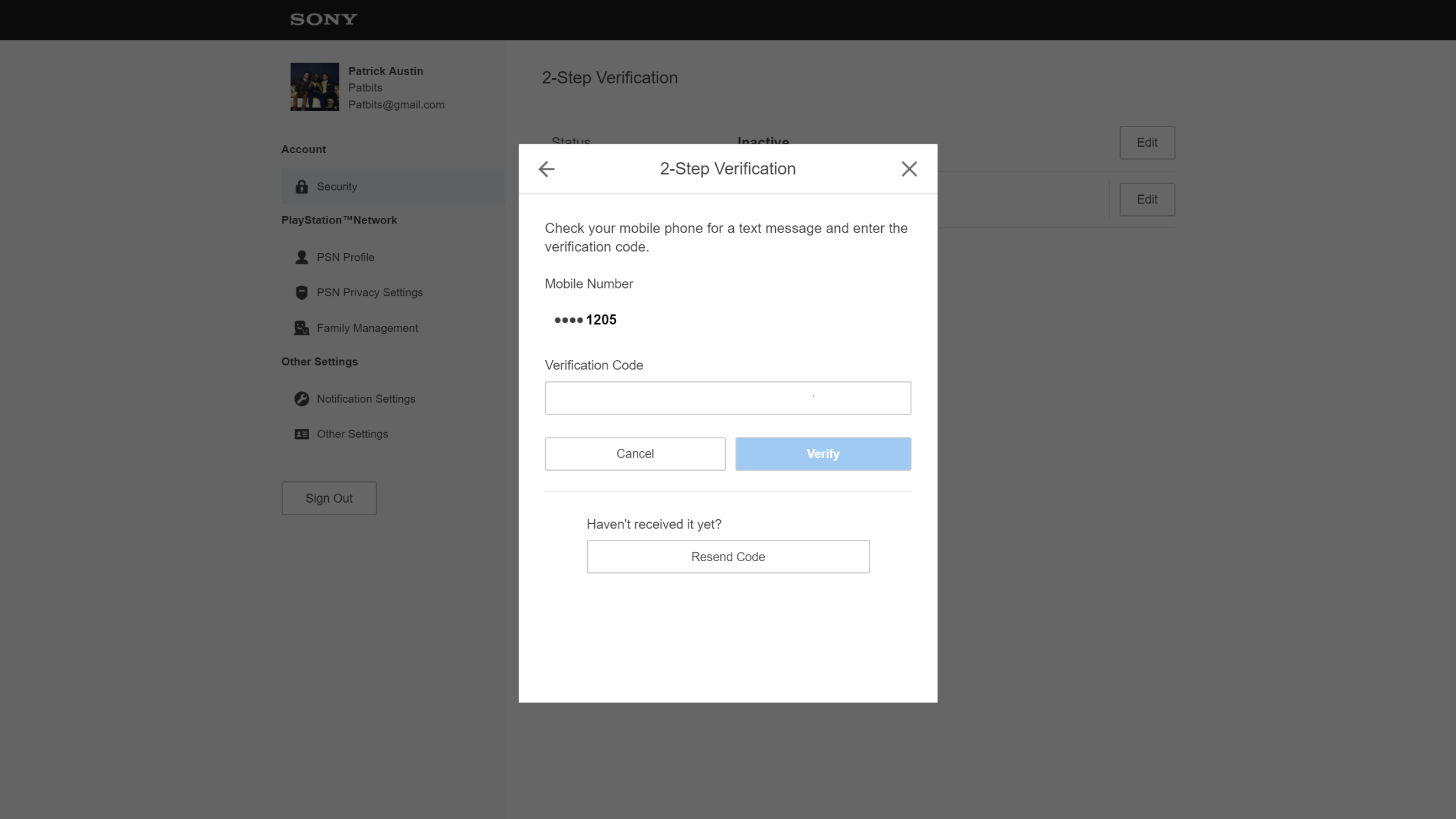
You can also add a password to your PS4 that will restrict people from logging in to your account without your permission. On your PS4, visit Settings, Login Settings, uncheck “Log in to PS4 Automatically” and then select Passcode Management.
There, you can use the buttons on your DualShock 4 controller to enter a passcode tied to the buttons you press (think of it like a game of Simon Says, except you’re Simon). Set your passcode and boom, instant layer of security you can remember using muscle memory (but you should probably write it down where you are storing your PSN ID password information).

Comments