Sometimes all that smartphone picture needs to reach perfection is a kiss from Instagram’s X-Pro II filter. There’s just one problem: To take advantage of that filter, or any others in the app, you have to commit to posting your picture on Instagram.
Image: Pexels
Yes, there are hundreds of other photo editing apps that you could use to transform your picture instead. But Instagram is easy, and likely something you’re used to. Now How to Geek has figured out how to save your image with that awesome filter locally without having to post it to Instagram in the process. The key is your phone’s aeroplane mode.
To make this work, you go through the traditional Instagram posting process just as you typically would. However, when you get to the final step where you would type up a pithy description and hit the share button, you put your phone in aeroplane mode.
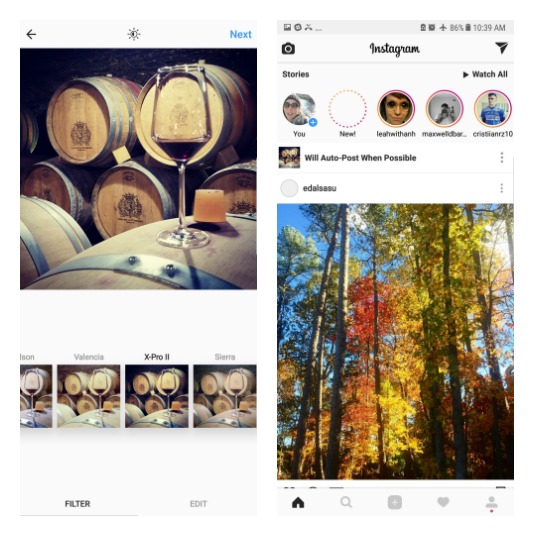
Screenshot: E.Price
Instagram will try to post your picture, but it won’t be able to do so thanks to aeroplane mode being turned on. But the image will be saved to your camera roll. From there, you should get a note letting you know that the post didn’t work, but that Instagram will try to auto-post it when possible. Simply cancel that upload, take your phone out of aeroplane mode, and you’re done.

Comments