iOS: You’re trying to follow the Google Maps directions to a place you’ve never been before, and just as things start to get complicated your mum texts. A few seconds later you’re put on a group email with everyone at the office and the new message notifications start flying in, as do more texts from your mum who wants to know why you haven’t responded to her first text yet. You begin to regret ever teaching your mum how to text.
Image credit: Pixabay
Driving comes with a lot of distractions. We all know we shouldn’t be paying attention to texts and messages on our phone while we’re behind the wheel, but when you get a ton of notifications, ignoring them all can be a pretty challenging proposition.
There are a ton of apps out there such as Drive Smart and AT&T’s Drive Mode (both of which are also available for Android) that can help you keep your eyes focused on the road. However, with iOS 11, Apple embedded a new Do Not Disturb mode for driving right into the operating system. If you’re already using one of the distracted driving apps then there’s no need for you to set this up. If you’re not, then setting it up can potentially help you get some of your focus back during your daily commute.
Essentially, it’s the exact same Do Not Disturb feature that you use at night to prevent mum’s early morning texts from waking you up. Once you enable it, it will prevent texts and other notifications from popping up when you’re driving and will send people that text you a note letting them know you’re behind the wheel. The best part? You can set it up to go automatically.
Set Up Do Not Disturb
Setting things up to use Do Not Disturb is pretty simple. Go to the Settings menu on your iPhone (that thing that looks like a Gear), and then select Do Not Disturb from the options and then scroll down to Do Not Disturb While Driving.
From there, you’ll have three options: Automatically, While Connected to Car Bluetooth, and Manually.
The option you want to choose here depends a good bit on your driving habits. In general, the smart man move here, in my opinion, is to pick “While Connected to Car Bluetooth”. The reason being, the “Automatically” option is going to launch the feature any time your phone detects you’re moving at driving speed. Yes, that might be when you’re behind the wheel, but it could also be when your friend is driving the crew to brunch or when you’re on the train headed to work.
If you always drive everywhere, then Automatically is great. If you aren’t always the driver, it’s going to get annoying pretty quickly. The Bluetooth option presumably at least limits it launching while you’re in cars you drive. For Automatically to work you’ll also need an iPhone 6 or above (older models won’t show the option).
Manually is also a decent choice, but then you have to rely on yourself to physically turn it on each time you drive. I know when it comes to me, that means it just won’t get turned on at all, kind of rendering the feature pointless.
Add to Control Center
If you do want to do things manually, make things easier for yourself by adding Do Not Disturb While Driving to your Control Center.
You can do that by going to that same Settings menu from before, then Control Center, followed by Customise Controls. Now when you swipe up on your screen to access the Control Center (where you typically do things like put your phone in aeroplane mode or use the flashlight), you’ll see a special car icon. Tap that car to power the feature on and off.
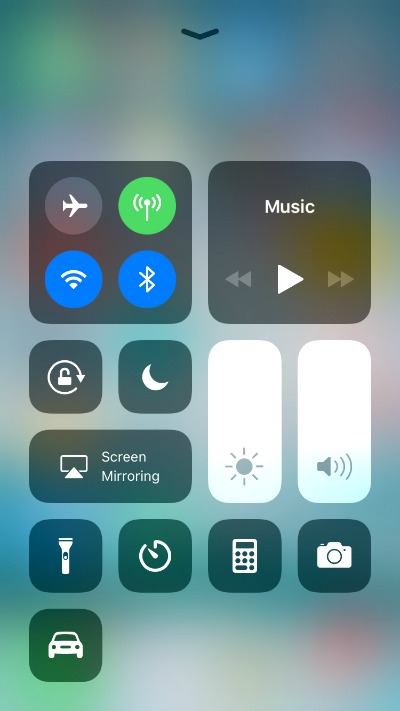
Is muting notifications while you drive cutting-edge technology? Of course not. But enabling this could make your morning commute a tiny bit safer.

Comments
One response to “iOS 11 Lets You Automatically Mute Texts And Notifications When You Drive”
Hi Apple, welcome to 2013.
DND, or Driving Mode on Windows devices, is something that us WinPhans have been using for the last 4+ years. It’s a great feature. What took you so long?
What’s a windows phone?
Is that something like a zune?