We’ve all done it. Thrown ourselves onto the couch, phone in hand, determined to like only a few Instagram pictures of dogs in backpacks and inspirational calligraphy work. Three hours later, you realise you’ve done nothing but make yourself feel a little bit sadder (your calligraphy work is just fine, by the way). You’re able to track the time you spend on your computer pretty easily thanks to a host of time management apps, but not many exist for your iPhone, mostly for security reasons.
There are apps like Moment, sure, but if you don’t want to pay for an app that makes you take screenshots every morning to tell you what you’ve been doing the day before, your iPhone itself will tell you where the last few minutes (or days) went, if you know where to look.
[referenced url=”https://www.lifehacker.com.au/2017/08/go-fullscreen-to-boost-your-macbooks-bad-battery-life/” thumb=”https://i.kinja-img.com/gawker-media/image/upload/t_ku-large/cc4dpz4qu3fmbtkossem.jpg” title=”Go Fullscreen To Boost Your MacBook’s Bad Battery Life” excerpt=”Apple’s latest MacBook Pro refresh has its fair share of detractors and for good reason — changes like the omission of traditional USB ports, incompatibility with Apple’s own Lightning-only headphones, and the removal of the magnetic MagSafe connector have rankled longtime users, despite Apple executive Phil Schiller insisting the changes unveiled were “the future of the notebook.””]
Instead of taking up phone space with an extra app, you can find out where your precious minutes get spent by visiting your iPhone’s Battery section, according to The Next Web. When you hit Settings and tap the Battery section, scroll down to the Battery Usage section (give it a second or two to compose itself). The Battery Usage section tells you how much battery power each app has consumed over either the past 24 hours or past 7 days.
Here’s where you can find out where you truly spend your time when you’re looking at your phone. Tapping the clock icon next to the “Last 7 Days” button displays the amount of time apps have spent on your phone’s screen. That will reveal the amount of time and power apps have spent both on your screen — presumably while you’re staring at it — as well as in the background. For myself, the podcast app Overcast has logged the most background time, with 29 hours. As for the app my eyeballs use the most, it seems to be Twitter (ugh), with nearly 4 hours of screen time within the past seven days.
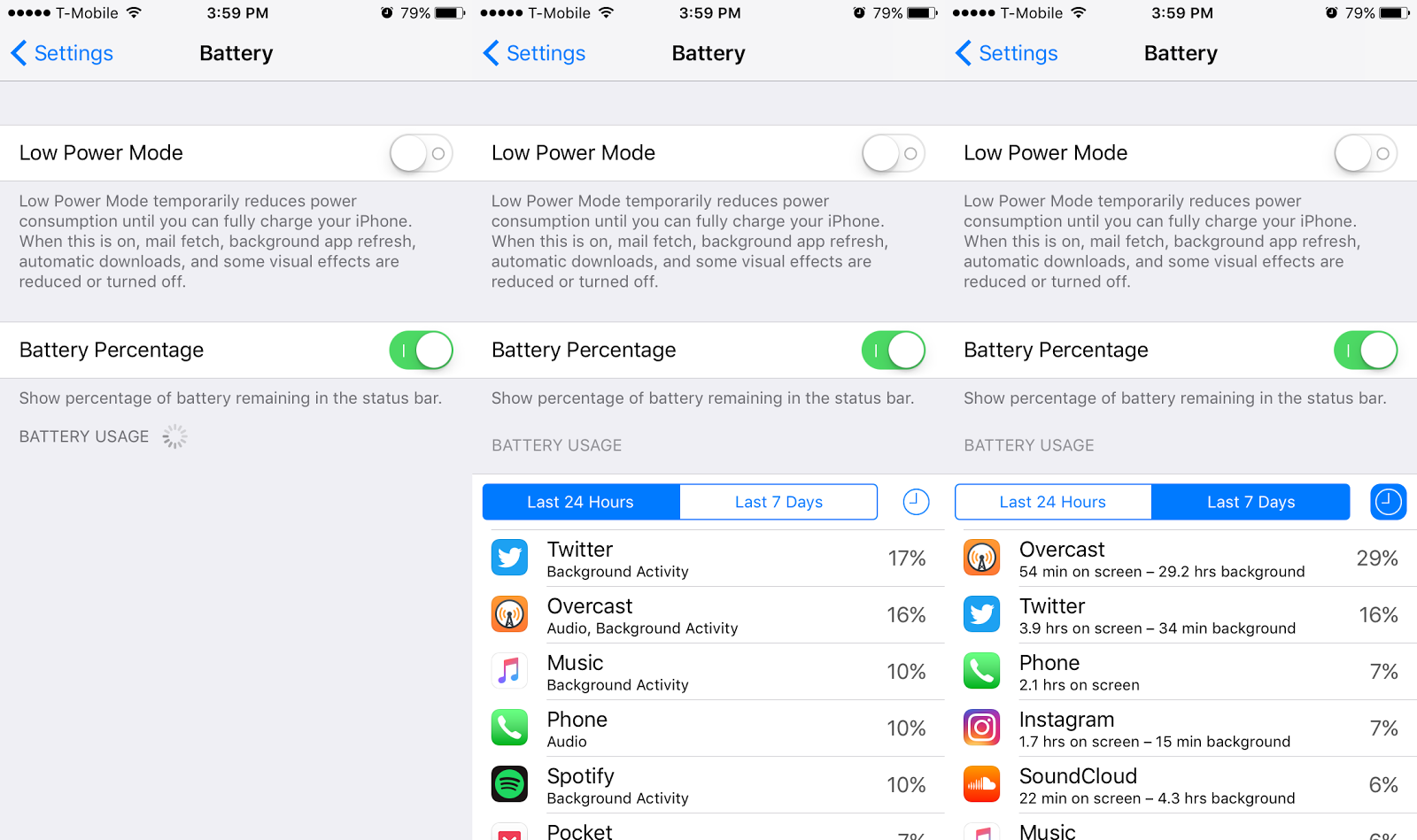
You should be checking out the Battery section anyway, especially if you’re running low on juice. You can place your smartphone into “Low Power Mode”, stopping automatic downloads, ending background refreshing, and reducing visual effects. It’s also where you can toggle the numeric battery percentage display in the top right corner of your screen. That granular bit of information might be enough to make you put the Facebook away and close your eyes for a second or two.
This hidden iOS function shows how much time you’re wasting on which apps [The Next Web]

Comments