Mac: Whenever I’m out and about with my laptop, usually at a cafe or co-working space, I’ll notice some peculiar connectivity issues. My Mac will often connect to an ISP-provided connection rather than the hotspot on my phone or the Wi-Fi in the building, as though it had a preference for one over the other.
Image credit: Spencer Platt/Getty
It sucks if you’re near ISP-powered access points or have a dual-band router and want to use the faster 5GHz connection instead of the slower, longer-range 2.4GHz band. It’s especially frustrating when I’m downloading large files and wondering why it’s taking so long, only to find out it’s not even using my router. I paid good money for that router.
[referenced url=”https://www.lifehacker.com.au/2016/04/hack-together-a-way-to-connect-an-ipad-or-iphone-over-ethernet/” thumb=”https://i.kinja-img.com/gawker-media/image/upload/t_ku-large/dwztspi3xci3vakabqk2.png” title=”Hack Together A Way To Connect An iPad Or iPhone Over Ethernet” excerpt=”The iPhone and iPad have built-in Wi-Fi that works perfectly fine, but if for some reason you’d prefer an ethernet connection, blogger Jacob Salmela shows you how to do it.”]
The verdict? Turns out it does have a preference, and it is dependent on which one is literally over the other. Your network priority order in MacOS is dependent on the order of arrangement in its Preferred Network list.
When looking for a Wi-Fi connection, your Mac will essentially scroll down its list of previously used access points and jump on the topmost choice. Of course, that doesn’t mean it’s always the network to which you’d like to connect. But you can rearrange the Preferred Network list yourself, just by dragging and dropping.
In your Mac, open up System Preferences and click on the Network icon. From there you’ll see your network connection options in the sidebar. Click on the Wi-Fi option, then click “Advanced…” in the bottom-right corner.
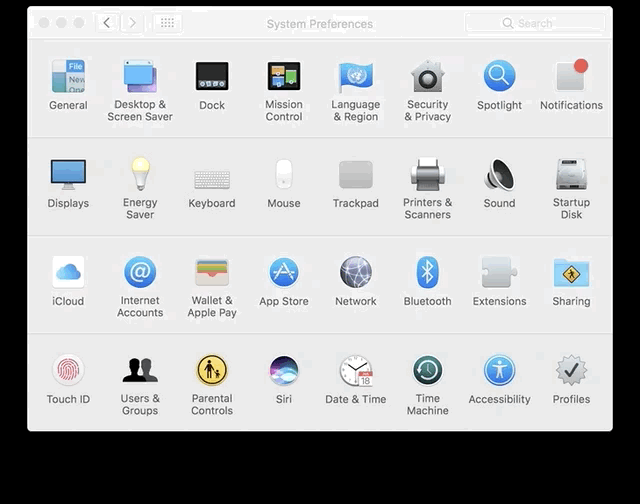
From there you’ll see your list of networks you’ve connected to in the past along with their security preference. If you see networks you know you’ll never connect to again, such as old access points you set up or bus and aeroplane hotspots, select it and hit the minus sign below the list to delete it.
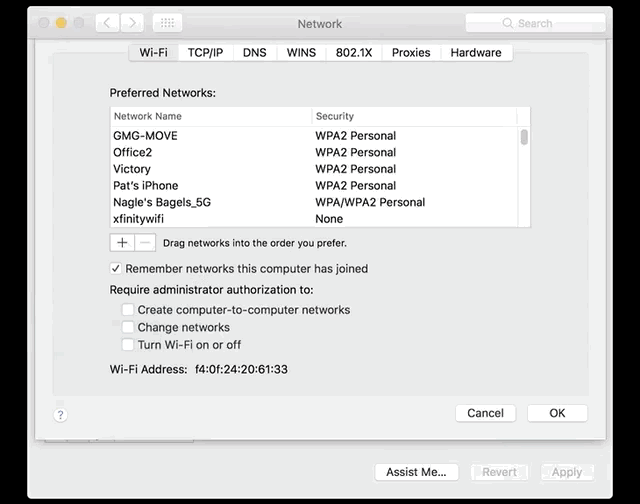
Once you’re done with the spring cleaning, get to dragging! I like to place my prized Wi-Fi connections up top: My job’s access point, my home’s 5GHz network, my cafe’s router. Lesser access points, such as the ones from my ISP, get dragged all the way down — a last resort if I can’t connect to anything else.

Comments