My mirror doesn’t come to life and tell me about the rest of my day when I walk in bleary-eyed to the bathroom, as much as I wish it did. An always-on dashboard relaying to me my calendar appointments and the weather would both help me start my day with a better understanding of what I need to get done, and keep me from walking through the city in the rain. Fortunately, with a little tinkering you can turn whatever devices you have lying around into your own DIY status board.
Image credit: Dafne Cholet/Flickr
Grab an old PC
The best thing to do with an old PC is repurpose it. Whether it becomes a Linux box for experimenting, a web-focused laptop for guests to play around on, or an arcade machine for old-school gaming is up to you. Nearly any PC can be turned into a status board generator, as long as it can run a web browser. If you’re using a webapp you can just go full-screen on whatever browser you’re into these days and hook it up to a monitor. With a Raspberry Pi you can get FullPageOS and run it there, leaving your precious PC free to host your legally acquired retro games.
Get a smart timer
If you want an always-on status dashboard then you’ll need a monitor on which to display the thing. Of course, putting one in your bedroom won’t do wonders for your sleep habits, and an always-on monitor could tack on more bucks to your energy bill than you’re willing to pay. That’s where an outlet timer comes into play, and preferably a smart one.
I mean sure, you can use a dumb timer and have your monitor flicker to life from sunrise to sunset, or whenever you’ll be around it. But a smart outlet (even one connected to a motion sensor) would mean your monitor’s on whenever you’re in the room.
[referenced url=”https://www.lifehacker.com.au/2016/01/build-a-smart-calendar-and-notification-center-for-family-agendas-with-a-raspberry-pi/” thumb=”https://i.kinja-img.com/gawker-media/image/upload/t_ku-large/sglpazb6nupgo31sjxjt.jpg” title=”Build A Smart Calendar And Notification Centre With A Raspberry Pi” excerpt=”We’ve seen a Raspberry Pi combined with a cheap LCD screen to create a smart calendar before, but Instructables user ozua takes it a step further with a family agenda, weather forecasts, local events, and even live transport info.”]
Whether you set it on a specific timer, hook it up to your motion sensor, or turn it on by hand, a status board should be on when you need it.
Here’s an idea: If you want your monitor to wake up when you walk, use a smart home sensor like the D-Link motion sensor that can connect to services like IFTTT and wake your smart outlet connected to your monitor. Then boom, your monitor’s on, displaying everything from your last horrible tweet to your weekly schedule.
Use some dashboard software
Dashboard software is popular among businesses where metrics need to be monitored (site traffic, sales numbers and so on). In addition to boring numbers, dashboard software usually supports more personal bits of information like calendars, tweets and to-do lists, among others. Free dashboard software like Castor and Freeboard lets you integrate various bits of information into a single display you can blast on a monitor since they play nicely with your browser’s full-screen mode (though it could use a bit of colour).
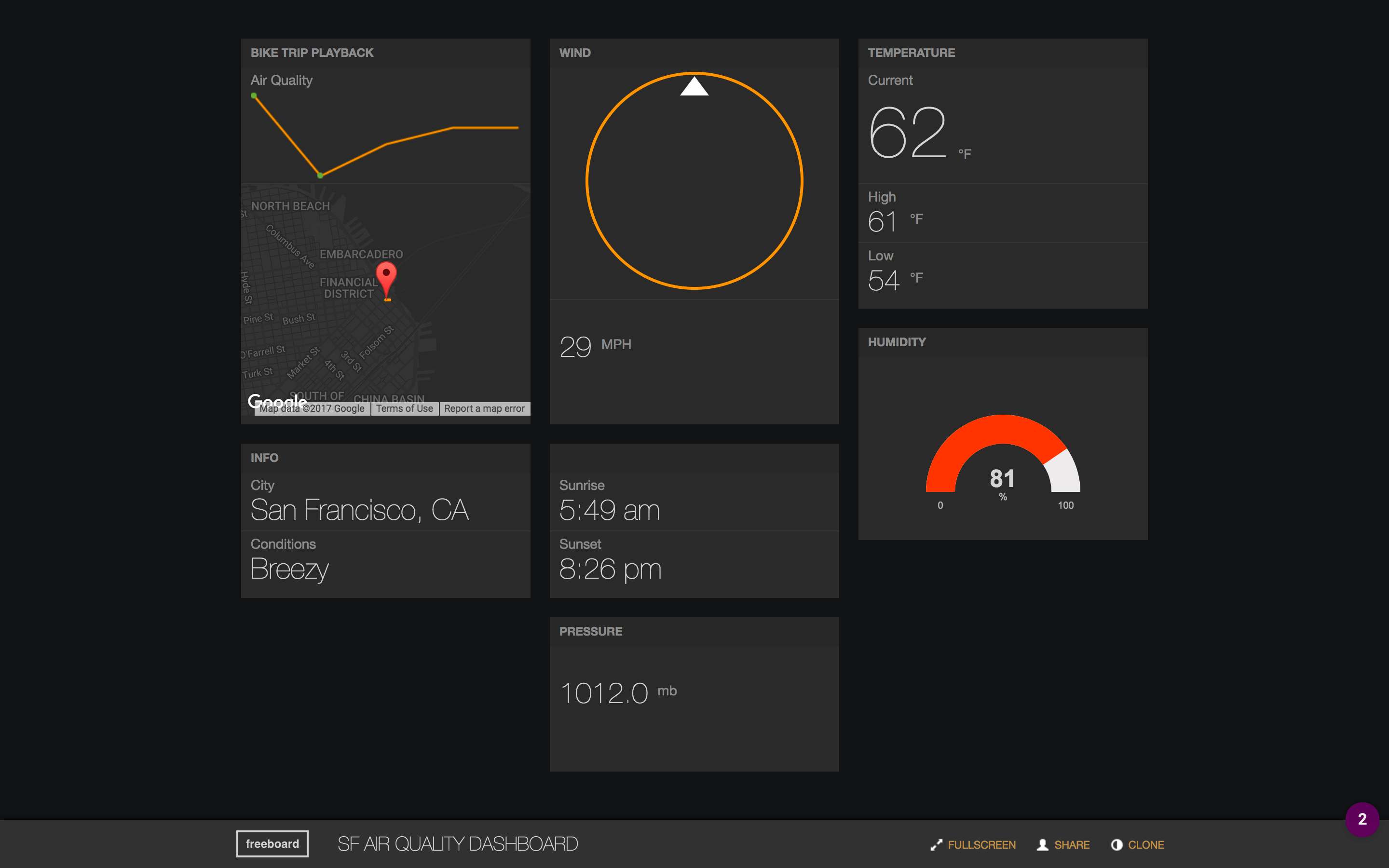
Freeboard
A lot of the primo dashboard software requires a paid subscription, which is pretty rubbish if all you want to do is display some tweets next to your calendar appointments and photo gallery of your horse, Nomenclature.
Use an iPad and AirPlay
Got an iOS device, an Apple TV, or some dongles? You can use those to turn whatever display you have into a limited status board with whatever iOS device you have lying about. Your iOS device needs to be running iOS 10, Apple’s most recent operating system (until today), in order to use the Today View — the leftmost pane on your home screen. From there you can add widgets from whatever apps support them and essentially mirror your iOS screen onto a TV or monitor. iOS 10 works on iPhone 5 and newer, and on the fourth-generation iPad and newer.
Granted, if your phone is in your hand you can just swipe over to the Today View pane yourself, but where’s the fun in that?

Comments