At WWDC 2017 Apple announced iOS 11, and with it a slew of space-saving features for smaller devices. Good on Apple for making 32GB the smallest storage in its iOS lineup, but it still isn’t enough. A ton of people already spend time trying to reduce the size of their photos, apps, and other bits of data in order to save space and not meet the dreaded “Cannot take photo” alert when it’s clutch time.
Image credit: Justin Sullivan/Getty
You don’t have to suffer the scourge of running out of storage if you play your cards right. If you get some offsite storage, clear some older apps, and listen to your phone when it tells you to drop some texts, and you’ll (probably) never have to worry about running out of space again.
Get some iCloud storage
Apple cut the monthly price of its 2TB iCloud storage plan to $14.99, down from $29.99. It’s a great move since more apps are opting to use iCloud syncing to store documents and data. It still features the dirt cheap $1.49 per month subscription for 50GB of cloud storage, a plan I just signed up for considering I just ran out of storage thanks to my iOS backups.
The drop in price is a great incentive to sign up for more storage, even though iCloud isn’t the most loved cloud storage platform. Compared to Google Drive’s $US9.99 ($13) per month plan for 1TB of storage, it’s actually a pretty good deal if you’re deep in Apple’s ecosystem. Also added to iCloud is family storage sharing, so feel free to share that 2TB plan with up to six “family members”.
Since one of its suggestions for freeing up storage on your phone is to send your photos to the iCloud Photo Library, purchasing the base storage plan might be the way to go instead of shelling out another $150 to double the storage on your iPhone.
Back up (or just delete) your messages
Surprisingly, your blue bubbles and funny pictures you send to your friends take up more space than you realise — enough so that iOS 11 includes storage management for iMessages.
Apple is pushing for messages and attachments to be saved and stored on iCloud rather than on the device, and has new options for reviewing large photos, videos and attachments that are prime candidates for deletion. iOS 11 will suggest you auto-delete conversations over a year old if you just don’t want them. Coupled with its new file formats for videos and photos that promise to make them smaller while preserving quality, culling your messages for space should be less of a hassle. Granted, it’s a feature that should have been introduced when Apple still made 16GB iOS devices, but it’s nice to have.
Say goodbye to old apps
You know you have a bunch of apps on your phone that haven’t been touched in a while. Lucky for you, your good friend Apple is here to help you get rid of those dusty squares on your device by barring them from iOS 11 until they get their act together. The move might not save you a ton of storage, but it sounds like a death blow for games that are large and unsupported, even if you’re a daily user.
In short, 32-bit apps will not work on iOS 11. The decision isn’t new; Apple announced the change from 32 to 64-bit apps in December 2014. Apps that haven’t updated to the more modern 64-bit architecture currently display a popup saying the older architecture may cause your iOS device to run poorly, but in iOS 11 they simply will not run. Instead you’ll be greeted with a passive-aggressive message telling you how lazy the developer is for not updating their app.
You can see which apps haven’t updated to iOS 11 and purge them yourself, of course. In Settings, go to General > About > Applications and you’ll see a list of outdated apps.
Apple’s also copying a feature found on certain Android phones in order to save space taken up by larger apps. The “Offload Unused App” feature lets you delete whatever app you aren’t using but keep the documents and other personal data associated with it on your device. When it’s time to download it again, just tap the greyed out app and watch it download. You can enable the Offload feature in Settings > General > iPhone Storage and see which apps it suggests you eliminate until further notice.
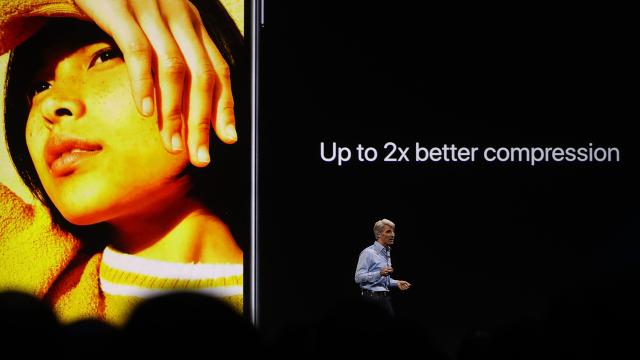
Comments