Paprika is our favourite recipe manager on both Android and iPhone, but its massive feature set makes it a bit overwhelming at first. Let’s take a look at a few tips for getting those recipes organised without losing your mind.
Photo from Unsplash.
Learn to Import Recipes From Anywhere on the Web
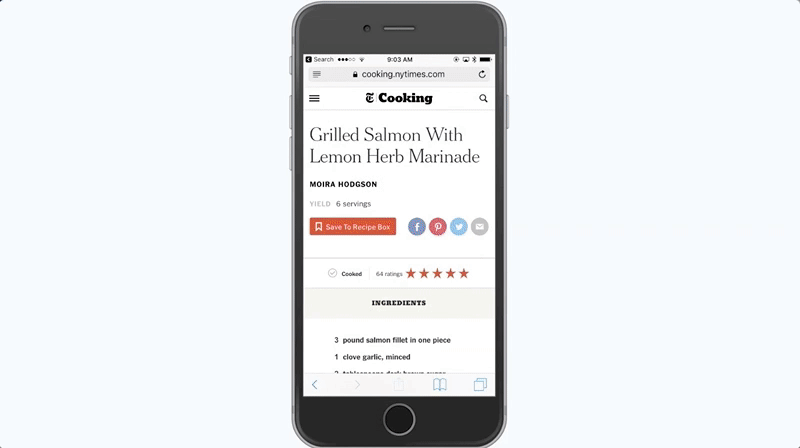
Unless you plan on manually typing hundreds of recipes into Paprika, you’ll want to get the hang of the various ways you can import recipes into the app. Paprika is smart enough to parse out the seemingly endless personal essay at the start of a recipe and convert the ingredients and directions automatically. You have three main ways to do this.
On iPhone, Paprika includes a share extension that simplifies adding a recipe from Safari. When you’re reading a recipe in Safari, tap the share button, then Paprika. This imports the recipe into Paprika automatically.
You can also copy and paste a URL into Paprika. Copy the full of address of any recipe, then open up the Paprika app. Paprika is smart enough to recognise a URL on the clipboard so it will automatically ask if you want to import it.
Finally, you can also import recipes from your desktop browser using the Paprika bookmarklet. If you haven’t already, you first need to create a free Paprika cloud sync account. Then, head to the bookmarklet page, enter your email address and password, then follow the onscreen instructions to set it up. Once you do, you can click the bookmarklet to add any recipe to Paprika from your desktop browser.
Organise Your Recipes Into Categories You’ll Actually Use
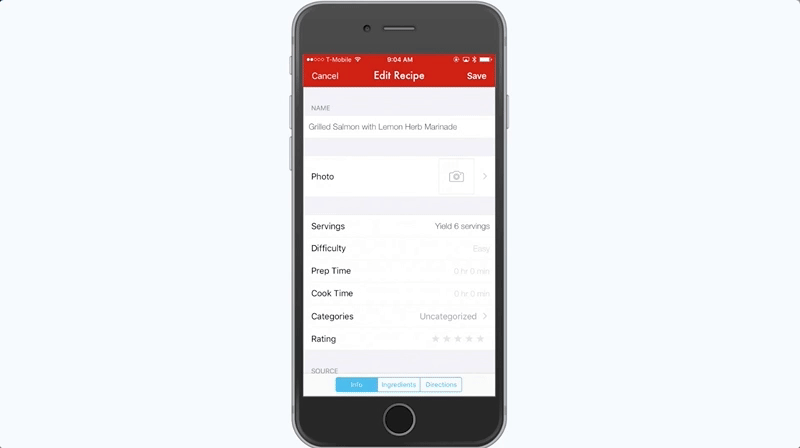
After you add a recipe, the next logical step is to categorise it. There’s probably some logical, recipe book style means of organising all of these, like Pastas, Appetisers, Sides and so on, but I’ve found that I don’t actually those traditional systems.
Instead, I use categories like time (15 minutes, 30 minutes, slow cooker), where I got it from (friend, blogs or recipe books), or special events (Christmas dinner, Super Bowl and so on). That’s what works best for me, so your mileage will vary, but don’t be afraid to think a little outside the box when you create categories. Build a system that makes sense and works for you.
Search, Search, Search to Skip Organising
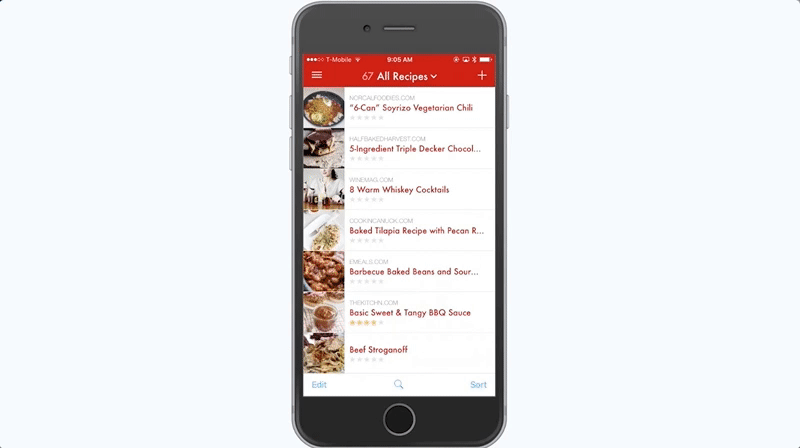
One of the reasons I don’t bother with categories is because I’ve found Paprika’s search to be good enough that I don’t need them. I don’t need to make a “fish” category because it’s easier to type “fish” into the search box. You can search through recipes with three different parameters in Paprika: Name, ingredient and source.
Make Use of the Multiple Timers
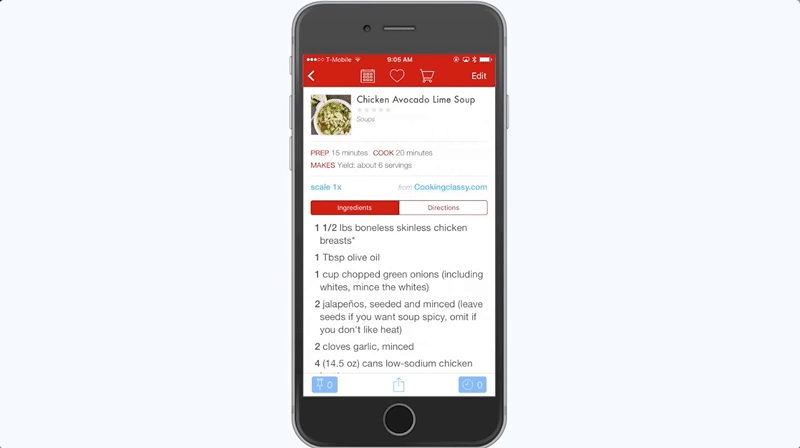
If you’re anything like me, the only thing you actually use a voice assistant for is to set a timer. Unfortunately, at least on iPhone, you can only set one timer at a time. Paprika lets you use up to three simultaneously, and they’re integrated directly into the recipe instructions. It’s awesome.
In any recipe, tap the blue highlighted time to start the timer. If there are multiple timers, you can set three at once. The timer automatically gets a label of the recipe it’s from, which comes in handy when you’re making multiple dishes.
Pin Recipes When You’re Cooking Several Dishes At Once
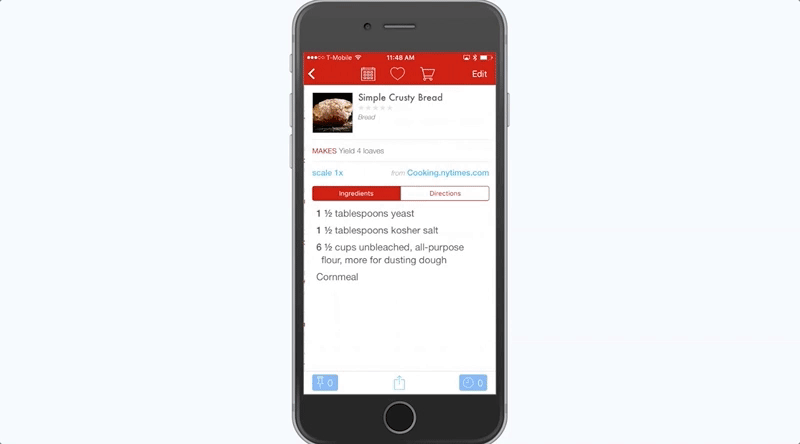
Speaking of making multiple dishes at once, Paprika allows you to pin recipes. Pinning recipes makes it a little easier to juggle between a couple different dishes. Open up a recipe and tap the pin icon in the bottom left. Once you have a few recipes pinned, tap that same pin icon to bounce between them. Paprika will remember any ingredients you’ve crossed off and the directions you have highlighted so you don’t lose your place.
Scale Recipes When You Need To
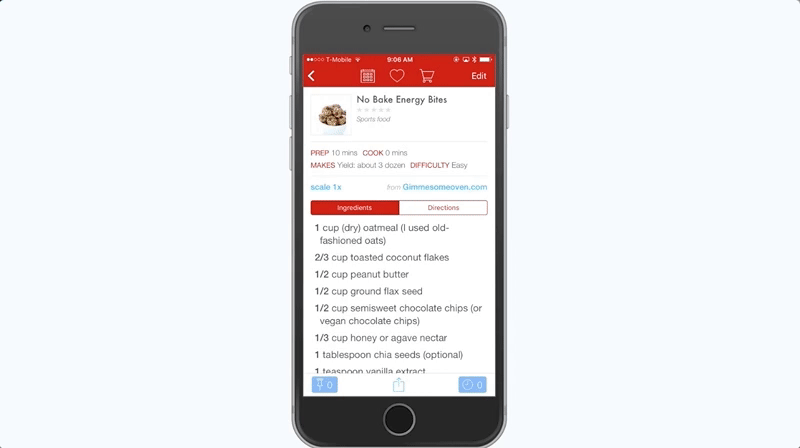
Paprika can scale recipes, something incredibly useful that I didn’t notice for months. On a recipes main screen, tap the Scale button, and you can cut it down or increase the scale. This is pretty self explanatory, but for whatever reason, it took me forever to even realise this was an option, so I figured I’d share it too too.
Use the Pantry Tool to Keep Track of Ingredients You Already Have
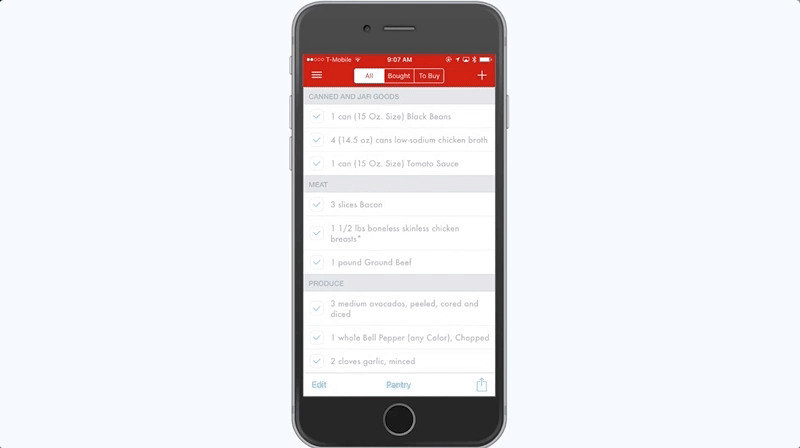
One of my favourite features in Paprika is the pantry tool. As the name suggests, you can make a list of the items you already have in your pantry. This way, when you create a shopping list, you can automatically remove pantry items, like oils, flour or spices.
To get to the pantry menu, head to the Groceries section, then tap the Pantry button at the bottom. Tap the plus sign to add whatever items you want. This takes a few minutes of setup to make worthwhile, but once you do, it makes creating a shopping list much simpler.
Make Use of the Meal Planner
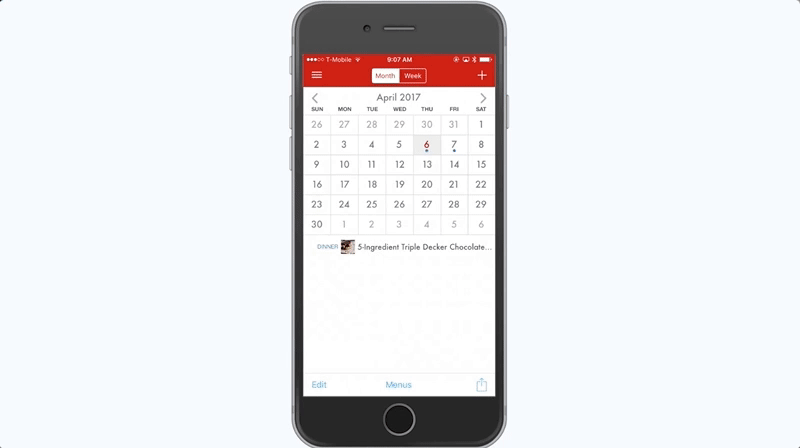
The Meal Planner function in Paprika is incredibly robust, and while it isn’t something that everyone’s going to make use of, it’s still worth checking out.
The basic premise here is simple. Tap the Meals menu, then tap the plus button to add a meal. Add a recipe, then pick which day of the week it’s for. You can also do this directly from the recipe screen by tapping the calendar button. When it’s time to hit the grocery store, head over to the Week tab, tap select, choose each recipe you need to shop for, tap the share button, then Add to Grocery List.
Perhaps more handy for those of us who live by the seat of our pants when it comes to meal planning are Menus. Menus are useful for recurring event-style meals you might make. On the Meal Planner screen, tap the Menus button, then the plus sign. Create a new menu, say, Easter, then tap Done. Tap the plus sign again and you can add a bunch of recipes. Now, in the future, you can add everything in this meal to your Meal Planner at once, which simplifies creating shopping lists.
Enable Auto-Lock to Keep Your Phone Awake (and Other Settings Tweaks)
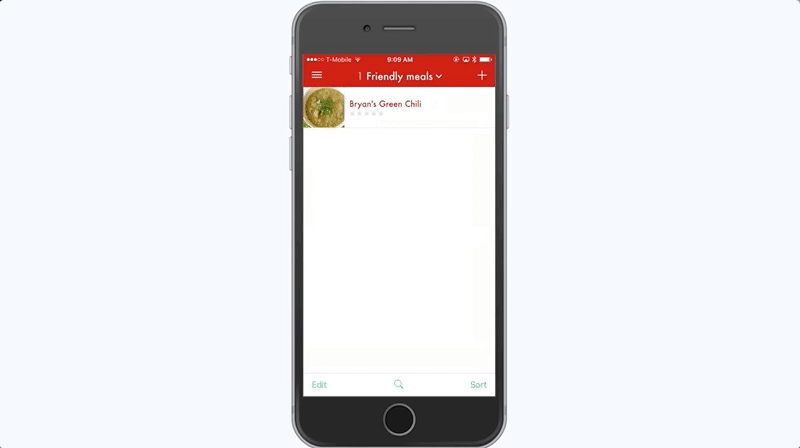
You wouldn’t think that it’s worth the time to pop into the Settings on a recipe app, but a few things here can improve the experience.
Personally, I like to turn on the Auto-Lock Screen option, which prevents your phone from going to sleep as long as Paprika is open. I also toggle the recipe font size up to medium so I can read it from far away, set the grocery list to sort by aisle, and turn on consolidate ingredients (which makes it so items don’t break up by recipe, like two apples, one apple). These are all personal preferences, but if you’ve never popped into the Settings menu, I recommend doing so.
Remember to Rate Recipes
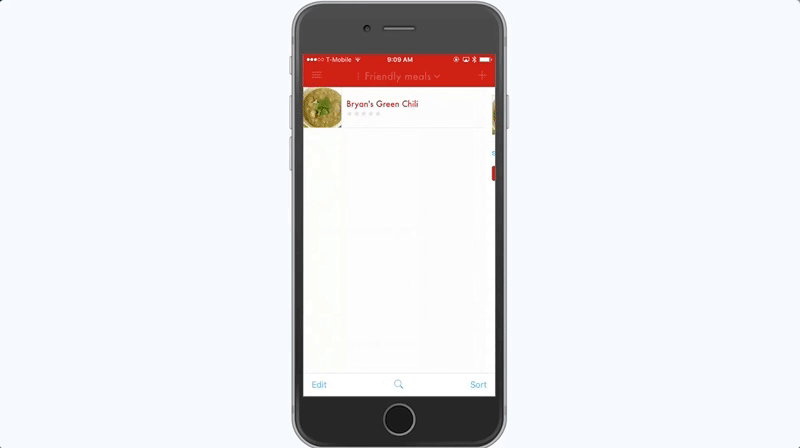
I can’t even count the number of times I’ve stared at a recipe trying to remember if I actually liked it. After you cook and eat a recipe, pop back into Paprika and rate it. Seriously, this will help future you more than you can imagine.

Comments
One response to “How To Organise Your Mess Of Recipes With The Paprika App”
At $8 its a bit rich to trial if you don’t like it
(and some will say but its only $8 that’s only 2 coffees, which is true, but if i bought every $810 or less app i potentially fancied, id have spent more on apps than the phone)