We’ve seen a few different tools for Windows-esque window management on Mac over the years, but none of those ever fit well with my workflow. Magnet is an app that’s been around for a while, but a few recent updates have finally made it the app I need.
At a glance, Magnet ($7.99, but it’s on sale right now for $1.49) is like any window snapping tool. You can organise windows neatly side-by-side, in fullscreen, quarters, thirds or any combination of those you want. You can manage windows by dragging them, setting up keyboard shortcuts, or by using the menu bar. This alone is helpful for someone like me, who typically has dozens of windows open of varying sizes all stacked in a disorganised way that makes me spend more time in the app switcher than I’d like. If I do ever bother to manually resize a window, it’s usually just to make it large enough to peek out from another stack of apps.
What sets Magnet apart from other options is the sheer amount of polish. It doesn’t get confused by multiple displays (and in fact supports up to six external displays) and you can customise the keyboard shortcuts to suit your needs. It also supports any combination of window areas. For example, you can cram one window in the top right, another in the bottom right, then expand one window to take up the other half of the screen. Magnet also just added options for left/centre/right thirds, which turns out to be the feature I was truly waiting for.
What’s especially nice about Magnet is that it doesn’t force any specific move set on you. Whether you’re a keyboard shortcut type of person, a menu person, or a mouse person, you can make user of Magnet. Let’s take a look at how all of these different options look in action.
Organise Windows By Dragging Them Around
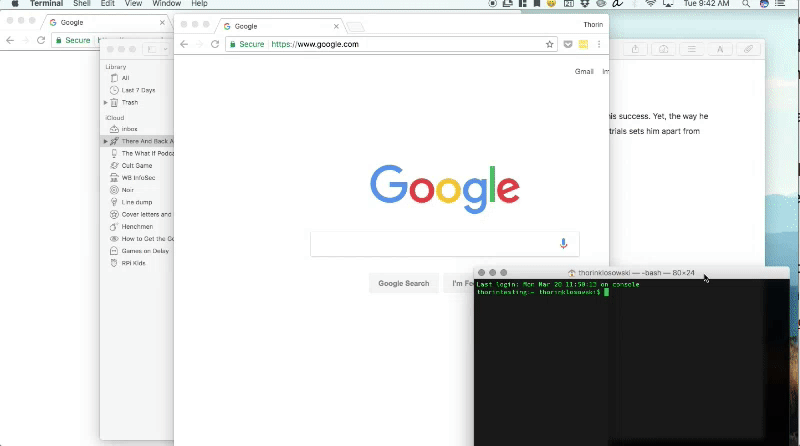
If you prefer to navigate your Mac with your mouse, Magnet has a system where you activate different corners of the screen in order to lock a window into place:
- Move a window to any of the four corners and it will shrink to a quarter size in that corner.
- Move a window to the left or right and it will take of half the screen vertically.
- If you move a window to the top or bottom edge, on the right or left edge, it will expand to half the screen horizontally.
- Move a window to the top-centre edge to go full-screen.
- You can move a window to three parts of the bottom of the screen to divide it into thirds.
Dragging and dropping windows takes a little while to get used to, but it’s intuitive enough once you get the hang of it. It’s implemented well enough that it feels like a standard feature in macOS.
Organise Windows With Keyboard Shortcuts
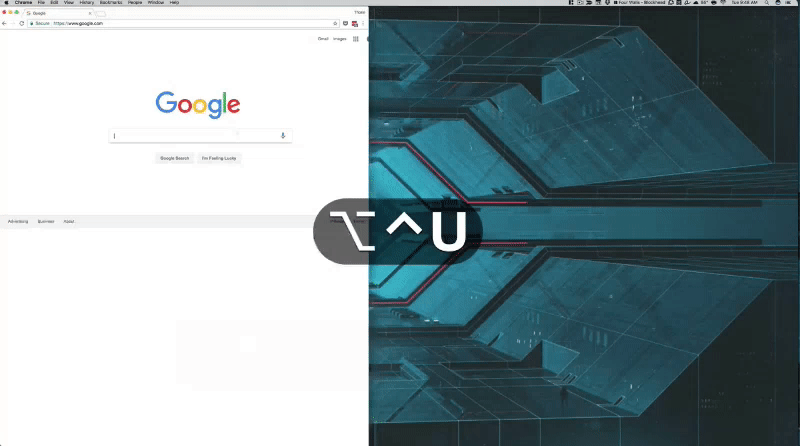
Even better than dragging windows around is keyboard shortcuts. You can customise these as you see fit, but the default options are pretty easy to get used to:
- Ctrl+Alt+D/F/G snaps a window into thirds.
- Ctrl+Alt+E/T snaps a windows into two-thirds.
- Ctl+Alt+U/I/J/K snaps a window into quarters.
- Ctrl+Alt+Right Arrow/Left Arrow snaps into halves vertically.
- Ctrl+Alt+Up Arrow/Down Arrow snaps into halves horizontally.
Once you get the hang of the keyboard shortcuts, you can manage windows with ease.
Organise Windows From the Menu Bar
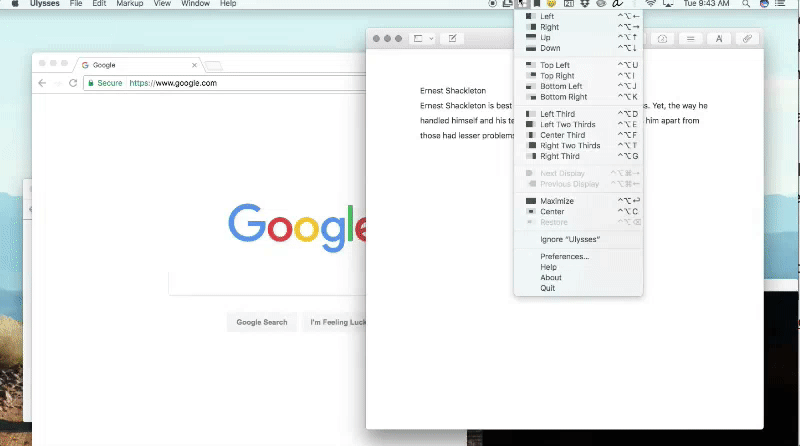
Finally, if you can’t seem to remember keyboard shortcuts or dragging locations, you can always just click a few things on the menu bar. As you’d expect here, you can move windows around wherever needed by just clicking the corresponding option in the menu bar.
I’ve been looking for a window management tool like Magnet for a while, but was always put off by the fact most options only supported halving a screen or quadrants. Worse, a lot of those other utilities felt hacked together, whereas Magnet feels very much like a part of macOS itself.
Generally, I keep two Chrome windows open side-by-side to the left, with a third set for various chat apps on the right. If I’m working on a video it’s also nice to toss Screenflow into a two-thirds window while keeping an eye on work-related stuff in the other third. There are countless options here, so you’ll need to experiment a little to find what works best for you, but it’s well worth that minimal effort to finally declutter your screen.
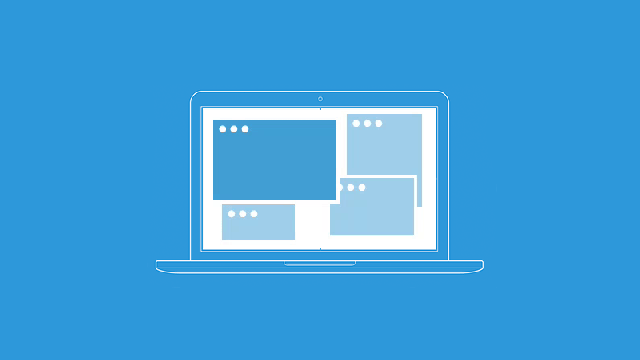
Comments
2 responses to “Magnet For Mac Is The Window Management Tool I’ve Desperately Needed”
So basically you have to pay money to get functionality that Windows users have taken for granted for years? Ignoring instability, window management in macOS is far and away the worst thing about having to work on a MacPro all day. It blows goats compared to the simple elegance of Windows.
“The simple elegance of Windows” – said nobody ever, up until this one guy – too funny.