Podcasts have become one of the best forms of entertainment around, but it’s tough keeping track of the ones you like, ditching episodes you’re not interested in, or even managing what you want to hear. Pocket Casts is one of the best apps for helping you organise your podcasts, but you’ll need to experiment with it a bit to get it to work for you.
Illustration by Sam Woolley.
While Pocket Casts is available for Android ($5.99) and iOS ($3.99), many of these tips transfer over to other podcast apps as well, you’ll need to hunt down settings in different places.
[referenced url=”https://www.lifehacker.com.au/2015/08/the-best-podcast-manager-for-android-2/” thumb=”https://i.kinja-img.com/gawker-media/image/upload/t_original/1389760161424778129.jpg” title=”The Best Podcast Manager For Android” excerpt=”There’s no shortage of podcast managers for Android, and a lot of them are really good. We have a lot of favourites, but today we think Pocket Casts is the your option to find, download, and organise podcasts on your Android phone, as well as your other devices.”]
Save Space by Setting Your Podcasts to Stream or Download
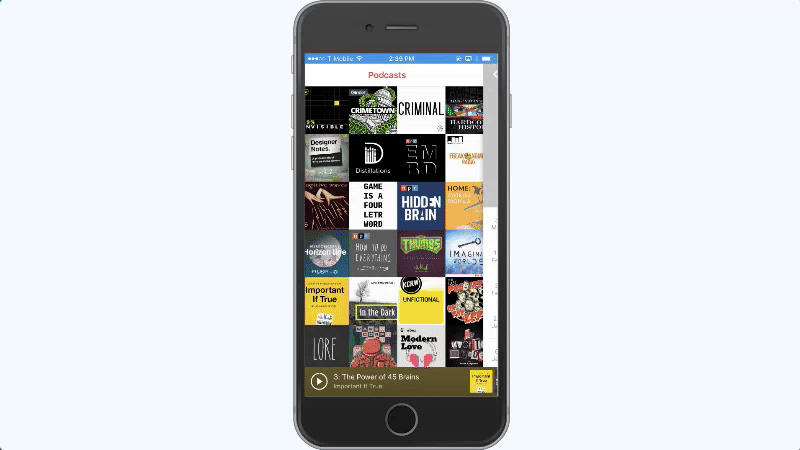
Pocket Casts is good about giving you a variety of options to manage your storage. On a basic level, this means you can set podcasts to download or stream them. Beyond that, you can also set Pocket Casts to automatically delete old podcasts, only download certain recent episodes, or skip downloading some podcasts altogether. If you have a phone that seems constantly full, this level of control is useful.
To control the storage usage for an individual podcast, tap any podcast title in Pocket Casts, then the three dots icon in the right corner, then tap Podcast Settings. Here, you can change storage behaviour for this podcast. You can chose to stream or download new episodes by default. You can also set how many episodes Pocket Casts keeps around by tapping the Auto Cleanup button. You can also set it hold the newest episode, the last two, the last three and so on.
This way, Pocket Casts deletes old episodes regardless of whether you listen to them. Speaking of which, you should also enable Delete Episodes After Playing so Pocket Casts deletes everything as you listen. Android users can also change the storage location so all podcasts download to the SD card instead of local storage.
If you prefer, you can set up all of these options on a universal level under Settings > Storage & Data Use.
Skip Long Intros by Setting Start Times
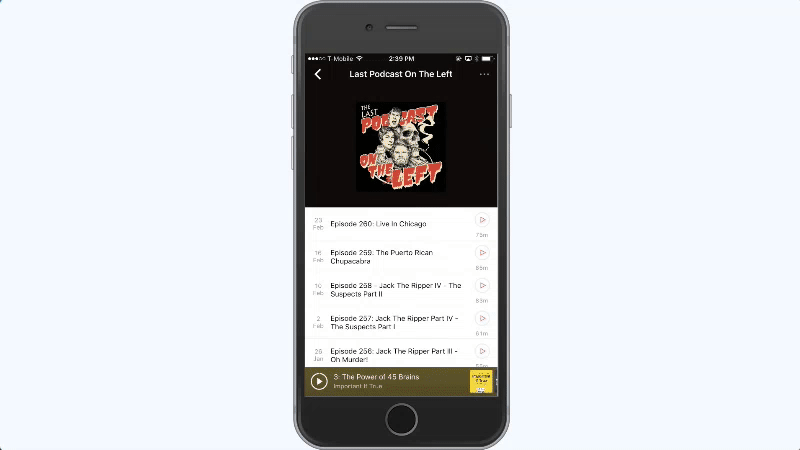
While you’re in the podcast setting screen, it’s also worth setting up the Start From time. If you listen to podcasts with long intros, you can set Pocket Casts to skip the intro at a set interval of time. This obviously varies from podcast to podcast so it requires a little experimentation, but once you settle on a time, enter it on the Start From form.
Customise Your Fast Forward and Rewind Times
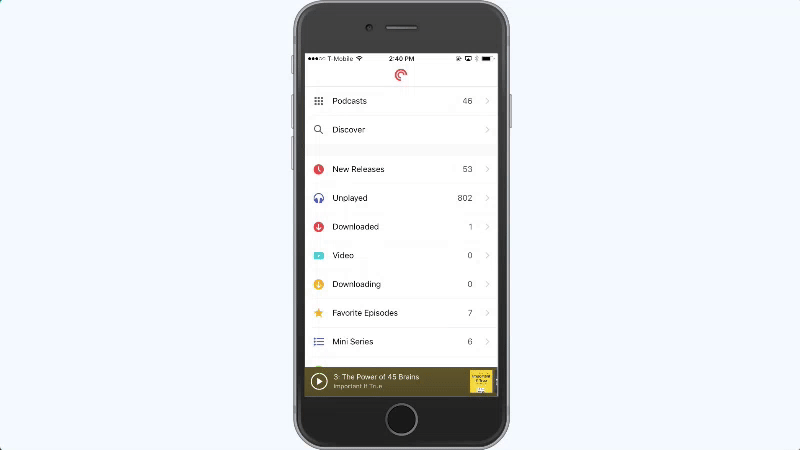
Pocket Casts lets you choose how much time the fast forward and rewind buttons go. Head to Settings > Playback and you’ll see an option to customise these. This is great to skip over ads, but the rewind button is helpful if you tend to zone out or get distracted by something.
Use the Up Next Feature for On-the-Fly Queuing
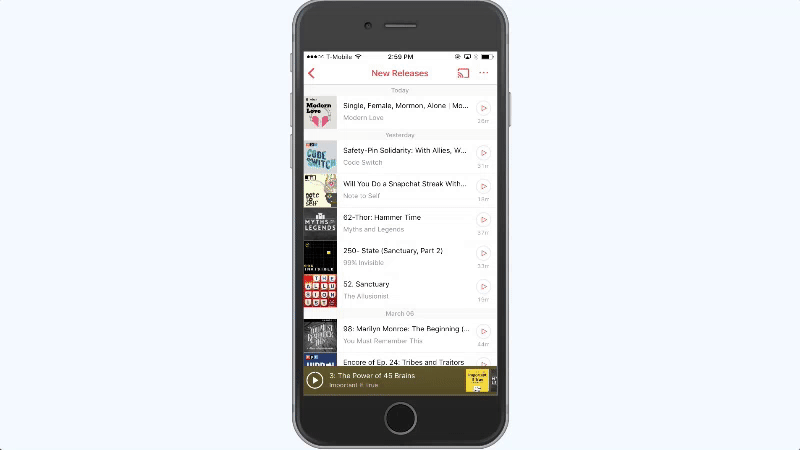
Pocket Casts uses the same “Up Next” queuing system as music services like Apple Music and Spotify. Your Up Next queue is essentially the default playlist and it’s useful for eclectic shows where you skip some episodes, like Planet Money or Stuff You Should Know. You have three main ways to add an episode to the queue:
- From the episode list screen, swipe left on the bottom “currently playing” overlay, and you’ll get the option to bulk select episodes to add to your queue.
- Long press the episode title from the new releases screen and select “Add to Up Next.”
- Tap the playlist icon from an individual episode page.
You can always access and reorder you queue by tapping the currently playing episode then swiping left.
Use Filters to Automatically Sort Podcast Episodes
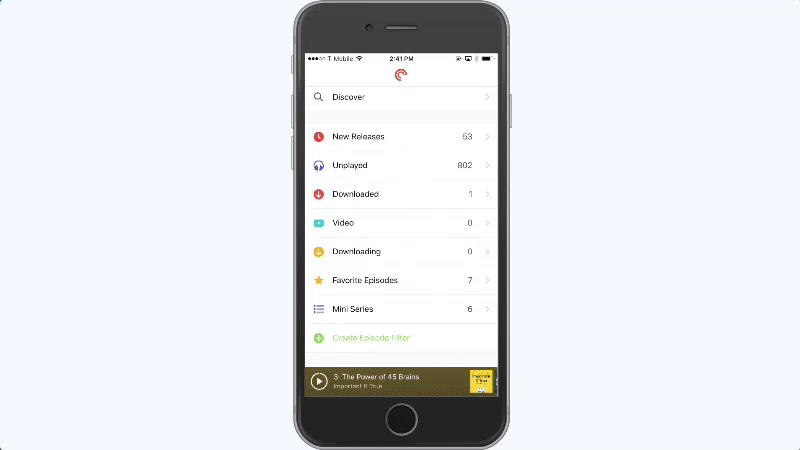
If you’re like me, then you subscribe to way more podcasts then you could ever listen to. You also probably cherry pick which episodes of those podcasts you actually listen to. Pocket Casts has a filters system to help you manage these. You can create smart episode filters based on download status, play state, audio/video, release date and favourite podcasts.
From the main Pocket Casts menu, tap Create Episode Filter to set your parameters. Personally, I have three different filtered playlists. One is a collection of my “must listen” podcasts. For that one, I made an episode filter that includes unplayed episodes from a handful of podcasts released in the last month.
I also have a filter that includes every episode from any podcast I’ve ever starred that works as a sort of “best of” from episodes I’ve listened to.
Finally, I use a weird hacked together system to cram different multi-part episodes into their own playlist. I use this for shows like Dan Carlin’s Hardcore History or You Must Remember This that have topics that span multiple episodes. My filter includes: all play states, all statuses, any release date, one podcast, only starred episodes, and sort from oldest to newest.
I then go through and star the individual episodes in that series I want to listen to. It’s a little convoluted, but it’s the best way I’ve found to keep track of multi-part podcasts.
Change Playback Speed, Trim Silence, or Use Volume Boost
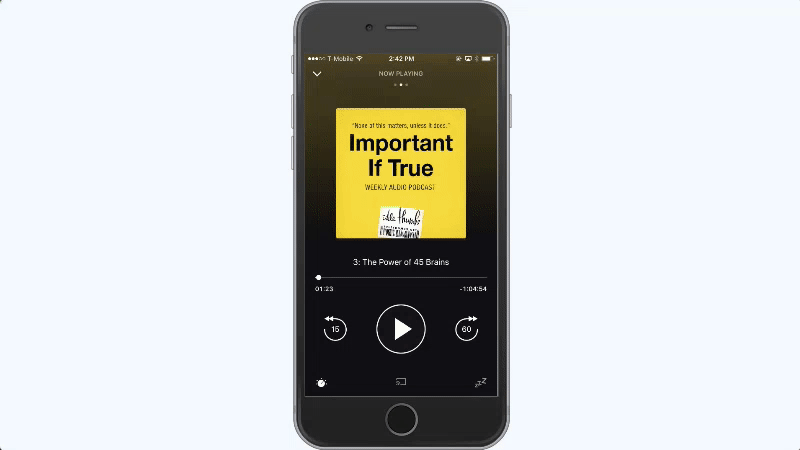
Pocket Casts has three episode-specific settings worth a look: playback speed, trim silence and volume boost. These can help improve your general listening experience, though the options to adjust them is in an odd place.
Tap an episode of a podcast to play it. Tap the circular button in the bottom left corner. Here, you can change the playback speed if a podcast is too fast or too slow for you. You can also turn on the “Trim Silence” feature, where Pocket Casts automatically fast forwards through silence if the podcast has dead air for some reason. Finally, you can turn on Volume Boost, which cranks up the volume on quiet podcasts without altering your device volume. Trim Silence and Volume Boost are only available for downloaded episodes.
Use the Web Player to Access Your Podcasts on Your Desktop
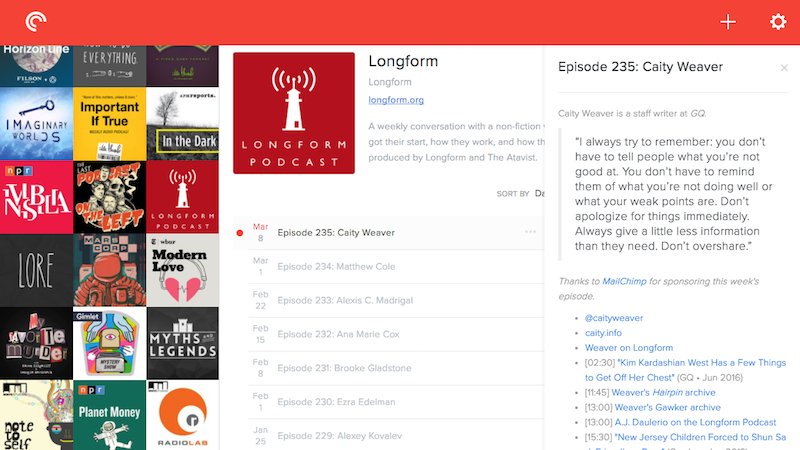
For $US9 ($12), you can get access to the Pocket Casts web player. The web player syncs your podcast playback from your mobile device to the web app, which is great if you bounce between a computer and your smartphone throughout the day. The web player doesn’t have all the features as the mobile apps, but it does the job.
I also suggest using the Pocketcaster Chrome app, which turns the web player into a Chrome app. This is neat enough on its own if you happen to accidentally close tabs like I do, but more importantly, it allows you to use your keyboard’s media keys to pause and play episodes.
Keeping track of all those casted pods is a job in itself, but once Pocket Casts is set up, it does a lot of the work for you. Now it’s about finding the time to actually listen to them all.

Comments
One response to “How To Use Pocket Casts To Wrangle Your Horrible Podcast Addiction”
I liked Pocket Casts and used it for a few years, but then Unpopular Opinion started some subscription-only episodes and Pocket Casts couldn’t add the feed. Whither Unpops goest I will go, so now I’m using Podcast Republic. It’s crappier in every way, but can navigate a paywall properly.