Chrome: By default, Chrome will automatically place every file you download into your Downloads folder. If you’d rather choose where to put files, hit this toggle in Chrome’s settings.
To turn this feature on and take control over where your downloads go, follow these steps:
- Click the menu icon in Chrome and click Settings.
- Scroll down and click “Show advanced settings…”
- Scroll to the Downloads section.
- Click the “Ask where to save each file before downloading” toggle.
With this enabled, Chrome will always ask where you want to put a file, rather than using the default Downloads folder. Now you can save yourself the hassle of digging through one giant folder when you need to move your downloads.
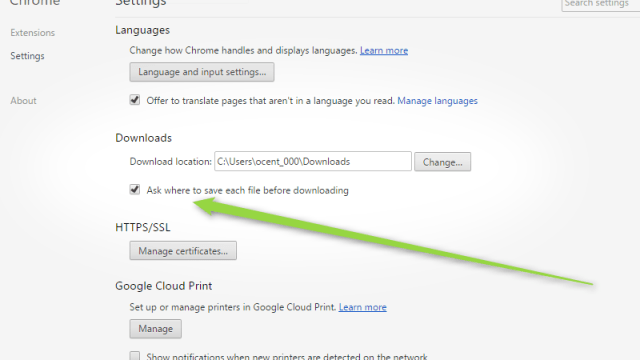
Comments