Windows: If you use a Microsoft account to sign into and sync multiple devices, you might notice that Windows has a habit of keeping the same theme across all of them. If you’d rather have a different look on your laptop than your desktop, here’s how to fix it.
Windows 10’s theme settings are confusingly disparate. If you view Theme Settings in Control Panel, you can deselect the “synced theme” option, but this doesn’t actually disable theme syncing. It just creates a new synced theme that will take over your other devices. Instead, if you want to have a different theme for each device, follow these steps:
- Open up the Settings app.
- Click Accounts.
- In the left-hand sidebar, click “Sync your settings.”
- Under “Individual sync settings” disable Theme.
After this, when you change the wallpaper or window colour on one machine, the others shouldn’t be affected. Alternatively, you can avoid using a Microsoft account to sign into your device, but you might end up losing other useful syncing features as well.
How to Disable Theme Sync when you login to a different PC using same Microsoft account in Windows 10 [The Windows Planet]
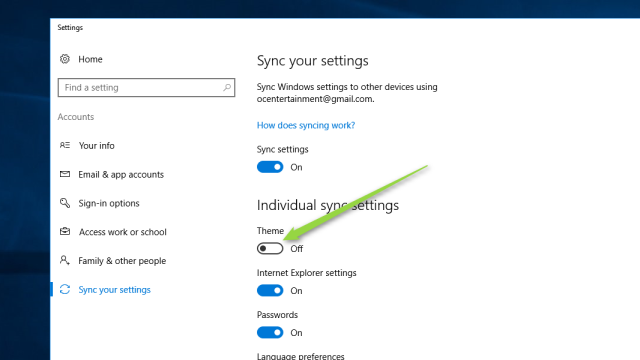
Comments