Windows/Mac: Sony’s updated the firmware on the Playstation 4 and alongside a slew of minor features, it’s also getting Remote Play, which allows you to stream your PS4 games to your Windows or Mac computer.
The Remote Play feature makes it so you can control your PS4 from your computer from either your home network or remotely. First things first, you’ll need to make sure you have the newest firmware installed on your PS4. From your Playstation, head to Settings > System Software Update to make sure you have the 3.5 firmware. From there, the setup process is super easy, but takes a couple of steps. First off, you’ll need to make sure your PS4 system is set up properly to use Remote Play:
- On your PS4, head to Settings > Remote Play Connection Settings, and check the box next to “Enable Remote Play”.
- Head to Settings > Playstation Network/Account Management > Activate as Your Primary PS4 > Activate, to make sure PS4 is listed as your primary device.
- Go to Settings > Power Saving Settings > Set Features Available in Rest Mode, and check the boxes next to “Stay Connected to the Internet” and “Enable Turning on of PS4 from Network”.
Then, you’ll just need to install the Remote Play software:
- Download and install the Remote Play application for your computer’s operating system.
- Connect a PS4 controller into your computer. Remote Play only works with a PS4 controller, so make sure you take one along with you if you’re planning on accessing your PS4 while you’re away.
- Sign in with your Sony login. The Remote Play app will then search for and register your PS4, which might take a few minutes.
With that, you should be able to access your PS4 from anywhere with a Wi-Fi connection. If you have any issues with the stream, you can change the video quality and frame rate options in the Remote Play’s preferences setting.
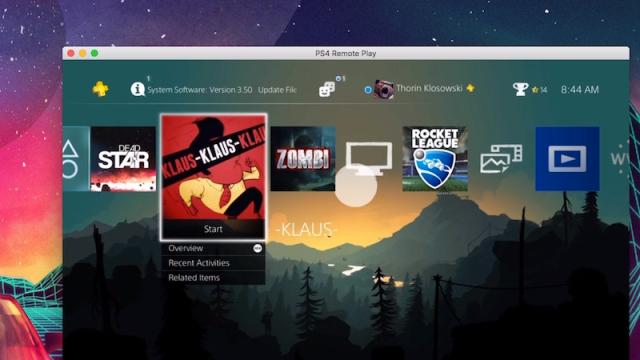
Comments
One response to “PS4’s Remote Play Is Now Available On Windows And Mac, Here’s How To Set It Up”
BOOOO! Doesn’t work with Windows 7 🙁