iOS: People have been whining about the fact they can’t get rid of Apple’s stock apps in iOS since the iPhone first launched. Well, if you’re willing to put in a bit of elbow grease, How-To Geek shows off how to use a configuration profile to do just that.
This process is a bit convoluted and requires you to set up an iPhone as a supervised device using the free Apple Configurator software on a Mac. When you do this, your device will be wiped completely, so you’ll need to set it up again from scratch. The process requires you to set up a configuration profile, restrict the apps you don’t want, and then let Configurator do it’s thing. To be clear: this is a bit of a pain in the butt to do, but if you really, really, really hate those stock iPhone apps, head over to How-To Geek for the full guide to hiding them.
How to Truly Hide iOS’ Built-In Apps Using a Configuration Profile [How-To Geek]
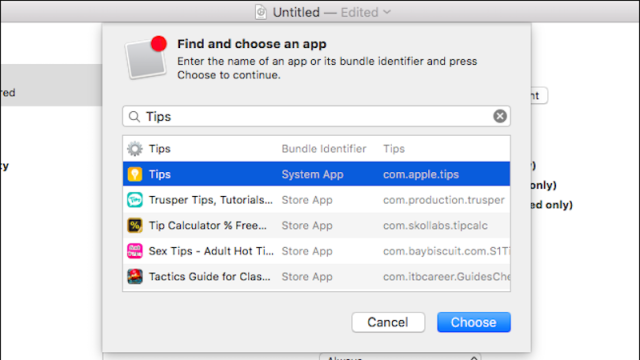
Comments
One response to “Hide Unwanted iPhone Apps With A Configuration Profile”
I think I’ll stick with the folder of “apple crap I don’t want” tucked on my last page. I literally never use folders for anything else.