Mac: The three-finger gesture that allows you to drag windows around without a click has been in OS X for a while, but in both Yosemite and El Capitan, the setting to enable it was moved. Now, it’s over in the Accessibility options.
Open up System Preferences > Accessibility > Mouse & Trackpad. Then click the “Trackpad Options” option, click “Enable dragging”, then select “three finger drag”. Once it’s enabled, you can move a window around by just placing three fingers on your trackpad and dragging it. It’s a little thing, but if you’ve been missing this option since upgrading, now it’s easy to reenable. Of course, if you want to actually customise how that gesture works, MagicPrefs is still your best option.
How to Enable the Three Finger Drag Gesture on Mac Trackpads in OS X [OS X Daily]
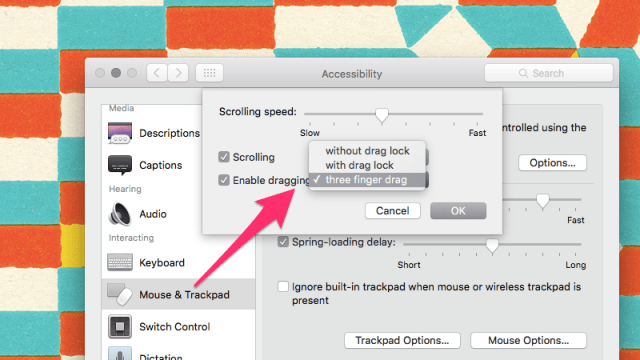
Comments