Looking up things online is one of the main reasons most of us pay for a data plan, but let’s face it: Surfing the web on a tiny screen with a tiny keyboard can suck sometimes. Here are nine ways to make the experience at least a little better.
Illustration by Fruzsina Kuhári.
9. Use the Best Mobile Browser
Web browsers are very similar for the most part, but little features like syncing with your desktop browser could push you towards a favourite. We prefer Chrome for both iOS and Android, although there are many other great mobile browsers. If you ever need to access Flash content, try Puffin web browser (Android and iOS).
8. Use an Ad Blocker
Ad blockers can speed up your browsing and help preserve battery life. Here are the ones that work best on iOS and for Android, consider Adblock Plus for Android, a standalone web browser that blocks ads.
7. Turn on Data Saver Mode
Chrome has a data saver setting that compresses pages and, on Android, blocks images from loading when you’re on a slow connection. This means you can browse pages faster and not have them eat up too much of your data. On Android, go to settings and then Advanced to turn data saver on. On iPhone, go to Settings then Bandwidth to find the setting.
6. Use Text Expansion and Alternate Keyboards
Alternate keyboards (here are our favourites for Android and iOS) help you peck away less at the tiny screen. For words that you often have to enter into online forms, such as your email or your company name, consider creating your own text expansion shortcuts. Here’s how to do it for the stock Android keyboard and how to do it on iOS.
There are also a few text expansion apps for iOS and Android if you want to take text expansion even further on your phone.
5. Learn Shortcuts and Gestures for Your Phone
Just as on the desktop, keyboard shortcuts for the mobile browser are timesavers. For example, you can switch between open tabs by swiping horizontally on the omnibar or refresh a page by swiping down from the top of a web page. Here are our top 10 iOS shortcuts and gestures and seven time-saving shortcuts for Android. (They’re not all browser-related, but still worth reviewing.)
4. Share Web Pages Between Your Desktop Computer and Your Phone
Want to send some information you just found to your desktop or from your desktop to your phone? Sure you could email yourself, but there are more efficient ways to sync and swap files and more between your devices. Here’s how to break down the barrier between your Android or your iPhone and your computer.
3. Use a VPN
Using a VPN is just as important on mobile as it is on your laptop or desktop computer. We recommend TunnelBear Mobile, an elegant and easy solution for Android and iOS.
2. Read Your Phone Comfortably at Night Without Wrecking Your Sleep
Your phone’s bright screen is distracting to others when you’re in a dark room (like a movie theatre or your shared bedroom). It can also be interrupt your sleep and kill your productivity the next day.
You can fix this by simply dimming your screen’s brightness or use an app like Sunset for Android or Flux for iOS.
1. Read a Site Clutter-Free
Although most sites have mobile-friendly pages these days, they can still be cluttered with distracting elements. Put your browser into a reading-friendly mode to strip out the menus and ads. You can do this with a bookmarklet or in Chrome for Android enable the hidden “Reader” mode.
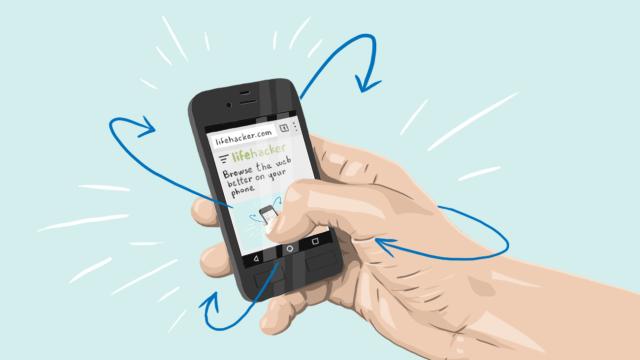
Comments
3 responses to “Top 9 Ways To Browse The Web Better On Your Phone”
Android Chrome still needs a scroll to end of page gesture
https://productforums.google.com/forum/#!topic/chrome/T2qLsuoWObA
I knew use an adblocker would be on there, as I’m plagued by a glaring red TURN OFF YOUR ADBLOCKER bar on my screen 😉