It may be 25 years old, but the Super Nintendo still boasts some of the best video games of all time. If you want to SNES on your Windows machine, we think the best emulator for the job is RetroArch with a bsnes core.
RetroArch (with bsnes-mercury Core)
Platform: Windows/Mac/Linux
Price: Free
Download Page
Features
- Plays games from the Super Nintendo Nintendo Entertainment System in the form of ROMs
- Play games with nearly any USB gamepad and customise the button layout
- Save and load your state anywhere in the game
- Rewind the game in real time
- Adjust a myriad of video settings, including shaders that add old-school effects or smoothing to your graphics
- Record a video of your playthroughs, or record your button presses to a BSV file
- Play online with friends using Netplay
How to Set It Up
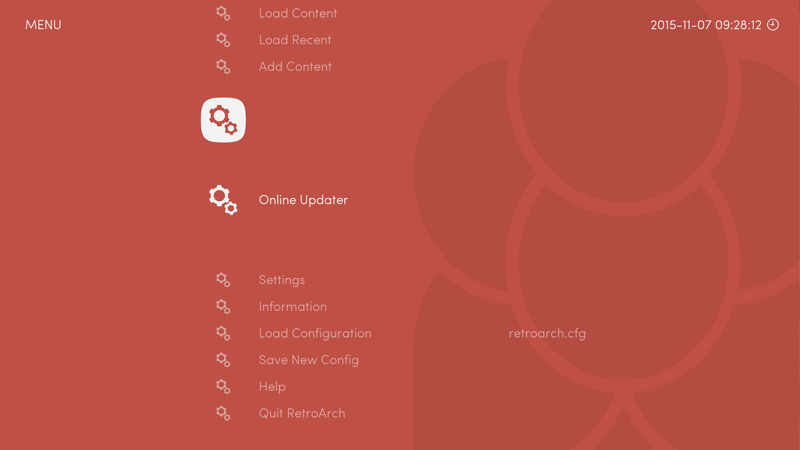
RetroArch is a little more complicated than “Install, File > Open”. We have an entire guide to using RetroArch, but here’s a quick primer on how to set it up with bsnes:
- Download the latest version of RetroArch from its download page. It comes as a 7z file so you’ll need 7-Zip installed to extract it.
- Open the 7z archive and extract the files wherever you want (I recommend C:Program FilesRetroArch).
- Double-click on the RetroArch exe to start it up. You can navigate the interface with the arrow keys, press X to select, or Z to go back. It also supports a number of USB gamepads out of the box.
- To load an emulator in RetroArch, you’ll need to install that emulator’s “core”. Head to Online Updater > Core Updater and scroll down until you see the bsnes-mercury cores. If you have a seriously powerful computer (with a higher-than-3GHz CPU), try bsnes-mercury-accuracy. If your computer is more low-powered, go with bsnes-mercury-balanced or bsnes-mercury-performance instead.
- Return to the main menu, and to go Load Content > Select File and Detect Core. Select a ROM file from your hard drive to start playing.
You can also tweak numerous video, audio, and gamepad settings, but this will get you up and running.
Where It Excels
RetroArch’s biggest advantage is its sheer number of settings. This can be overwhelming for some users, but it allows you to create as good an emulation experience as possible, by enabling GPU Sync for lower input lag, or adding shaders for that classic CRT look.
The bsnes core is the most accurate SNES emulator out there, which means there should be little to no bugs or glitches in any game. If you have the resources to run it, it should be nearly perfect.
Also, while RetroArch can be complicated, it’s a bit simpler to set up than Higan, the desktop version of the bsnes emulator.
Where It Falls Short
As we mentioned above, RetroArch can be quite complicated. Installing cores and tweaking settings is really confusing if you aren’t familiar with RetroArch, and since there aren’t a lot of guides on it, you’ll do a lot of googling to figure it out, especially if you use it for more than one emulator. But it’s less work than trying to set up Higan (especially if you’re already familiar with RetroArch from other emulators).
Secondly, the bsnes cores require a fairly powerful computer to run — the cost of accuracy, unfortunately — so if you’re on a particularly weak machine, it may not even be able to run bsnes-mercury-performance very well. In that case, you may need to settle for Snes9x.
The Competition
Snes9x is arguably the most popular SNES emulator, and with good reason. It’s solid, feature-filled, and very easy to use. It has a much simpler interface and setup than RetroArch, though it isn’t quite as accurate as the bsnes core RetroArch provides. If you have a computer that can’t handle bsnes, or if you just want to start playing right now without fiddling for perfect accuracy, Snes9x is a great choice. (RetroArch also has an Snes9x core available, if you want all your emulators in one place.)
ZSNES is the other big SNES emulator out there, and once upon a time was the go-to. These days, though, it’s considered old, outdated, and inaccurate — though it’s also said to have the lowest input lag of the bunch. Unfortunately, that comes with crackling sound issues, and significant bugs in some games. ZMZ is an emulator based on ZSNES’ interface that can use RetroArch’s libreto cores. With it, you can play games with higher accuracy than ZSNES, but with lower input lag than other emulators. However, it comes with the same sound crackling issues that ZSNES does, so most people would be better served with Snes9x.
Lifehacker’s App Directory recommends the best applications and tools across multiple platforms.

Comments
3 responses to “App Directory: The Best SNES Emulator For Windows”
Theres honestly a heap of emulators out there these days, some are better than others for sure, but id guess its down to personal preference.
What really needs attention these days is a launcher, a front end UI that ties multiple emulators together as if its a console.
Already lots out there like GameEx, MaLa, mGalaxy, EmulationStation or even setting up Kodi for it
I remember playing a heap of Super Nintendo games that never released or in very low shipment sizes in my country, on the ZSNES program. It was great program to use at the turn of the century. I wonder if it’s still being supported?
What I use is oPEN emu that can play different roms from different retro gaming console platforms.