Windows 10 comes bundled with a number of tiled apps built-in, like Calendar, Mail, Maps, and others. You can’t get rid of them the usual way, so here are two ways to uninstall them.
If you right-click on some of these apps, you won’t see an “Uninstall” option. Microsoft may have taken it out for good reason, so tread with care — you’re probably fine leaving these apps installed, though sometimes uninstalling (and re-installing) can help solve problems, so it’s good to know how to do it.
The easiest way to remove them is with the latest version of CCleaner, which recently updated to include them in its Uninstall menu. CCleaner is one of those apps we recommend everyone have installed anyway, so it’s definitely your best option here.
If, for some reason, you don’t like CCleaner, you can remove most Windows 10 apps with a PowerShell command. Click the Start menu and type “Powershell” to bring up a prompt, then run your command. For example, to uninstall Calendar and Mail, you’d run:
Get-AppxPackage *windowscommunicationsapps* | Remove-AppxPackage
The How-To Geek has a full list of commands for every app at the link below.
How to Uninstall Windows 10’s Built-in Apps (and How to Reinstall Them) [How-To Geek]
CCleaner v5.11 [Piriform News]
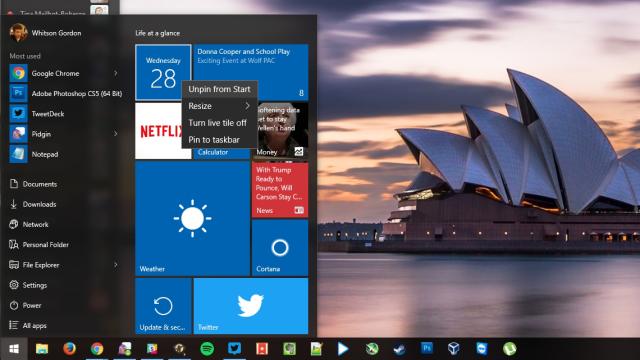
Comments