OS X El Capitan is out. It looks good, but it’s still an upgrade, and any upgrade has a chance of going bad. So is it ready for prime time, or should we wait for the next patch to fix the bugs people will inevitably find?
Title illustration by Tina Mailhot-Roberge. Macbook photo by Yutaka Tsutano
One thing is clear at this point: Apple is pretty happy with how OS X looks, feels, and functions. The improvements they have made over the past several updates have been strictly evolutionary. Nothing they have done rocks the boat too much, and while El Capitan definitely boasts some new features that are useful, overall you’re not going to see a huge difference between the past two or three versions of OS X.
More to the point: If you remember how OS X Snow Leopard was mostly an all-around performance and usability improvement over OS X Leopard, you’ll immediately understand how upgrading to El Capitan will feel compared to Yosemite.
In fact, it’s not even that Yosemite had issues that needed to be fixed. Yosemite is pretty solid. However, El Capitan is mostly under the hood performance tweaks, feature updates to bundled Apple apps, and a few useful perks that may or may not become part of your regular workflow. If you’re looking for amazing new bells and whistles here, there are none — but you may find some fixes for persistent and annoying bugs you just plugged through up to this point.
Who Should Upgrade Right Away
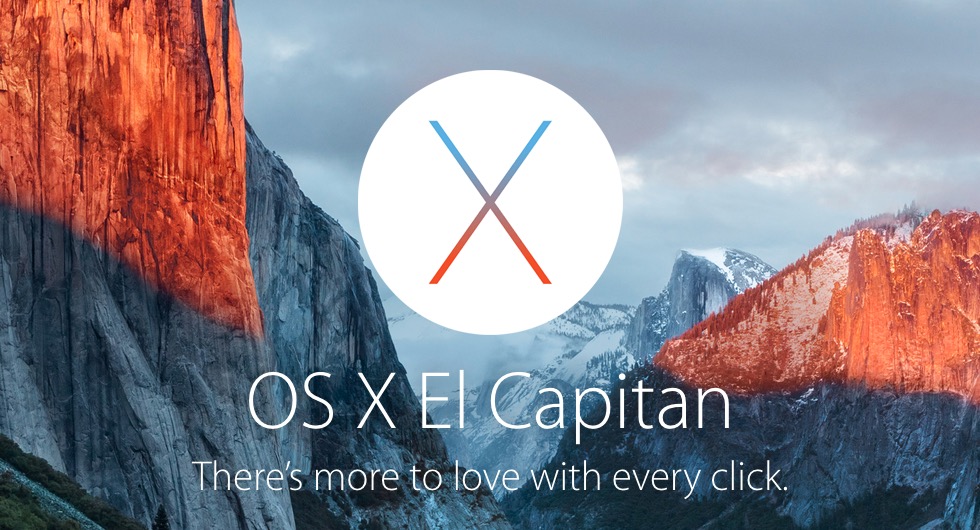
Let’s get this out of the gate right away: Unless you have a reason to not update, this is a worthwhile upgrade. Most of the improvements are in the speed, usability, and less-crash-y department, which is great for everyone. The system requirements for El Capitan are the same for Yosemite (and Mavericks, for that matter,) so odds are if you’re reading this, you have a Mac that can handle it. Plus, the extensive public beta period for El Capitan has given developers ample time to make sure their apps and services are compatible and ready.
We’ve running the public beta here at Lifehacker for several months, and aside from a few minor quirks here or there, the experience has been a good one. Even apps that didn’t expressly state El Capitan compatibility worked the same way they did in Yosemite. Once some of those apps got El Capitan compatibility, it was really just support for El Capitan’s new Split Screen feature. In fact, aside from being more reliable, it didn’t feel like a huge change from Yosemite.
Make no mistake, the new features El Capitan brings to the table are definitely useful. Split Screen is great for windowed work, and long overdue in OS X. The new Notes app is a lot like what you would get if OneNote and Evernote had a lightweight, iCloud-syncing baby. If you have an iPhone or iPad running iOS 9, it’s great for taking those notes with you. Virtual desktops and Mission Control in El Capitan are much faster and snappier than they were in Yosemite, and if you have a mouse that makes using them easy, they’re far more useful than they have ever been. Spotlight’s new features definitely make it more useful in El Capitan as well (although still no replacement for our much-beloved Alfred.)
If you rely on those features, or they sound appealing to you, you’ll be really happy with the upgrade right out of the box. Even if they aren’t special to you, you’ll appreciate the speed and performance improvements. El Capitan runs much faster and more smoothly on my mid-2010 Macbook Pro than Yosemite ever did, and definitely better than Mavericks did, which is saying something considering how old it is.
Who Should Hold Off for a While
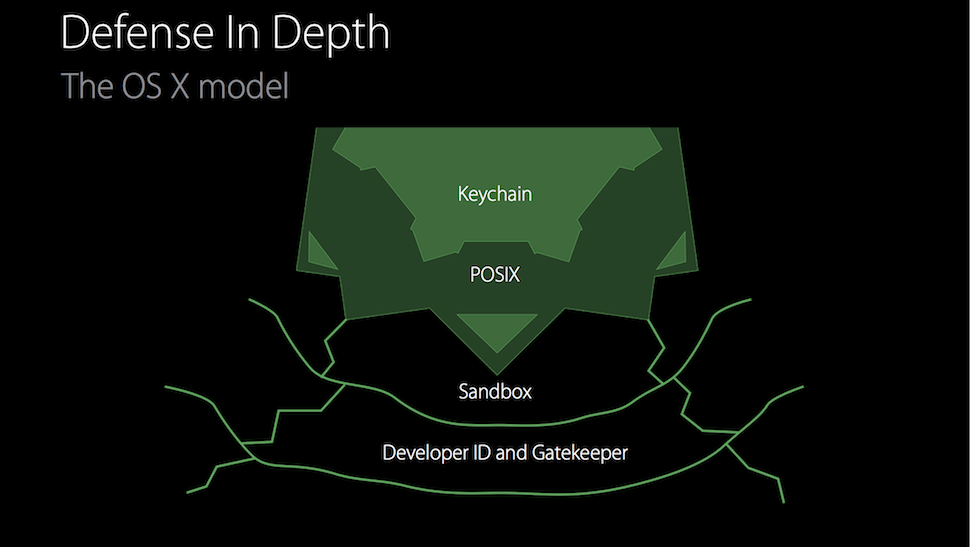
Of course, unless you have to be on the bleeding edge, wait a few days after the launch. Give the developers behind your favourite apps to update, respond to bug reports, and push updated versions to the Mac App Store. There’s nothing so serious we would suggest you wait for an update from Apple, but if you stumble across some app that’s really, truly broken and the developer insists that Apple’s to blame, you might want to hold off. Check Roaring Apps’ massive compatibility chart to see if the programs you use every day are El Capitan ready, just in case. Keep in mind their list isn’t always up to date, so if you don’t see anything, check in with the developer’s blog or Twitter or Facebook presence to see what they’re saying. Odds are they’re talking about it, and if Apple hasn’t approved an update to their app yet, they’re definitely talking about it.
One thing in El Capitan you might want to pay attention to is a new security feature called System Integrity Protection (SIP), which has the potential to break some apps. In short, Apple introduced it as a way to limit even the level of access that root users and processes have, and to protect core components of the OS. That means there are some things you won’t be able to do, even if you have and use root. You can read the nitty gritty over at Ars Technica. This also means some applications that leverage root won’t work anymore — one notable example is Bartender, before it was recently updated with El Capitan support. It’s not a huge problem, and you can disable it, but in all reality most people won’t need to and shouldn’t have to. However, some programs may need to be updated before they will work — and if you’re using some long-abandoned apps that have worked up to this point and they break, well, they could be dead for good, and you’ll have to make the call to disable it or find an alternative.
Beyond this, unlike Yosemite, where some prominent third-party apps had issues at launch time, we’re not seeing any similar issues with El Capitan. The graphics and QuickLook sluggishness I reported in Yosemite have been patched up, and while some Googling does turn up some GPU issues in Yosemite and El Capitan (especially in older systems,) I can’t report any of them personally. I ran into an issue with an old VirtualBox installation that caused a few scary kernel panics, but nothing else even remotely serious. Even so, like we always say: If you use your Mac every day for work, and can’t abide downtime due to a botched upgrade, make sure your data is all backed up and do your upgrade (or better yet, your clean install) sometime when you can afford to have your Mac offline a bit if you run into unexpected problems.
Who May Not Want to Upgrade At All
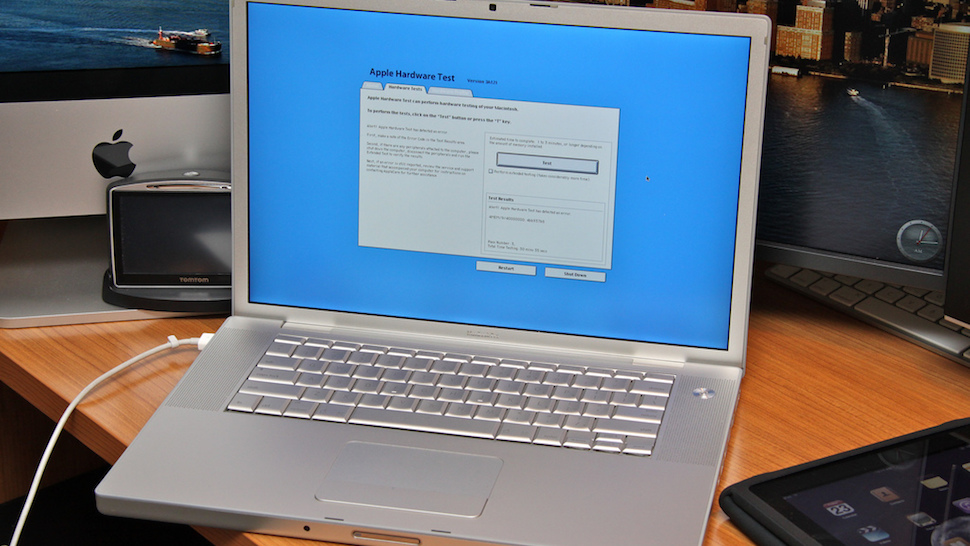
Up to this point, we’ve noted that El Capitan is pretty much for everyone. Everyone with a modern Mac, that is, who wants to upgrade. Of course, there are some people who shouldn’t upgrade at all, but we’re willing to bet you know who you are already.
If you have must-have applications that won’t work in newer versions of OS X (or haven’t worked and you’ve skipped updates up until now,) they probably won’t work in El Capitan, so you’re better off staying put. If you’re running a pre-Mavericks Mac and you’re happy with it and its performance, or you’re on the edge of the system requirements and wondering if El Capitan will be easier on your machine than Mavericks or Yosemite, it probably won’t. If you’re that eager, you could always image your current system using Disk Utility or Carbon Copy Cloner, save it to a backup hard drive, then install El Capitan to try it out. If it doesn’t work out, just re-image your Mac with the backup you took. Still, that’s a lot of trouble to go through, and if you weren’t willing to do it for Yosemite, there’s very little in El Capitan to make it worthwhile. We’d suggest you just keep using what keeps you productive and keeps your Mac usable and happy.
The Bottom Line: Treat This Like a Service Pack, Just Back Up Your Data First
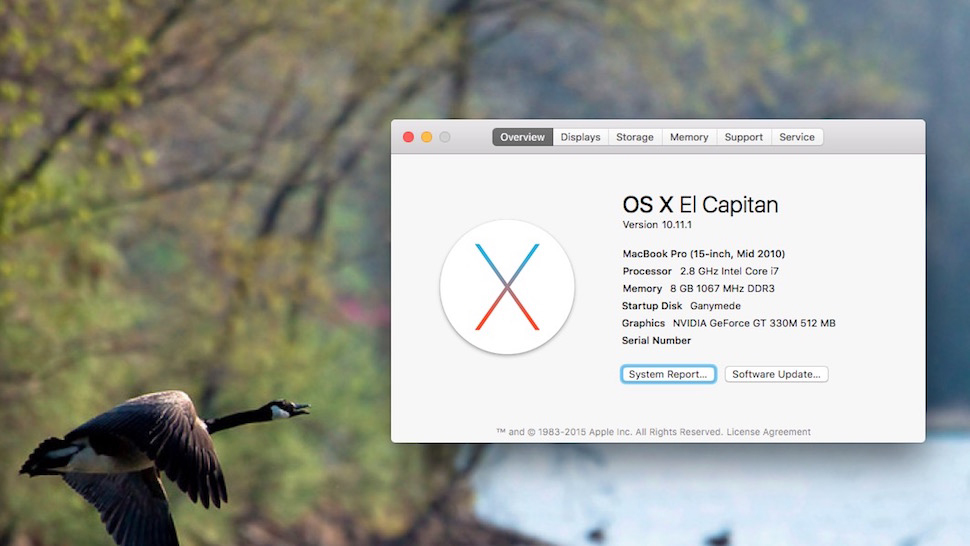
Like with every operating system, our best advice is simple: Wait a few days after the launch before you upgrade. Take that time to make sure your data is all backed up (and you’ve tested a restore, so you know your backup actually works) and to make sure your most important apps are compatible, or have been updated to make use of El Capitan’s snazzy new features. Then, set aside some time you can be without your Mac to do the upgrade. That way if everything goes smoothly, you’ll be back to work in no time. If everything goes all pear-shaped, you’ll have time to troubleshoot.
In many ways, El Capitan feels so much like a service pack or incremental upgrade that it’s hard to talk about it like a whole new operating system. It’s hard to tell you to do a clean install or make sure you’re all backed up, buckled in, and your tray tables are in the upright position before you upgrade. Even so, you know your system better than we do. If you like playing fast and loose, you can upgrade in place from the App Store. If you, like us, love your clean installs, do your due diligence. Either way, you’ll have a faster, snappier Mac once you’re done.

Comments