If you have a high-resolution display, you’ve probably noticed that some apps have blurry fonts when scaled up. Even stranger: some apps that used to scale well are blurry in Windows 10. Here’s a fix.
Windows 10 uses a different scaling method than Windows 8, for reasons unknown — but it seems to scale poorly in certain built-in apps, like Device Manager, Computer Management, or dialog boxes. An app called “XPExplorer – Windows 10 DPI Fix” solves this problem by reinstating the old Windows 8 method of DPI scaling.
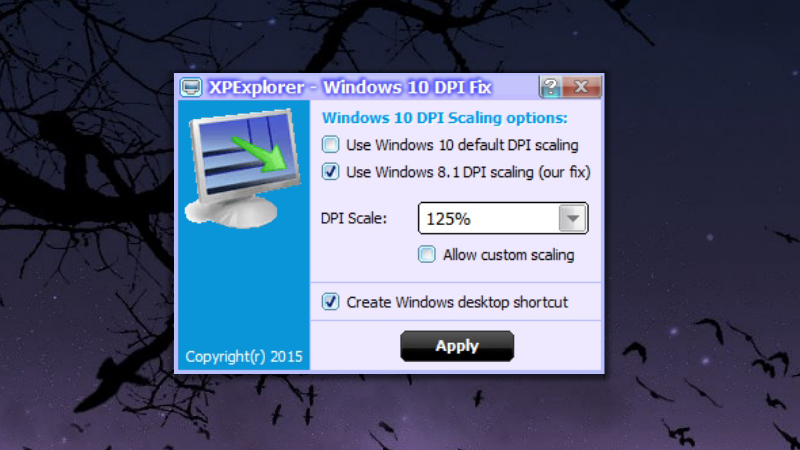
Start up the app, check “Use Windows 8.1 DPI Scaling”, and choose your scaling level. After you click Apply, it will ask you to reboot. When you come back, fonts in those apps should be clear once again.
To revert to Windows 10’s method, just re-start the app, check “Use Windows 10 default DPI scaling”, and reboot your computer twice.
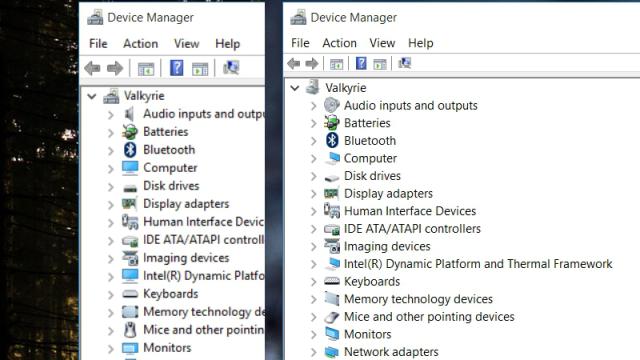
Comments
2 responses to “Fix Blurry Fonts In Windows 10 With This Utility”
Got onto this app a while ago and it works a treat… The article needs to clarify that this app only works if you’re scaling your display. If you’re just concerned with some of the W10 fonts that just don’t quite look right – there’s nothing you can do about that.
Other apps, will need you to go into properties, compatibility and ‘ignore DPI scaling’
The worst offender for blurry fonts is Office 2013 (and Office 2016), courtesy of the dreadful grey-scale font anti-aliasing forced upon the user.
Office 2010 used RGB font anti-aliasing and had perfectly clear text.
XPExplorer cannot do anything to fix that.