With Windows 10, many options and settings have been moved around or changed entirely. If you’d like Windows’ search to examine the contents of files, as well as the names, here’s how to do that.
To turn on the file contents indexing, follow these steps:
- In the Start menu, search for “Indexing Options.”
- Click “Advanced.”
- Switch to the File Types tab.
- Under “How should this file be indexed?” select “Index Properties and File Contents.”
That’s it! While the option has existed in previous versions of Windows in a different place, the new Cortana features may make file searching much more useful.
How To Make Windows 10 Search Through File Contents [Into Windows]
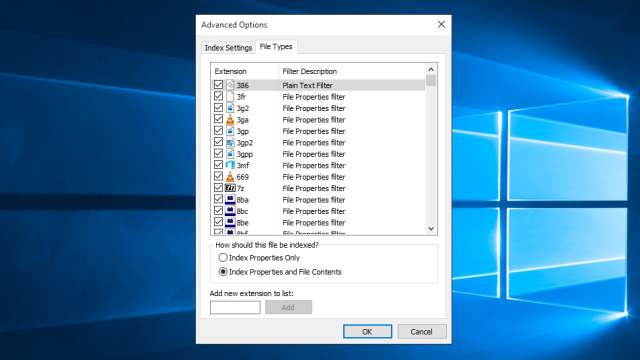
Comments
One response to “Set Windows 10 To Search All File Contents With This Setting”
Best. News. Ever.
No, seriously, this is fantastic… Goodbye Grep, hello 2015!
Do you have to do this for every file type?