Windows 10 introduced a feature I’ve been waiting years for: the ability to hover over an inactive window and scroll up and down with the scroll wheel. If you’d rather disable this, you can do so in Windows’ settings.
I personally think this is the greatest thing since sliced bread, but if you’re used to scrolling up and down with your cursor wherever you want, you can turn this setting off:
- Head to the new Settings app and click on the Devices section.
- Click the Mouse & Touchpad tab.
- Switch “Scroll inactive windows when I hover over them” to off.
It’s a simple setting to find, but with two settings apps in Windows 10 (Settings and Control Panel, where the old mouse settings were) it may not have been immediately intuitive.
How To Disable Windows 10’s Inactive Window Scrolling [Into Windows]
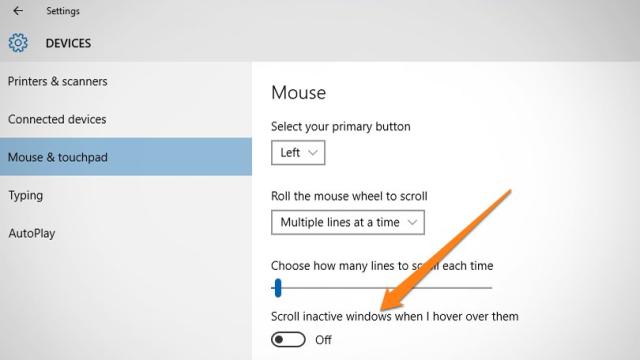
Comments
2 responses to “How To Disable Windows 10’s Inactive Window Scrolling Feature”
Third-party tools have allowed this for years. I think people missed it after working in an X Windows environment.
You didn’t have to wait for WIndows 10. Wizmouse does this in every version of Windows since XP.