Windows 10 automatically downloads and installs updates without notifying the user. If you’d like a little more control, head to the advanced Windows Update settings, where you’ll be able to schedule when automatic updates will restart your computer.
In the Settings app, go to Update & Security > Windows Update and then click the Advanced options button. In the drop-down box, switch the setting to “Notify to schedule restart.”
AskVG notes that this won’t disable or block Windows Update, but it will let you decide when to restart the computer. Their article also notes a “Defer upgrades” option that delays when updates are downloaded (except for security updates), but I don’t have that option in my settings. If you want to delay Windows Updates, you could also switch your Wi-Fi settings to a metered connection.
Head to AskVG for many other methods you can use to change Windows 10’s update behaviour.
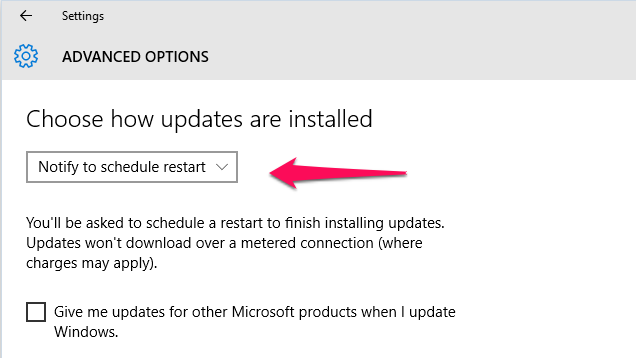
Comments
3 responses to “Prevent Windows 10 From Automatically Restarting Your PC After Updating”
Not quite… it lets the system schedule a reboot for the next day “when you are unlikely to be using the computer” then notifies you… if you ignore it, it reboots (the next day) anyway.
I agree. You don’t REALLY have a choice. You can either restart manually BEFORE the time set (which you can choose or Windows chooses) but there is no option to cancel the automatic (but scheduled) restart so that you can do it when convenient for you. Unless you continually resetting the scheduled restart. Windows is GOING to restart itself unless you do it. Big pain.
This article needs updating as the option shown no longer exists.