Windows 10: In the new version of Windows, Explorer has a section called Quick Access. This includes your frequent folders and recent files. Explorer defaults to opening this page when you open a new window. If you’d rather open the usual This PC, with links to your drives and library folders, here’s how.
Like most things in Windows, there’s a simple setting to change this, but it’s buried in some menus. To change the default Explorer page to This PC, follow these steps:
- Open a new Explorer window.
- Click View in the ribbon.
- Click Options.
- Under General, next to “Open File Explorer to:” choose “This PC.”
- Click OK.
Now, when you launch a new Explorer window, you’ll start at This PC, which you’re probably used to from past versions.
Scott Hanselman [Twitter]
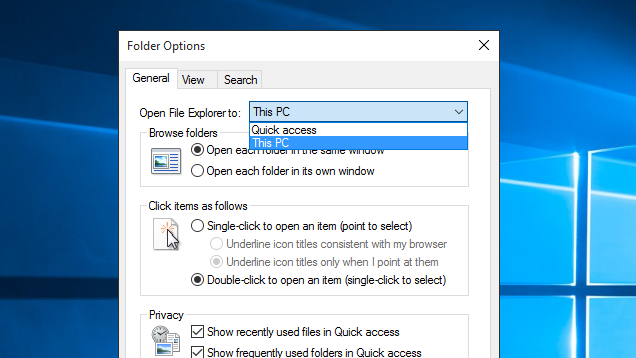
Comments