Windows: The User Account Control feature in Windows provides an extra measure of security by prompting you to confirm before any major changes take place. It also takes over your desktop every time you use it. This setting allows you to display UAC prompts in less invasive windows.
The normal UAC prompts hide all of your usual windows and dims the screen. By flipping this switch, the prompts will appear like any other window. To make this change, follow these steps:
- Open the Start Menu.
- Search for “User Accounts” to open this section of the Control Panel.
- Click “User Account Control settings.”
- Drag the slider from the second highest tick down to the third highest. It should now read: “Notify my only when apps try to make changes to my desktop (do not dim my desktop).”
- Click OK and confirm the change.
Keep in mind that this process can make your machine slightly less secure. While annoying, UAC prompts are designed to make it harder for third-party applications to make changes to your computer without your knowledge. By treating the prompts as regular windows, malicious software may have an easier time bypassing it. However, if that trade off is worthwhile to you, this setting can make UAC considerably less disruptive.
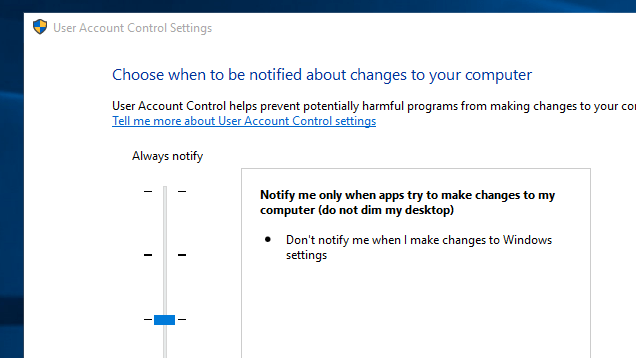
Comments