In Windows 7 and 8, you could customise icons in the “system tray” to permanently show on the taskbar, or hide them away in the pop-up drawer. These options have moved in Windows 10.
Previously, you could click the “Customise” button at the bottom of the system tray popup. In Windows 10, you have to right-click on the Taskbar, choose Properties, and then click the Customise button.
From here, click “Select which icons appear on the taskbar”. Now you can switch an app to “on” to permanently show it on the right-hand side of the taskbar. You can also move items like Network and Volume to the system tray popup. You can also select “Turn System Icons On or Off” from the original Customise screen to remove icons like Volume or Notifications entirely.
Strangely, these options aren’t as flexible as they were in Windows 7 or 8 — there’s no “Show Only Notifications” option like there was before — but at least most of the main options are still available. They have just moved.
7 Tips for Customising the Windows 10 Taskbar [MakeUseOf]
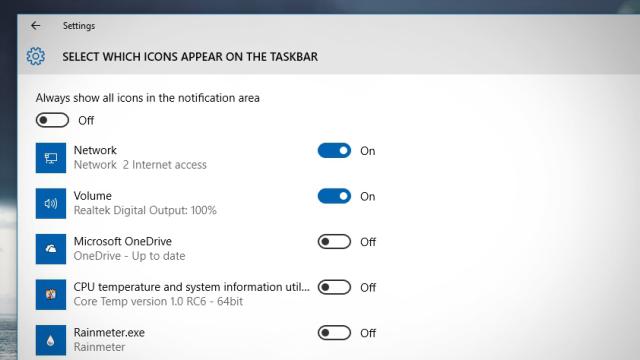
Comments