With Windows 10, settings are split between the Control Panel and the Settings app. If you’d like an all-inclusive starting point for Windows commands, enable God Mode.
God Mode is one of our favourite tweaks for previous versions of Windows, and it’s alive and well with Windows 10.
To enable it, you do the same thing as previously: Create a new folder on your Windows desktop (New > Folder) and save it with the text below:
GodMode.{ED7BA470-8E54-465E-825C-99712043E01C}
When you open that folder, you’ll have god-like access to 260+ functions and tools, some of them different from previous Windows versions. You can also drag and drop any of the commands to your desktop to create a shortcut for the command, which is especially helpful since the settings that have moved to the Settings app, while pinnable to the Start screen, aren’t able to be drag-and-dropped into shortcuts.
Enabling GodMode for Windows 10 [SuperSite for Windows]
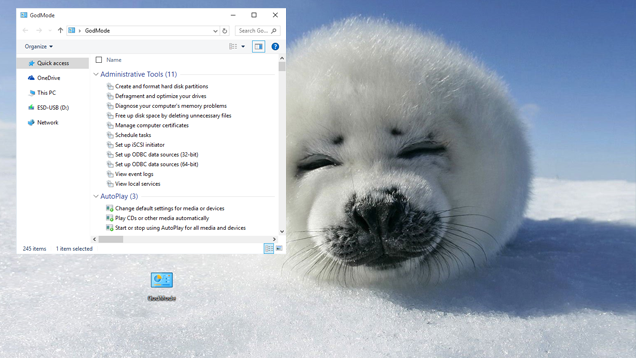
Comments
4 responses to “How To Activate ‘God Mode’ In Windows 10”
Should be toggleable by typing IDDQD.
I thought the magic words were “xyzzy” and “plugh”
I haven’t played that game in years…
↑↑↓↓←→←→BA ???
HERP DERP IT SHOULD CALLED SUDO I’M FITTING IN WITH THE COOL KIDS