Google announced Google Photos last week, a new photo-hosting service that combines everything great about Google+ Photos with unlimited free storage for high-quality photos and HD videos. Whether you’re trying it for the first time or logging in to see what’s different, here’s what’s new and how to make the most of it.
Google Photos is impressive, but it’s not totally new. The service was previously tightly tied to Google+ and let you do lots of awesome things with your photos. Quick photo editing using Snapseed’s powerful tools, photo filters, auto-upload and “auto-awesome” (which creates GIFs and short videos from your photos) were all features that Google+ fans will recognise, and they’re now available for everyone to use. Let’s take a look at some of the other big changes that make managing your photos easier than ever.
Upload Everything from All Of Your Devices, For Free
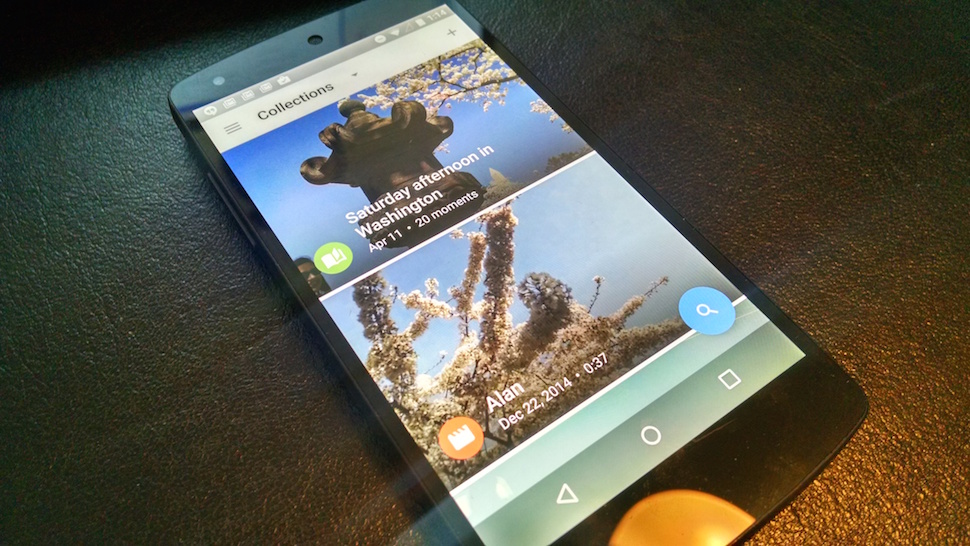
Everyone likes free, and when Google announced free storage for all of your photos and video, the audience cheered. There’s one caveat however: If you choose Google’s “unlimited” free storage, you can only upload photos with a resolution of up to 16 megapixels, or 1080p HD video. Anything higher in resolution than that will be downgraded to fit. If you don’t want to do that, you can opt out — which means you still get free space for anything at or below 16 megapixels or 1080p, but anything higher resolution will count against your Google Drive quota (15GB for most people, unless you purchase an upgrade), shared across Gmail and all Google apps. The option is in your Google Photo settings, and the setting applies to all of your devices where the Google Photos app is installed.
The “unlimited” option is probably good for most people though. Unless your phone has a really high-resolution camera or is capable of shooting in 4K, you probably won’t notice too much of a difference if you enable this feature, and being able to automatically store everything sweetens the pot. Most of us look at our photos in web browsers or on mobile screens anyway. However, if you’re a stickler for quality, or all of your devices have high-end cameras, “unlimited” might not be for you. In that case, you might consider leaving it off or finding a service that doesn’t trim the quality of your shots. Oh, and even though we’re talking about uploading here, if you want all of those photos on your computer or backed up offline (and you should), now you can download them all with one click over at Google Takeout.
Let Google Organise Everything (or, If You Must, Create Your Own Albums)
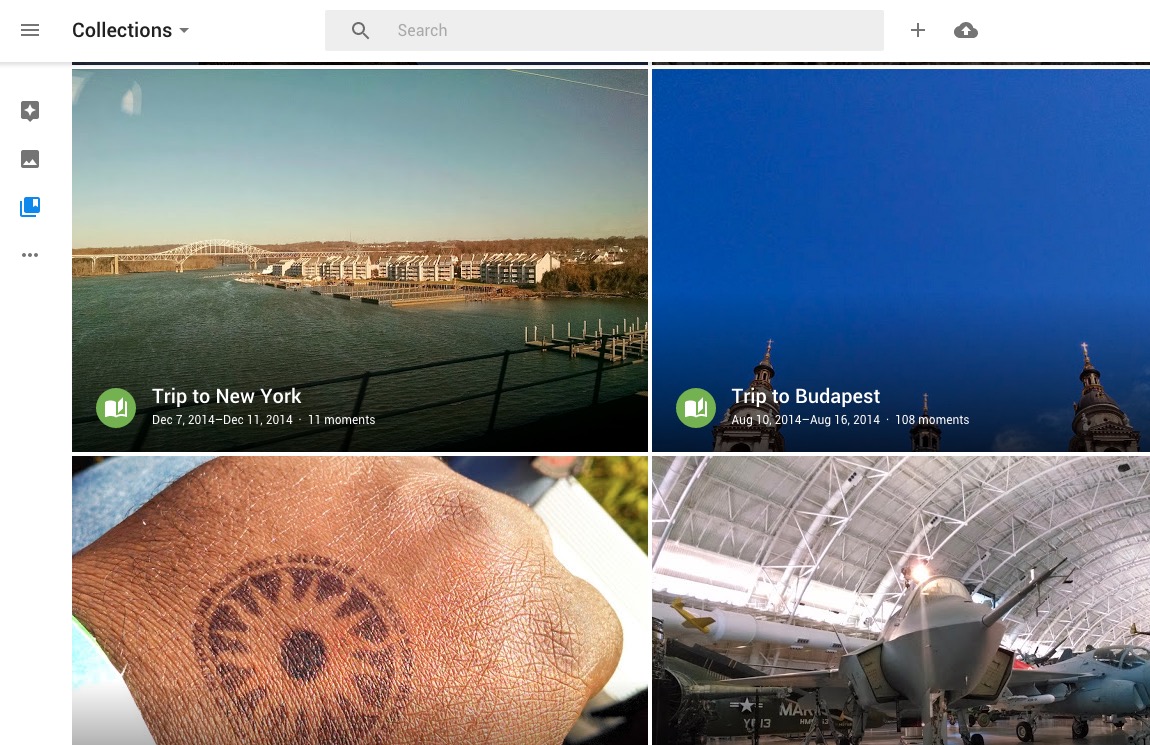
Google Photos’ new “collections” feature automatically arranges your photos by date or location, which is a big improvement over the way the feature worked before. The new “Assistant” is the place you’ll go for newly generated auto-awesome photos, highlight reels and short videos. By default, your photos are still organised by date, the way they have always been. Click or tap “Collections” to see photos of specific events, such as an afternoon walk or a trip to the beach.
Google Photos is good at automatically bundling up photos you took from a specific time period and creating a collage of them — it’s not perfect at knowing where you were (it labelled some photos I took outside of the Capitol Building as the National Portrait Gallery, which is definitely not the same thing) but the collections are easy to tweak and add detail to. You can even share them with others, and the whole experience is much more interesting than a simple photo album could ever be. Your notes and narrative are in line with the photos, right next to the geo-locations where took the pictures. (Speaking of geo-tagging your photos, your photos are automatically tagged with their location now. If you’d like to turn it off, it’s a toggle in your settings.)
If you prefer to take matters into your own hands, you can still create your own albums, generate your own stories or animations, or build your own collage of photos. Click or tap the plus sign next to the search bar (or at the top of the screen in the mobile app) and select the photos you want in your album. Add notes, select music and share it with friends. You can let Google Photos do the heavy lifting for you here, but even if you want to do it yourself, it’s surprisingly easy.
Fall In Love with the New Search Bar
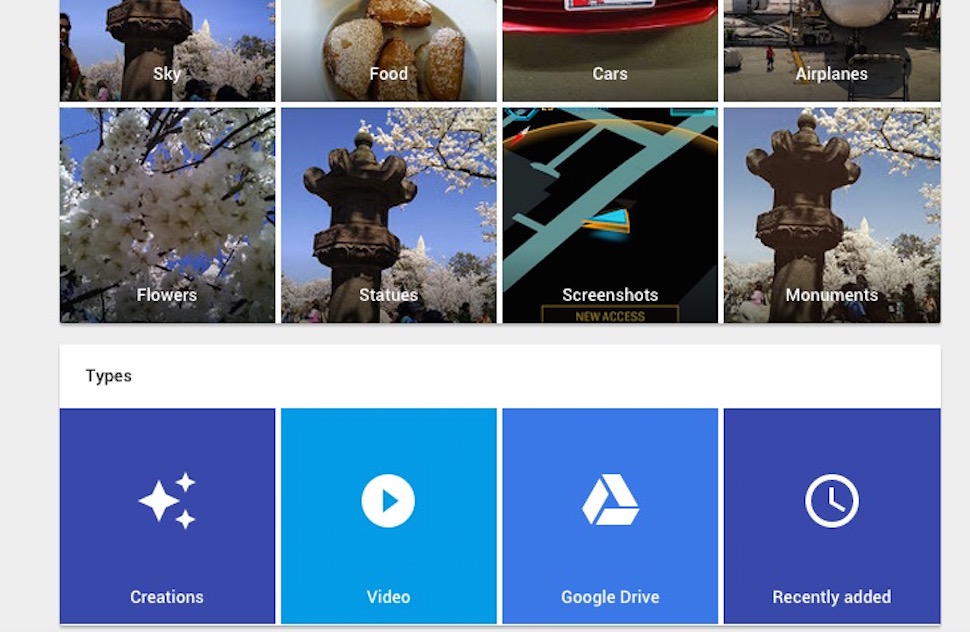
The big new search bar at the top of Google Photos is probably the most impressive update. Type in just about anything you’ve taken a picture of, and it will find your photo. It’s a bit like Google’s Image Search, but just for your photographs — and it works remarkably well. Type in “people”, and any photos or portraits of individual people will come up. When I type “Air and Space”, all of the photos I took at the Air and Space museums here in Washington DC appear instantly. Even when I type in “salad”, I get multiple photos of, well, salad that I’ve taken. That said, it’s not perfect — if you type in “people”, you might find art you’ve taken photos of or downloaded.
The search bar is hiding another neat feature you’ll want to try: quick access to all of your photos in Google Drive, your videos, recently added photos, and any creations (auto-awesome photos, highlight reels, or GIFs) you’ve made. Just click or tap the search bar once and scroll to the bottom of the list of suggestions to see quick links for each.
Being able to search for photos is incredibly powerful. Ideally, you could start just taking shots and letting them upload automatically, and then search for what you want to see instead of painstakingly creating individual albums or folders. Google Photos allows you to create them manually, but the changes to the way photos are organised makes it less necessary than other photo sites, and the fact that I can just search for broad terms to see all of my matching photos is a huge boon.
Share Your Photos with Everyone
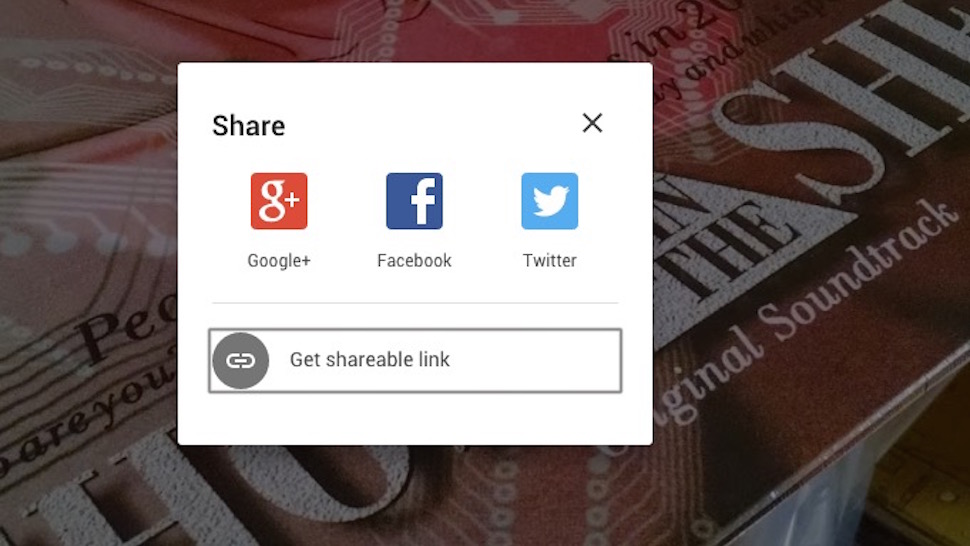
Sharing is much better than it used to be. Back when Google+ Photos was tied to Google+, your sharing options were essentially a link that would bring a visitor to G+, or to share your photo with your Google+ Circles. Now, you have the option to share direct links to your photo, or to send the photo to Facebook, Twitter or Google+. All of those shared links can be tracked from the sidebar too, so you can always see which photos are out there and visible to other people, which is a nice touch.
Customise Your Gallery View
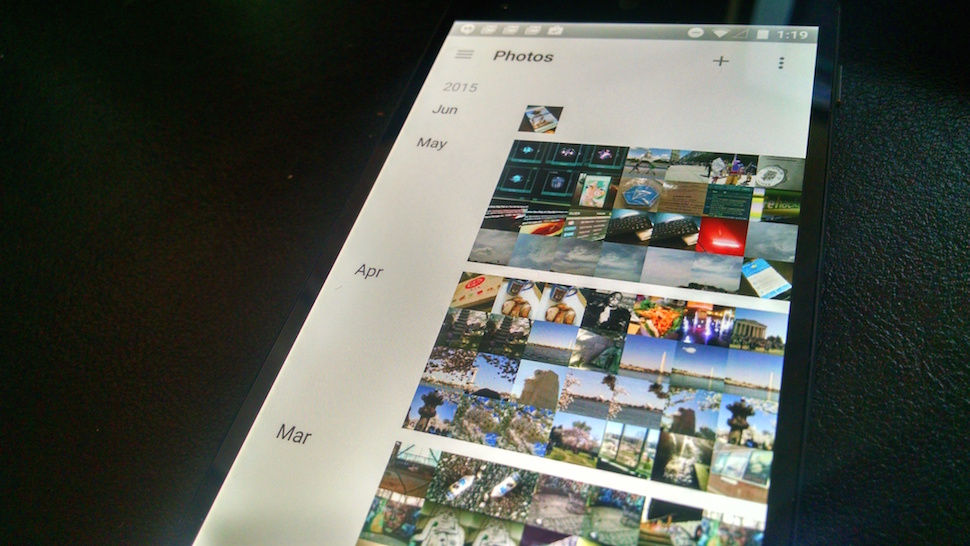
This feature is mobile-only, but it will completely change the way you look at your photos. By default, your photos are organised by the day you took them. If you take a lot of photos, or just want a broader view, you can zoom in (making the photos larger but displaying fewer on-screen) to a daily view, or pinch to zoom out, making the photos smaller individually, but showing more on-screen. As you zoom, the organisation changes to better suit the view — photos you took “yesterday” are merged with all the photos you took over the past week, then this month.
Zooming around like this makes it really easy to find photos you took last month, or even last year, but it’s also great for looking right at photos of an event, or getting a nice view of all of the shots you took on your week-long vacation, or while you walked around town yesterday.
Of course, these are just some of the new and newly upgraded features. All of the things that made the service great are still here, including the ability to edit your photos, crop and resize them, apply layers and download them to your computer. Google Photos also now lets you delete your photos from your smartphone or tablet once they have been uploaded, which gives you more space on your phone for apps or other things.
There’s a lot to love about the new Google Photos, and a great mix of new features and old ones that have been substantially upgraded. If you’re not already using it to manage your photos, it’s worth a look — and even if you’re using another service, such as Flickr or Facebook, the fact that it’s free gives you one more place to back up, organise, edit and share your photos for free.
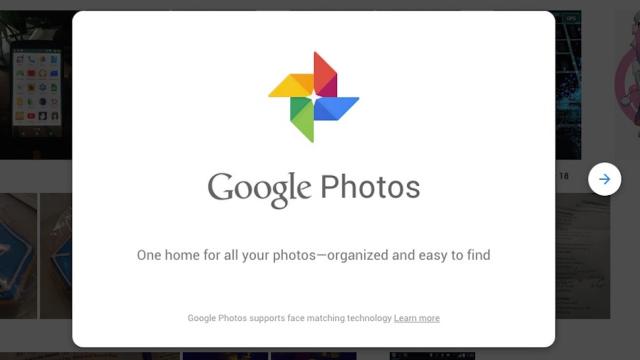
Comments
2 responses to “How The New Google Photos Makes Your Picture Library Awesome”
There is a lot of negging on the terms and conditions, haven’t heard anything from google dispelling the claim they can/may use your photos in their advertising, as usual the terms are unnecessarily wordy and ambiguous.
And although they claim that NEF is a supported file format, not a single NEF file has uploaded for me, they all have a little notification saying unsupported format.
(These are NEF’s imported onto my iPad from my camera while on the road)
Also, the big catch is that unless you want to pay for storage you have to accept lesser quality copies of your images being stored.
I’m happy keeping my FlickR account for now.
I’m just waiting to see how long it is before we can tag people in our photos here in Australia. I know it is available in the US but I can’t find anywhere when this will be an option for Australian users.
I’d love for it to process the many thousands of photos I have of the kids to make it easier to sort and find photos that i’ve taken in addition to that my wife has taken also.
Is the tagging of people only available for US users? That seems pretty ridiculous as it’s not a geographic feature!
It looks that way at the moment!
A quick search of how to tag (https://support.google.com/photos/answer/6128838?hl=en-GB) and the note “Note: This feature isn’t available in all countries.” points to it being selective at the moment.
The frustrating part is there are no details as to who this is available for or when it might be available to users.
Sameeee! If you compare the face recognition in Lightroom to Picasa, Picasa kills it. Like you said, this is the best way or auto sorting your photo when looking for particular people, can’t wait for this to be available in Australia (fingers crossed.)
Does Google Photos allow manual ordering (like Apple Photos) or sorting by filename (like Flickr)? I don’t want picures I scanned of my great grandfather showing up in 2015. Also, some obnoxious apps like iPhoto remove metadata when you export photos.
would be nice if it integrated with picasa?