Your tablet can be a great productivity tool on its own, but using it as a second screen for your computer makes it even better. For Android tablets, Splashtop is our favourite way to do this. It’s cheap, touch-friendly, and it uses Wi-Fi, so you can pick it up and go.
Splashtop Extended Display HD
Platform: Android/Windows, Android/Mac
Price: Free for 5 minutes, $US5 after.
Download Page
Features
- Wi-Fi connection
- Supports Windows and Mac
- Touch support
- Pinch-to-zoom navigation
- On-screen keyboard input
Where It Excels
While many other apps allow you to use your tablet as a second screen, Splashtop includes a number of interface features that allow you to use it independently. You can use pinch-to-zoom gestures to navigate the interface and use the on-screen keyboard to input text. Since Splashtop uses Wi-Fi to connect to your computer, you can pick up your tablet and walk away while staying connected to your desktop.
Splashtop also allows you to try it out for five minutes before paying. This is a handy feature to have, since compatibility can be an issue. While iPad second screen apps only have a couple types of hardware to connect to, Android tablets have a much wider array of devices, which can lead to problems. In my tests, nearly every app required some troubleshooting before I could get it to work. While the Google Play Store offers refunds, it’s nice that Splashtop doesn’t make you pay upfront for the app before you know it will work.
Where It Falls Short
Unfortunately, Splashtop doesn’t have a wired connection option like some of its competitors. This means that there’s usually a bit of lag. You could also run into connectivity problems if you stray too far from your router. Having a portable connection to your desktop is nice, but it doesn’t matter much if you lose reception when you go up a flight of stairs. Splashtop also requires you to create and log in to an account to use it. While this isn’t a big hassle (and provides an extra layer of security), it’s also more complex than some other options.
The Competition
If the lag on Splashtop irritates you, iDisplay ($6) offers a cheap alternative that uses a microUSB cable to connect. It also supports touch input, though it lacks some of Splashtop’s nicer navigation gestures. Wi-Fi connection is still available if you decide you want a bit more portability. The setup process is also a bit simpler. As long as the server is installed on your main machine, iDisplay can auto-detect your device. That being said, in my experience iDisplay failed to connect multiple times, providing no errors as to why.
AirDisplay 2 ($13) is also an attractive option, though it comes at twice the cost of the others. It works over wired or wireless connections and supports similar pinch-to-zoom gestures as Splashtop. However, in addition to being more expensive, it also has some pretty major compatibility issues. On Windows, the company says AirDisplay doesn’t work on computers with “dual-graphics switching”, which means if you have multiple graphics cards installed, including one built into your motherboard. If you open Device Manager and see multiple entries under Display, then AirDisplay won’t work for you. This isn’t a problem if you use the built-in graphics cards, but adding a better graphics card to your desktop means your $13 app is useless.
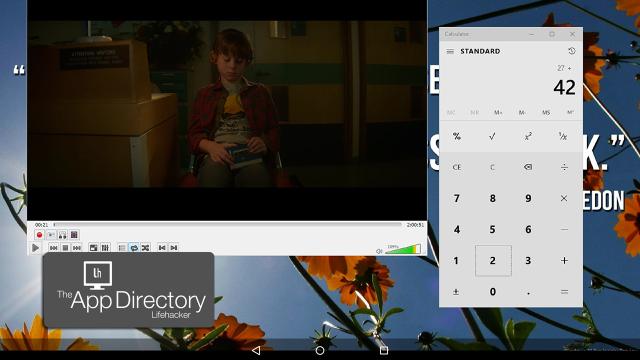
Comments