Using your iPad as a “second screen” is a great way to boost your productivity by adding in a little extra screen real estate. Our favourite way to do this on iOS is Duet Display because it’s lag-free, easy to set up, and has a good set of customisation options.
Duet Display
Platform: iOS/Mac, iOS/Windows
Price: $19.99
Download Page: iOS, Desktop
Features
- Lag-free, wired connection with no Wi-Fi required (or supported)
- Works on iPad and iPhone
- Options for 30 or 60 frames per second
- Optional retina display
- Optional high resolution display
- Touch support
- Cross-platform support
- Mirror and desktop extension options
Where It Excels
Duet Display’s main appeal is its speed and accessibility. Once you install the iOS and desktop apps, all you need to do is connect your iPad to your computer and you can start using your iPad as a second display right away. When you do, you get a pretty lag-free experience with the default settings. This includes 60 frames per second as well as an energy efficient (non-Retina) display resolution.
If you need a cleaner look, you can bump up the display on your iOS device to a Retina resolution, but we experienced a little lag when we did so with an older, 3rd generation iPad and a newer MacBook Air. Beyond that, you can also pick between high power or energy efficient performance levels to further customise how the app works as a second screen. The variety of display options means you should be able to get Duet Display working fluidly regardless of your iOS device model or computer’s hardware.
Where It Falls Short
While Duet Display does an admirable job of converting your iPad into a second display, it’s not perfect. Even on new Macs and iPads, bumping up the display resolution to Retina can cause noticeable lag on some Mac/iPad combinations. Duet Display also works best with more powerful Macs, but if your Mac can run Mavericks (which is also required) it should be able to handle the default Duet Display settings.
Since the display on the iPad is so small, when you drag windows over to it you’ll likely need to do some resizing, which can be a bit awkward. Thankfully, if you’re using an app like Better Touch Tool you can instantly snap windows to the proper size.
The Competition
Air Display 3 ($18.99) is easily the biggest Duet Display competitor. Air Display works similarly to Duet Display, but can also work over Wi-Fi in addition to the wired connection. This sounds handy, but isn’t something you’ll usually need in a second display. The Wi-Fi connection is also dreadfully slow, so it’s basically unusable anyway. That said, Air Display is compatible with older versions of OS X all the way back to Lion, so it’s your best option if you’re on an older Mac. If you’re into graphics editing, Air Display 3 also works with pressure sensitive stylii. In our tests, Air Display was pretty much lag-free, but not quite as seamless as Duet Display overall. Likewise, if history is an indication, Air Display also tends to charge for major upgrades, which might irk some users.
iDisplay ($2.49) is another Wi-Fi option that’s a little cheaper than Air Display, but is relatively bare bones in comparison. It only works over Wi-Fi, so the app is pretty laggy as a second screen. It also hasn’t seen an update since 2014, but it still works with newer versions of iOS and OS X. If you want to shave off a few bucks, iDisplay does the job and works fine if you don’t mind the considerable amount of lag.
Lifehacker’s App Directory recommends the best applications and tools across multiple platforms.
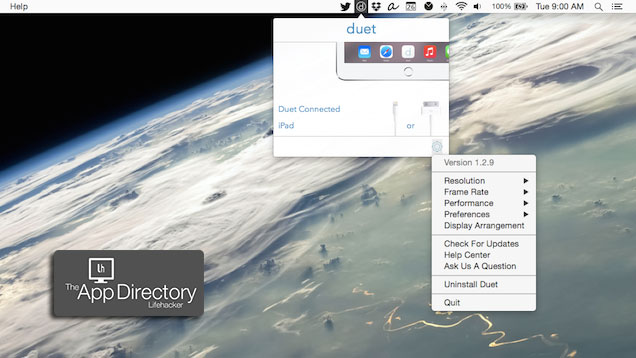
Comments
One response to “App Directory: The Best ‘Second Screen’ App For iPad”
Any recommendations for android / windows?
get a second hand monitor