Mac: FileVault does a great job of protecting your Mac — and as part of that process, every time you boot up, it asks for your password. If you’re troubleshooting or providing remote support, entering it every time is a pain. Luckily, you can bypass the password requirement one time with this terminal command.
Instead of rebooting from the Apple menu, type the following command in Terminal:
sudo fdesetup authrestart
That will reboot your Mac immediately without warning, so save your work. The next time you restart, FileVault will work as normal unless you type this command in Terminal again.
Apple explains this doesn’t work on all Macs. To see if it works on yours, type this command:
fdesetup supportsauthrestart
If the response is TRUE, then you’re golden.
OS X: Macs that support authenticated restart with FileVault [Apple via Mac Issues]
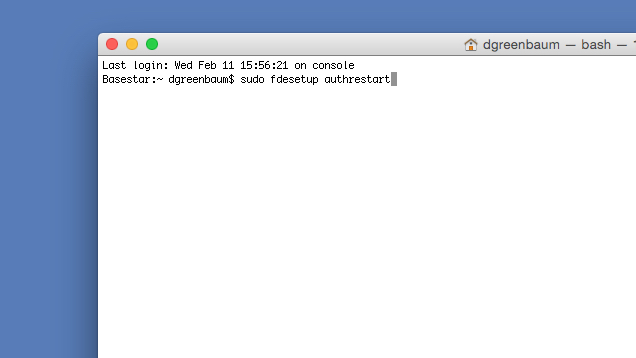
Comments