The OS X Mail app can take up a lot of space on your computer because it downloads every email. If you’re running low on space, How-To Geek suggests turning off the “Automatically download all attachments” option.
All you need to do is open up Mail, then head to Mail > Preferences > Accounts > Advanced. Uncheck the box labelled “Automatically download all attachments” and you’ll start saving a little space. Otherwise, you can also head over to your email provider and tinker with a few settings to save space. Head over to How-To Geek for all the details.
How to Stop Your Mac’s Mail App From Wasting Gigabytes of Space [How-To Geek]
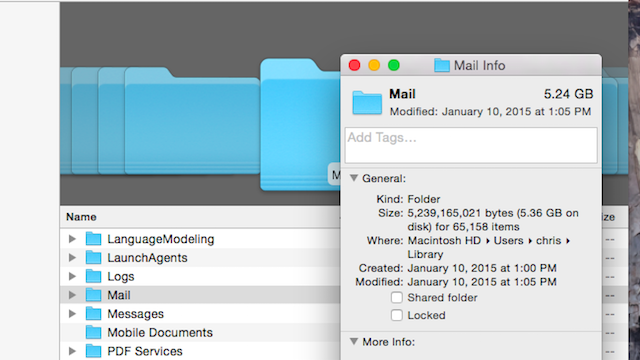
Comments
One response to “Save Space In The OS X Mail App By Disabling Attachment Downloads”
thanks for such useful information, but this apps can control email cache?