Evernote can be a great digital mind, but — like the brain in your head — it can quickly become a mess if you don’t keep it organised. Make Evernote better by using this simple tagging system, which uses just five notebooks and sets of organised tags.
Firstly, create these five folders (if you’re already using Evernote, leave your other folders as they are):
- Inbox (for all the notes you haven’t dealt with yet)
- Cabinet (Almost all of my notes will be sent here. It holds useful articles, book summaries, working documents from my projects and other information.)
- Memories (photos, audio recordings, videos, writing and other important memories from your life)
- Reference (all the lunch receipts and parking tickets and product serial numbers and other miscellaneous chunks of random information I don’t want to deal with but have to.)
- Trash
This system relies heavily on tags to stay organised, which are much more searchable than folders. You’ll need the Evernote desktop app to really manage your tags and set up tag hierarchies.
Navigate to the “Tags” section (on desktop, select it on the left navigation bar). You will create and use three main types of tags: .Descriptors (where the source is from, what form the information is in), .Knowledge (how the knowledge is applicable to your life) and .Projects (how the information fits with stuff at work or other parts of your life). Each of these master tags will house smaller tags. These master tags (and subsequent categories tags) start with periods to keep them at the top of your long list of tags, but your other tags can be regular words.
Set up your .Descriptors tags. For example, the note could be tagged as an “article” or a “conversation”, amongst many other options. Then, set up your .Knowledge tags. For example, the note could be related to your job in “marketing” or your “personal development”. Then, set up your .Projects. For example, your note could be about “wedding planning” or your exciting pastime of “stamp collecting”. The next time you think “Oh, I had that great article from Lifehacker about health”, you have a few ways to search and pull it up amongst the mass of information in Evernote.
If you’re already using Evernote, make this change in small, gradual steps. Start by creating the new folders, and then gradually migrate your existing notes and tags. Then, gradually get rid of your leftover unused folders. Check out the full article for a deeper dive into the system.
Using Evernote (the right way) [Medium]
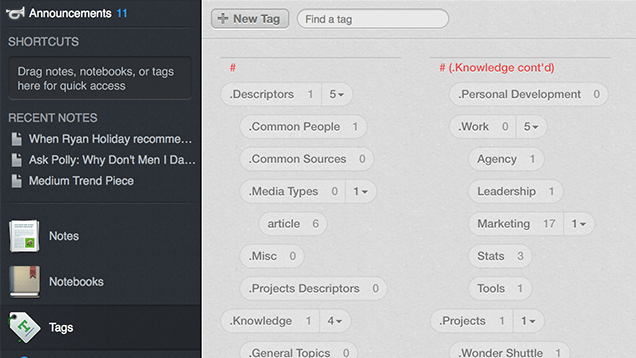
Comments