Windows: Ever update your computer only to find that one of your apps doesn’t work properly, or something’s broken? It doesn’t happen often, but if you want to uninstall a recent Windows update, you can do so with this slightly hidden menu.
The folks at How-To Geek recommend booting in Safe Mode before going through this process (which you may have to do anyway, if Windows Update broke your system). In Windows 7 and before, you can do this by pressing F8 at boot. In Windows 8, it’s a bit more complicated, but it’s there.
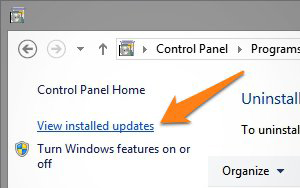
Once you’re in, open the Start menu or Start screen and type “Programs and Features”. Press Enter to bring up the traditional Uninstall menu, from which you can click the tiny “View Installed Updates” link on the side (how have I not noticed that in five years?). From there, find the update that caused the problem, and right-click to uninstall it.
Of course, you can always use System Restore, too — but if you know what caused the problem, this method is a very simple alternative. Hit the link to read more.
How to Roll Back or Uninstall a Problematic Windows Update [How-To Geek]
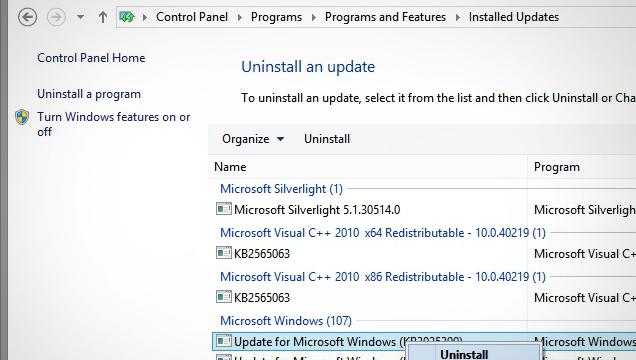
Comments