There’s an update rolling out for Chrome right now that adds a new menu to the top-right of the app that lets you manage users. It’s ugly and a bit obnoxious if you don’t switch profiles often. Here’s how to disable it.
All you need to do to disable it is head into your flags menu.
- Type in chrome://flags/ into the URL bar
- Search the page for “Enable new profile management system”
- Change the drop-down menu to “Disabled”
- Restart Chrome
That’s it. You’ll lose the user management menu and return to a simpler version of Chrome.
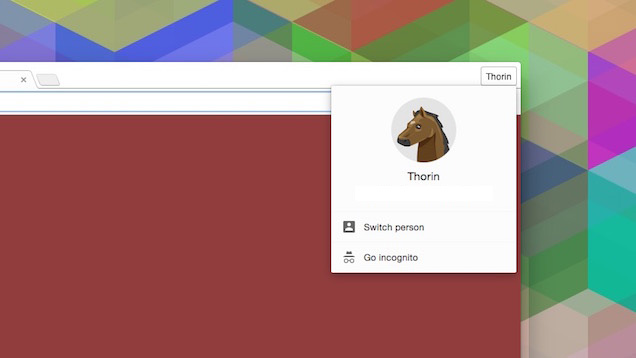
Comments
3 responses to “How To Disable Chrome’s New User Menu”
What’s the point of profiles in chrome, when you can setup user accounts in windows?
I use chrome profiles everyday and love them.
Like all things google it is more useful the more you use it.
Since I have my chrome profile connected to a google account things like bookmarks, browser extensions, chrome apps, and saved website logins get synced the google account. I have the same profile setup on my home or work computers and the bookmarks etc… that I save in one will appear and be up-to-date one both computers.
At work I have 2 separate profiles for work and home, so that bookmarks and browser settings for work stay separate.
At home I can access sites like facebook with ‘remember me’ ticked at login and not have to worry about my partner logging me out because she will use her profile and I’ll use mine.
Essentially profiles are like a personal version of chrome and act like a completely separate browser. It can be useful for multiple people using a shared computer (without having to have separate windows accounts) but can also be useful for a single person.
I use mine the same way. I was surprised when I heard people complaining about the name at the top, because I’ve been seeing it (and variations thereof) for a while now
Yep, I use the user switcher on Chrome in the exact same why. What I really dislike about the new design though, is that it requires more clicks to switch users!!! Why? Why do I have to work harder to switch accounts? Sure, it looks nicer, but is it necessary? I don’t think so.