Sometimes, you forget about Incognito mode. You could delete your entire browsing history to make up for that mistake, or you could do it selectively. Here’s how to clear up that history in Chrome and Firefox without deleting everything.
The process to delete select pages on Chrome and Firefox is similar. On Chrome, it’s just a few steps:
- Type in chrome://history/ in the URL bar
- Search your history for the term you want to remove (or just dig through everything manually)
- Check any boxes that apply
- Click “Remove selected items”
On Firefox, this is the process:
- Head to History > Show All History
- Search your history for the term you want to remove
- Tap the Delete key on any entries you want to delete
While you’re at it, you can also clear up the autocomplete suggestions from the URL bar.
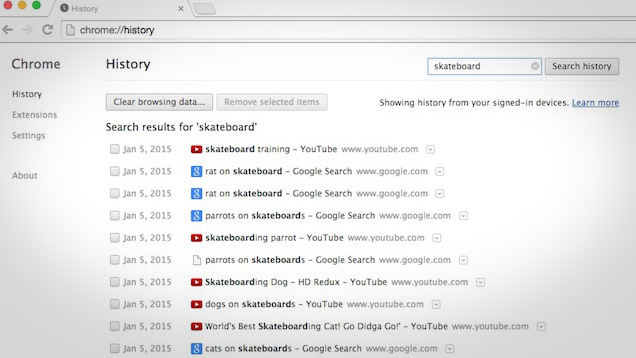
Comments
One response to “How To Delete Specific Queries From Your Browsing History”
i can see why your embarrassed.