iOS: AirDrop lets you transfer files between iOS devices with a swipe of your finger. It also lets you transfer the files to devices nearby. If you don’t set it to “contacts only”, anyone near you can send files.
Verge writer Josh Lowensohn used a clever way to warn people about this default setting in iOS 8. He used Airdrop to send pictures of sloths wearing spacesuits to commuters on a train in San Francisco. When others around him received the request to send a file, curiosity killed the cat and enabled the sloth.
His trick was benign and did no damage, but the default settings could put your iPhone or iPad at risk of less attractive images. Not everything is as pleasant as a sloth in a spacesuit.
Set your AirDrop to “Off” or “Contacts Only” by swiping up from the Control Center and clicking the AirDrop icon.
I used Apple’s AirDrop to Troll strangers with photos of space sloths [The Verge via iMore]
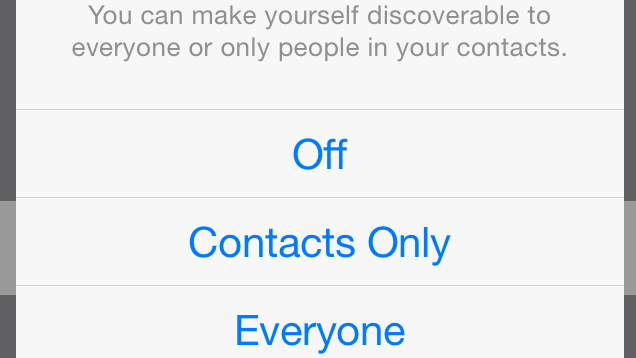
Comments