Most Google apps have a single button in settings to clear your data or cache. However, Play Services deals with data from many apps. You may not have noticed, but you can actually manage stored data with much finer controls from Play Services.
To access the stored data, you’ll head to the same place you normally find stored data for other apps. Go to Settings > Apps > Google Play Services. Typically, you’d find a button here marked “Clear data”. For Play Services, though, you’ll see a button that says “Manage Space”.
The menu you see will have options to manage or clear a variety of data. You can tap “Manage search data” to see which apps have stored search data and clear them all at once if you wish (it doesn’t seem possible to clear search data on a per-app basis just yet). There are also buttons to clear data from apps using Drive storage, or other Play Services. If you have an Android Wear device, you can also clear data related to mirroring information to your wearable.
It may not be useful for everyone, but if you’re trying to scrape together some extra space, it’s a nice extra option to explore.
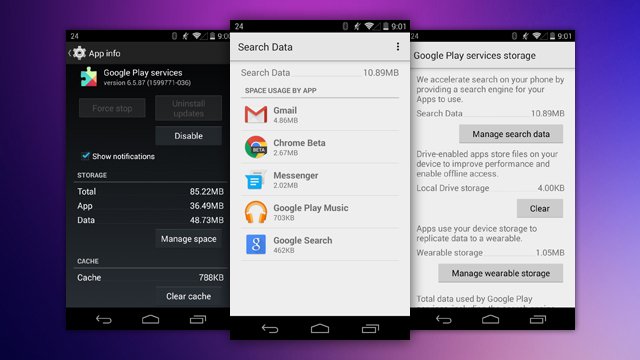
Comments