iOS: Before iOS 8, if you accidentally forgot to turn on private browsing mode one time, you had to delete your entire browsing history just to get rid of that one page. Now, it’s as easy a a left swipe.
If you want to delete something from Safari’s history, you just need to get into the History menu.
- Open up Safari and tap the bookmark icon in the bottom right corner
- Choose History.
- Swipe left and press delete.
- Tap “Done” when you’re finished to save your settings.
That’s it. The site is gone from your history and won’t show up in autocomplete anymore.
How to delete individual pages from Safari history on iOS and Yosemite [iDownloadBlog]
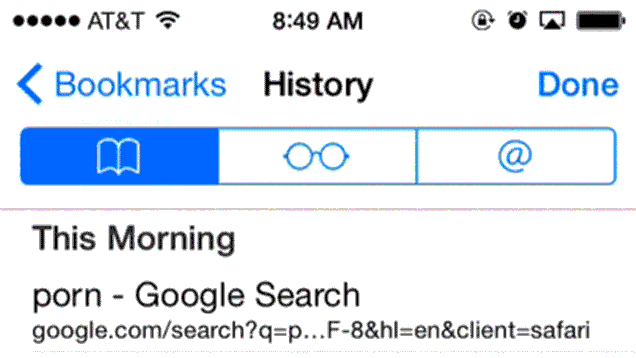
Comments