Handoff is Apple’s new feature that integrates Yosemite and your iOS 8 device so you can start working on one device and then continue it on another. For example, you can start writing an email on your phone, then flip it over to your Mac when you realise you’d prefer a keyboard. Here’s how to set it up and use it.
Enable Handoff In Yosemite
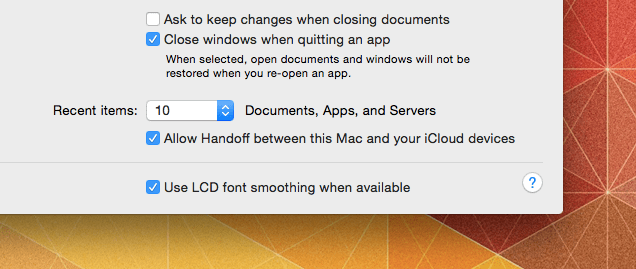
Before you get started actually using Handoff, you’ll need to go through a few settings to make sure everything is ready to go.
- Head to System Preferences (Applications > System Preferences)
- Turn on Bluetooth
- Go to General
- Check the box marked “Allow Handoff between this Mac and your iCloud Devices”
That’s it for Yosemite. Now you’ll need to get over to your iOS device and set it up there.
Enable Handoff In iOS
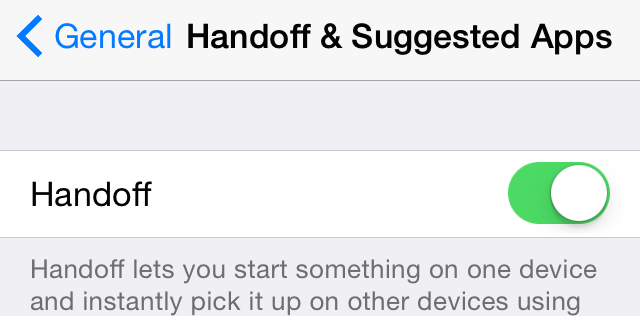
You’ll need to change a few settings in iOS to use Handoff.
- Open up the Settings app
- Turn on Wi-Fi
- Turn on Bluetooth
- Head to General > Handoff & Suggested Apps and toggle Handoff to On
Now, provided you’re on the same Wi-Fi network as your Mac, handoff should work. You don’t need to actually pair your iOS device with your computer over Bluetooth, they just both need to be on.
How to Actually Use Handoff
With everything set up, you can start using handoff. Right now, it only works with a handful of Apple apps, including Mail, Safari and the Calendar, but using it is very simple.
How To Send Something From Your Mac To Your iOS Device
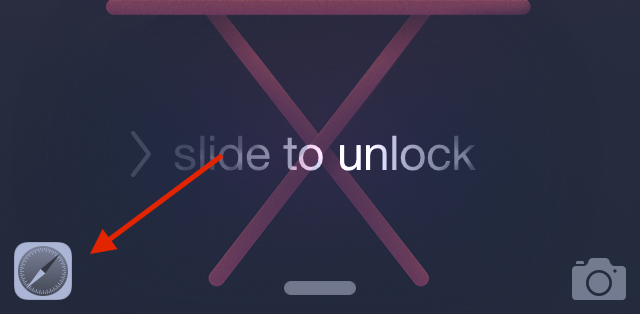
If you want to send something over to your iOS device from your Mac, just start working in one of the compatible apps on your Mac. When you’re ready to open it up on your iOS device, check out your lock screen. You’ll see an icon for the app. Swipe up to open it there.
How To Send Something From Your iOS Device To Your Mac
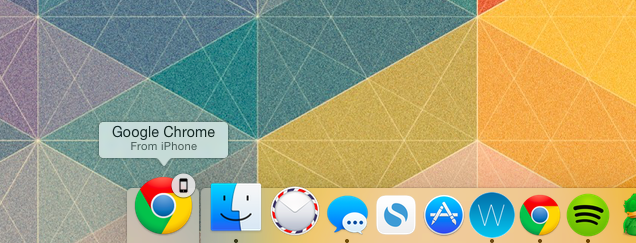
If you’re working on something on your iOS device and want to open it up on your Mac, you’ll see a new icon pop up in your Dock with the app you can open. Click the icon, and it will open it up.
Likewise, if you get an incoming call on your iOS device, you’ll see a notification pop up on your Mac to answer it. Click the answer button to answer right there, or the dropdown menu to deal with it later.
Music: Plurabelle
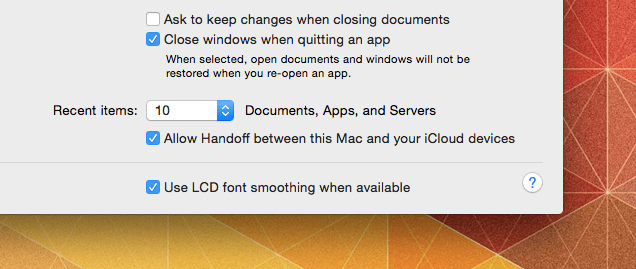
Comments
3 responses to “How To Set Up And Use Handoff In Yosemite And iOS 8”
FTS. I just want a way to easily transfer files from one iOS device to another without having to use the freaking iCloud when both devices are on the same wifi network. Sick of having to email things back and forth.
Easy to transfer now, just use Air Drop from mac to iOS and back to mac
Remember not all Macs can handle Handoff.
Assuming you need iOS 8, also.