Every time Apple releases a new version of iOS, it includes a handful of cool hidden features that weren’t highlighted in the official announcement. Here are the 10 best secret features in iOS 8.
10. Rich Text, Videos And Animated GIFS In Notes
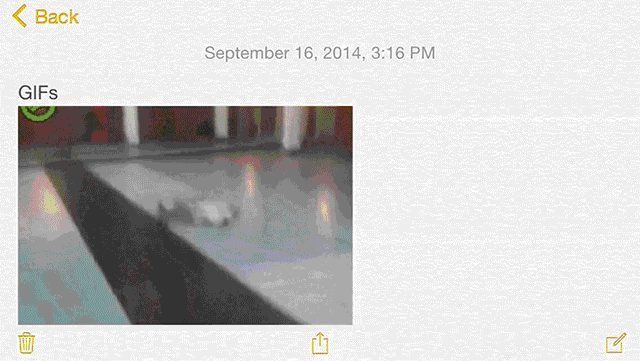
Notes now support rich text and videos, which is great if you want to make more stylised notes. More importantly, Notes now supports animated GIFs. Just copy and paste a GIF or select one from your photo library to insert it as an animated GIF.
9. Scan Credit Card Numbers
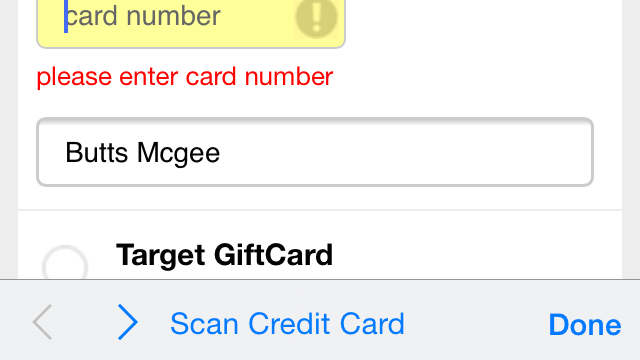
If you don’t want to mess around with typing out a credit card number when you order something online, you can now take a picture of your credit card and iOS 8 will pull up the number. When you’re presented with a credit card field in Safari, you’ll also have the option to snap a picture of your credit card.
8. “Hey Siri”
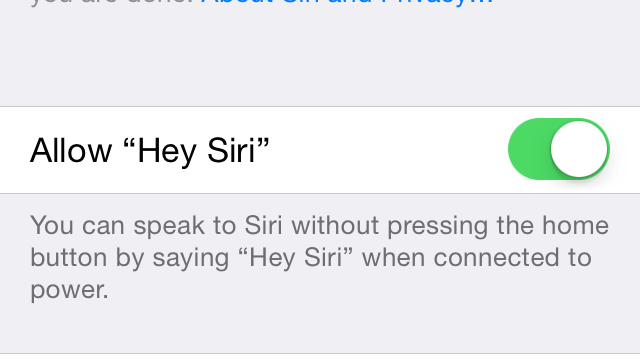
Apple talked about this during the iOS 8 launch, but it was largely ignored with everything else going on. You can now use Siri entirely hands-free when your phone is plugged into a charger, but you have to enable a setting first. Head to Settings > General > Siri and tap the “Allow “Hey Siri” option. Now, when your phone plugged in, you can initiate Siri by just saying “Hey Siri” out loud. It sounds simple enough, but it makes using Siri in a car a million times better.
7. Hide Photos
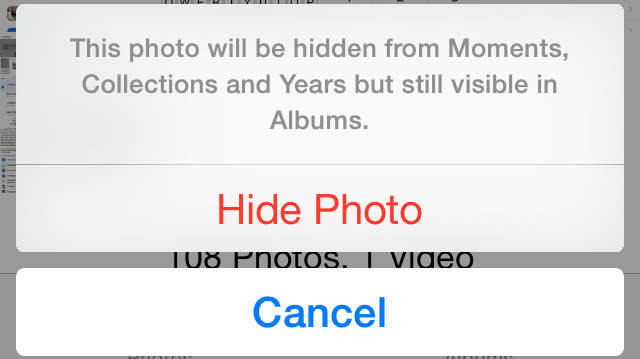
Don’t want your mum seeing all those party photos? You can now hide them. Tap and hold on a picture and photos and you’ll get an option to hide it. It will still be visible in your albums, but won’t been seen in Moments, Collections or Years.
6. Swipe To Interact With Notifications In Notification Center
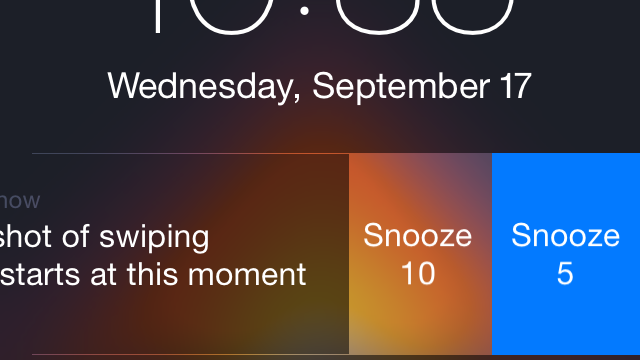
You can now swipe to interact with notifications in Notification Center. Just swipe to the left to do it. Each app works a bit differently, but you can usually snooze, reply or dismiss.
5. Personalised Share Sheets
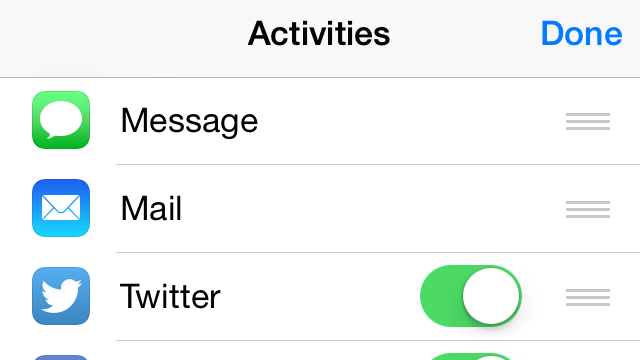
You can now customise and organise how the Share Sheets work in iOS. Just tap the share icon in any app that supports it (like Safari), scroll over to “More” and customise it from there.
4. Grayscale Mode
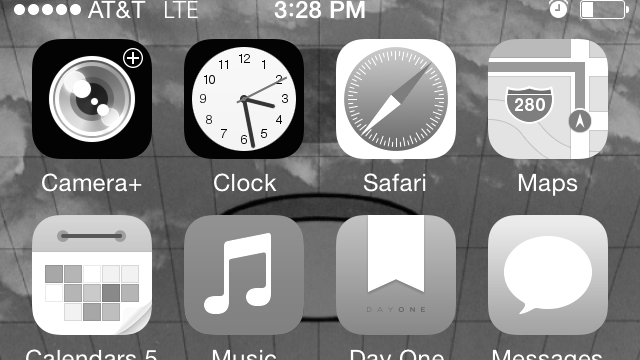
If you’re not a fan of colour, iOS 8 features a new grayscale mode. To enable it, head into Settings > Accessibility and select “Grayscale”. Everything in iOS will lose its colour and go grayscale.
3. Create An Empty Home Screen
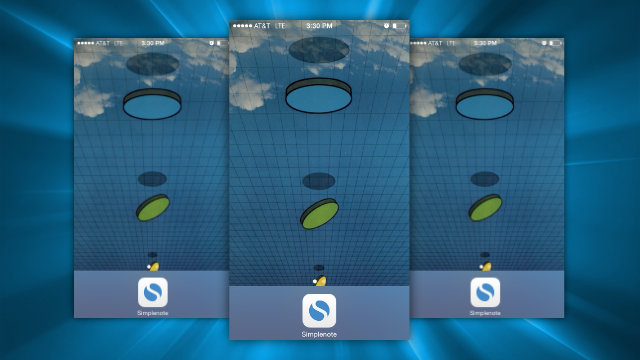
Want a truly minimal home screen? In iOS 8 you can move everything off the first screen if you want. Just hold down on an app and when they start jiggling, drag them away from the first homescreen. You can make it completely blank if you’d like, or just leave a few apps in the menu bar tray at the bottom.
2. Set Up Notifications For Specific Email Threads
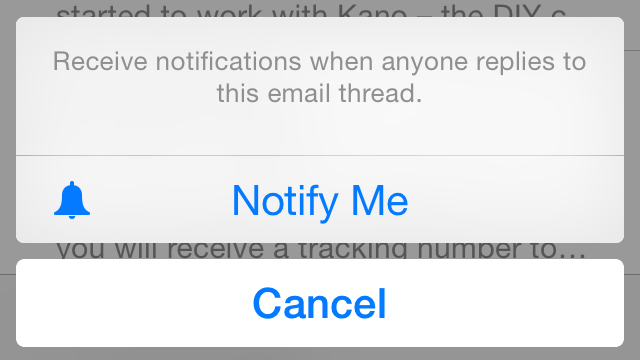
Have an important email thread going on but don’t want to enable email alerts for everything? Just swipe left on an email, select the “More” option, and then select “Notify Me…” Now, you’ll get notifications from that email thread.
1. Battery Usage Statistics
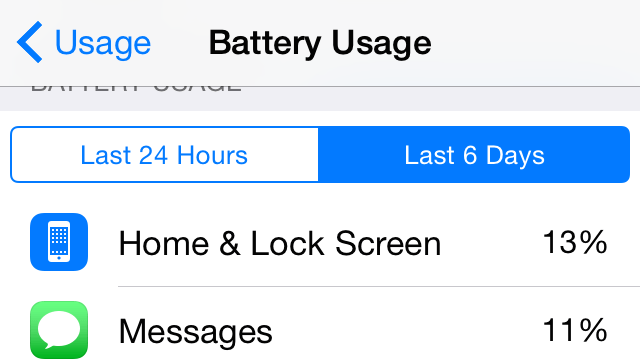
Wondering what apps are really draining your iPhone’s battery life? Now you can finally get to the bottom of it. Head into Settings > General > Usage > Battery Usage to view all the apps sucking up your battery.
Looking for more tips? Gizmodo has a bunch more of iOS 8’s secret features.

Comments
7 responses to “Top 10 Secret Features Of iOS 8”
I wonder if this mode is there to extend battery life when the battery is low? Similar to Samsungs monochrome battery extending mode (whatever its called).
S5 has OLED screen, which uses less power on blacks. Battery savings on iPhone would be negligible.
I found in iMessage on my iPhone 5 that I can only send group messages to 2 iMessage recipients before it defaults to sending a text message.
Anyone know of a work around for that?
So. Android Jelly Bean?
Note for sysadmins: The apple caching server apparently does not support caching the iOS 8 update. If you were hoping to avoid your network being swamped today you’ll have to block it instead.
source: http://support.apple.com/kb/HT6456
woah woah woah woah wait a sec… so ios has never had Battery Usage Statistics?
if thats true come on i know they are behind tech wise for awhile now but my god thats horrid if its true.
If you are an Apple user and never noticed then what difference did it make. If you’re an “Other” user, then what difference did it make?
You could make a blank home screen on iOS 7.
I use it so I have less temptation to open time wasters on my phone (and I like my background).